How to Clean Up C Drive? 5 Quick Ways in 2021
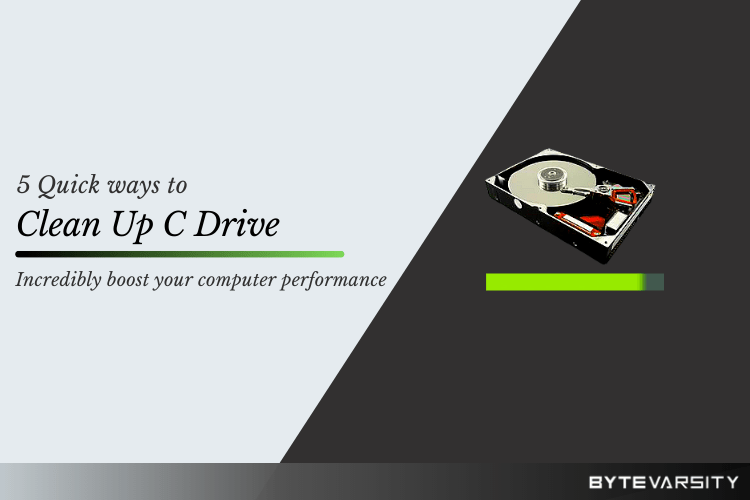
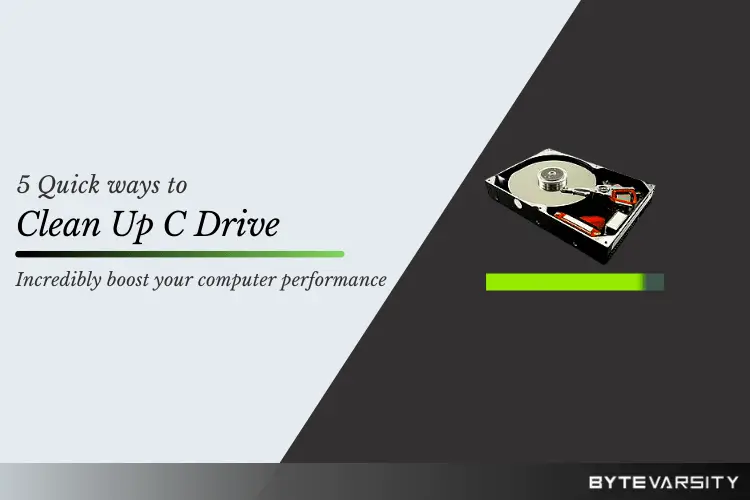
It is always so confusing as to what to delete and what to keep on your laptops which may be helpful for later times and help optimize your system. The best, I suggest is to clean up your C drive of the unwanted stuff that you stored in there without any knowledge of it existing!
So here I will tell you about 5 simple ways to clean up C drive without any hassle or even installing third-party apps. It’s just a simple process and with just a few clicks you will be good to go.
Contents
5 Ways to Clean Up C Drive
1. Clear temporary files
To clean up the C drive this step contains 3 major steps that need to be followed and quite a large amount of your work will be done here.
- Go to the Start menu button.
- Right Click on the Start button.
- Select the Run Option from this menu.
- You will see a small tab that pops, here, type ‘temp‘ into the space and click enter.
- Another tab opens, after typing temp. On this tab, it may ask you for you to grant permission, Click on the option to grant permission.

After these steps are followed, you will now get all the files that exist in your laptop system which are not needed but were created only temporarily. Select all these files and click on delete.
A tab will now show which gives an option to unselect those files which cannot be deleted. Now click on that option to ignore those files and then hit delete to clear up the rest of the junk.
Next, again follow these steps and reach the Run option.
In this type ‘%temp%‘ into space and this will now open another set of files. Delete all those files by repeating the rest of the steps.
Now, again follow the above steps to reach Run.
Type ‘prefetch‘, this will again show you all the files, select all of them and delete them. It may ask for permission again. Grant permission and continue to delete files.
2. Delete Junk Files from Recycle Bin
A lot of people do not know this, but, when you delete any files from your system, it does not delete automatically. All of these files, they move to the recycle bin and are all stored there.
When you right-click on any of the files to delete it, or even press the shift + delete key, these files move to the recycle bin and will be stored somewhere in your C drive.
This consumes a lot of space making C Drive full and slows down your laptop system as well.
You need to go to the recycle bin and select all those unwanted files and delete all of them.
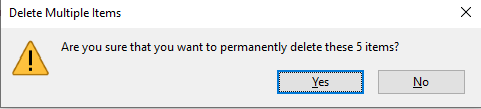
This will thus ensure the faster running of the system as well as clean up C drive space.
3. Unistall the Apps No Longer Needed
There are many apps and software downloaded on your systems which you may not need or are no longer using. There also are some apps that may be pre-installed on the laptop but you do not need them.
All of these apps are stored in your C Drive, and these must be uninstalled to free up disc space Windows 10. Follow these steps to uninstall all the unnecessary apps.
- Go to Start
- Type ‘uninstall‘
- Go to the option which appears in the start menu

This opens the Apps and Features tab in settings.
This will give you all the applications downloaded on the system laptop. From here see if there any applications which you no longer need and uninstall them. This will help you clean up the C drive.
4. Optimize your System Settings
To optimize your system laptops follow these steps as stated under. These steps will enable you to optimize your laptops, disk cleanup as well as help the system faster.
- Go to File Explorer
- Open this PC
- Right-click on Local Disk C
- Choose properties
- Go to the Tools menu under properties
From this choose to Optimize under the option of the ‘Optimize and Refragment‘ section.
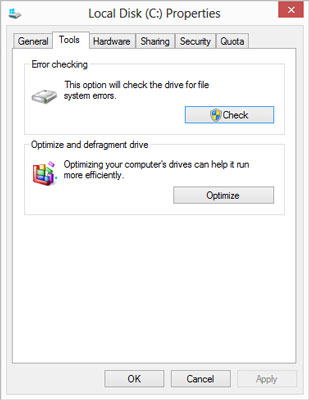
Make sure you have selected C drive and then click optimize.
5. Clean Up your Disk
To clean up C drive space and you will be needed to follow the following steps to clean up the disk.
- Go to start and type disk clean up.
- Select the option. This then performs a quick scan of your system files.
- After performing a deep scan it opens a new tab that gives you another of files to choose from.
- Choose the files you want to delete from the disk, you can also use the shift key to select all the options. After selecting click Okay button.
The disk cleanup process may take a while. After this is done you are good to go.
These were the main 5 techniques to clean up the C drive. Once this is done a major part of the C drive must be cleared up by now, but if you need more help and techniques you follow up on this link here.
Cleaning your laptop of all junk files is as necessary as saving important files. This keeps the laptop healthy and running. So do not forget to perform regular clean-ups.
You Might Also Like To Know:
- 3 Methods To Backup Windows 10 Computer
- How To Install Windows 10 with USB – Step by Step Guide
- How to Backup C Drive: HDD/Sync/Cloud






