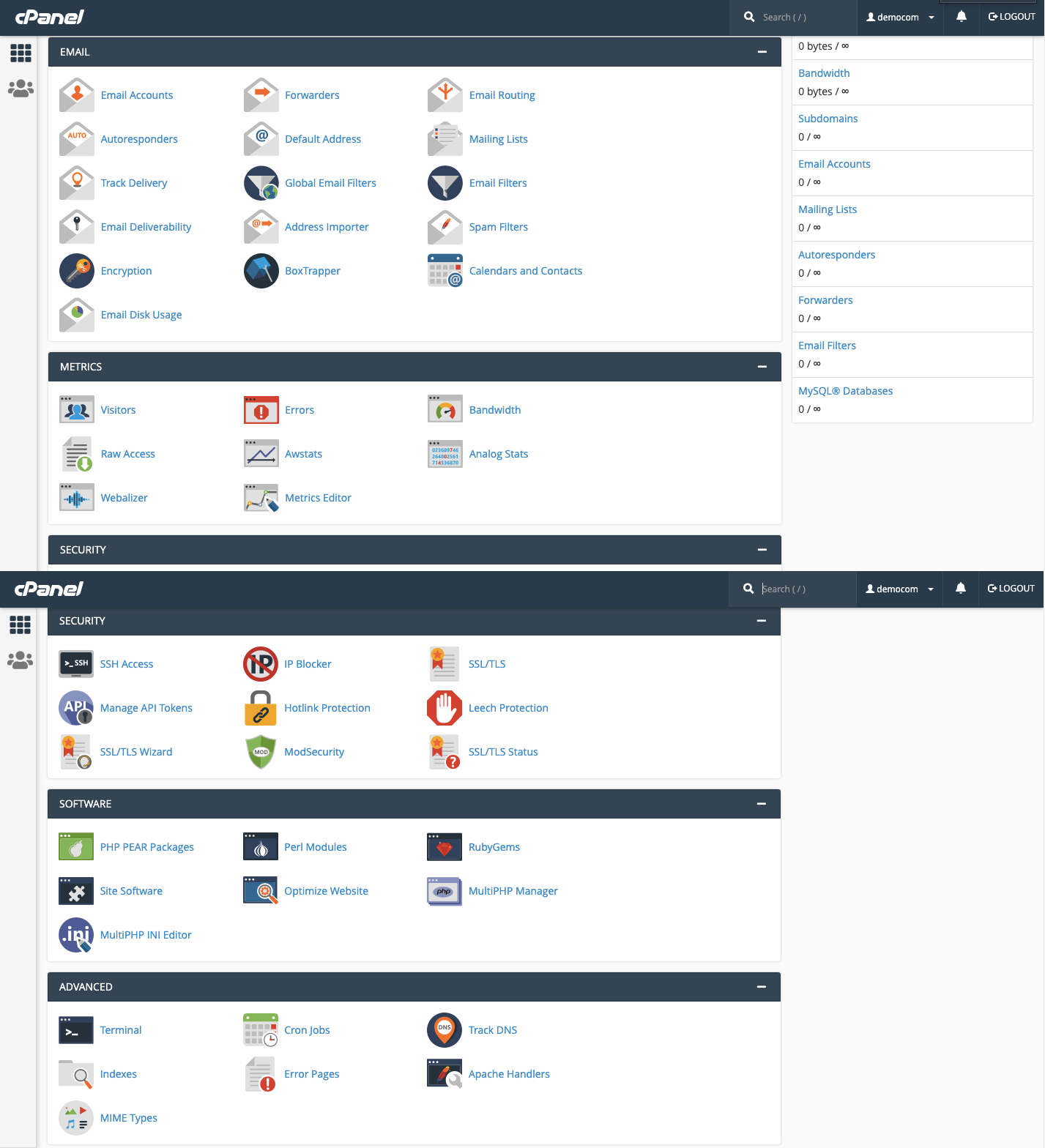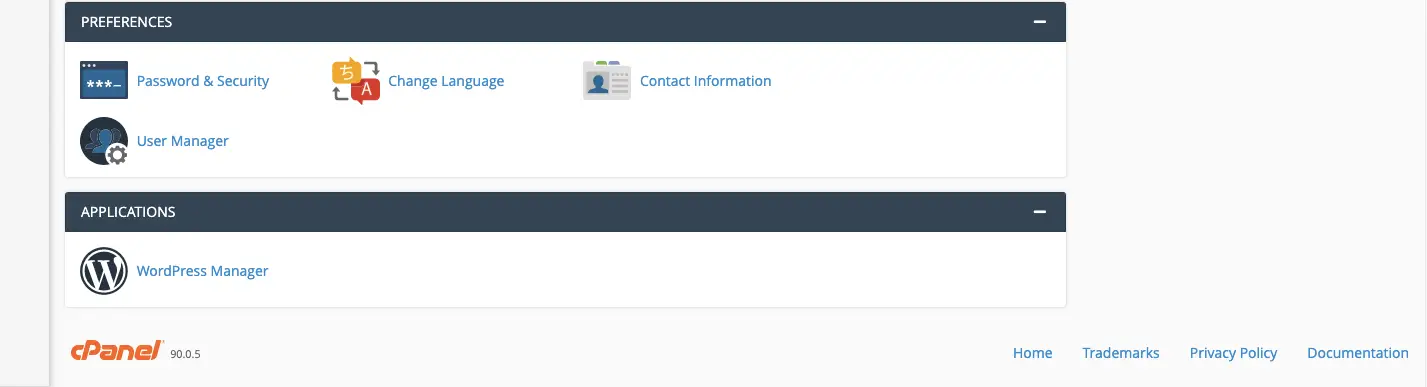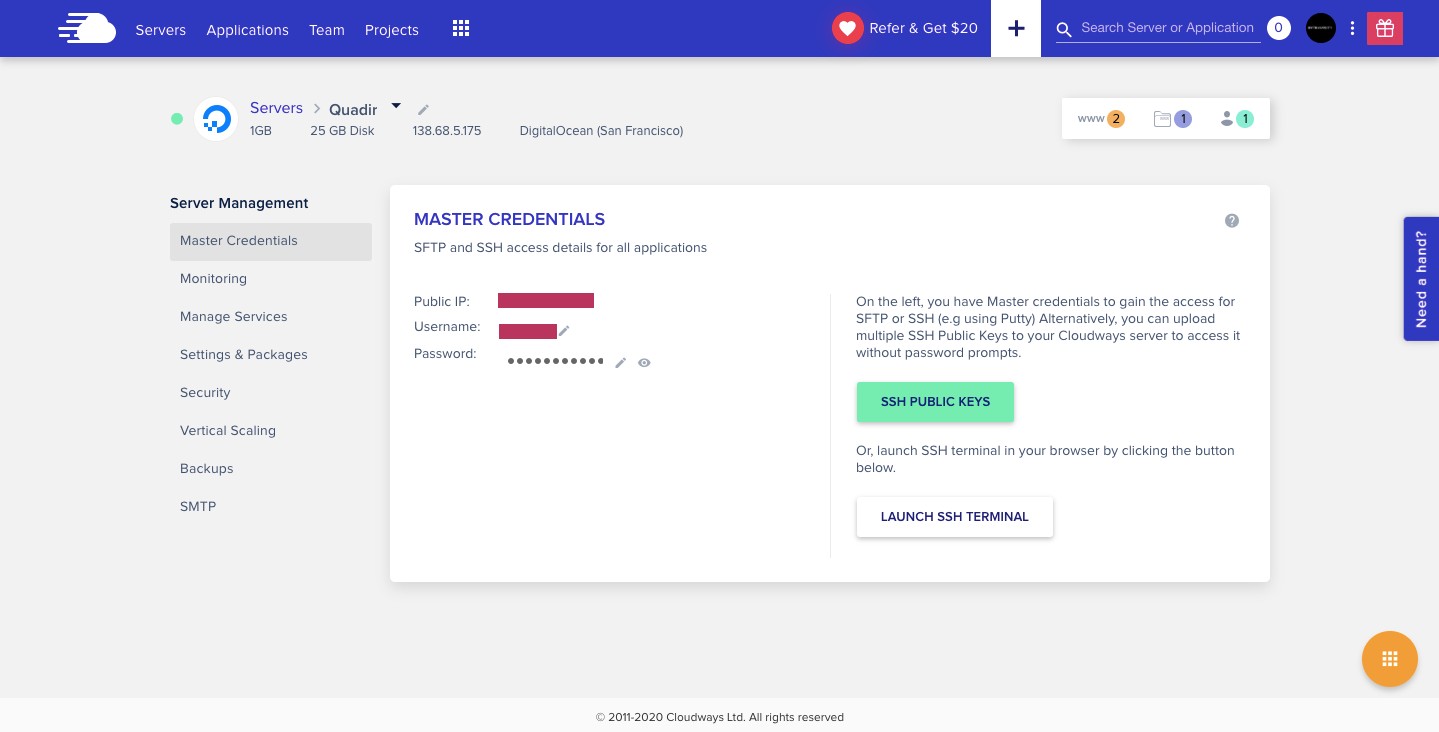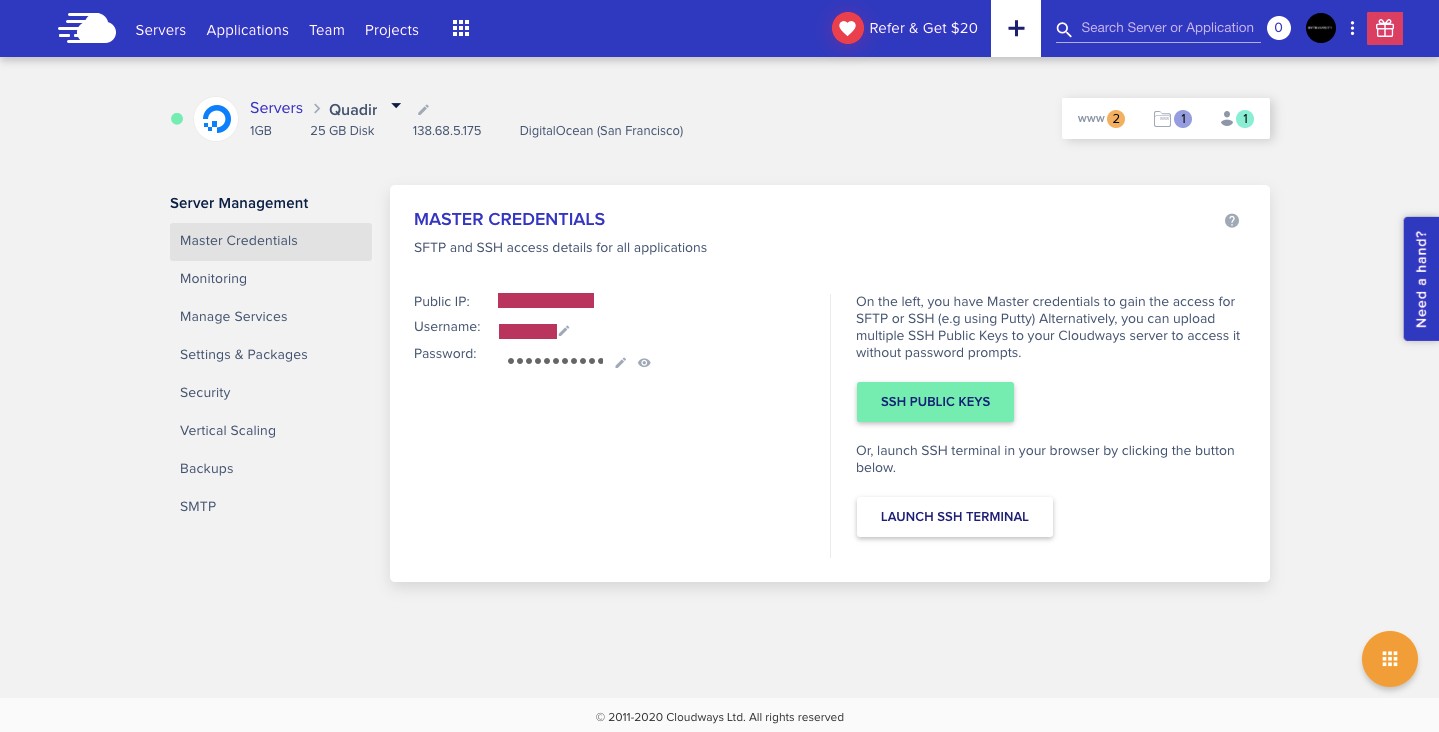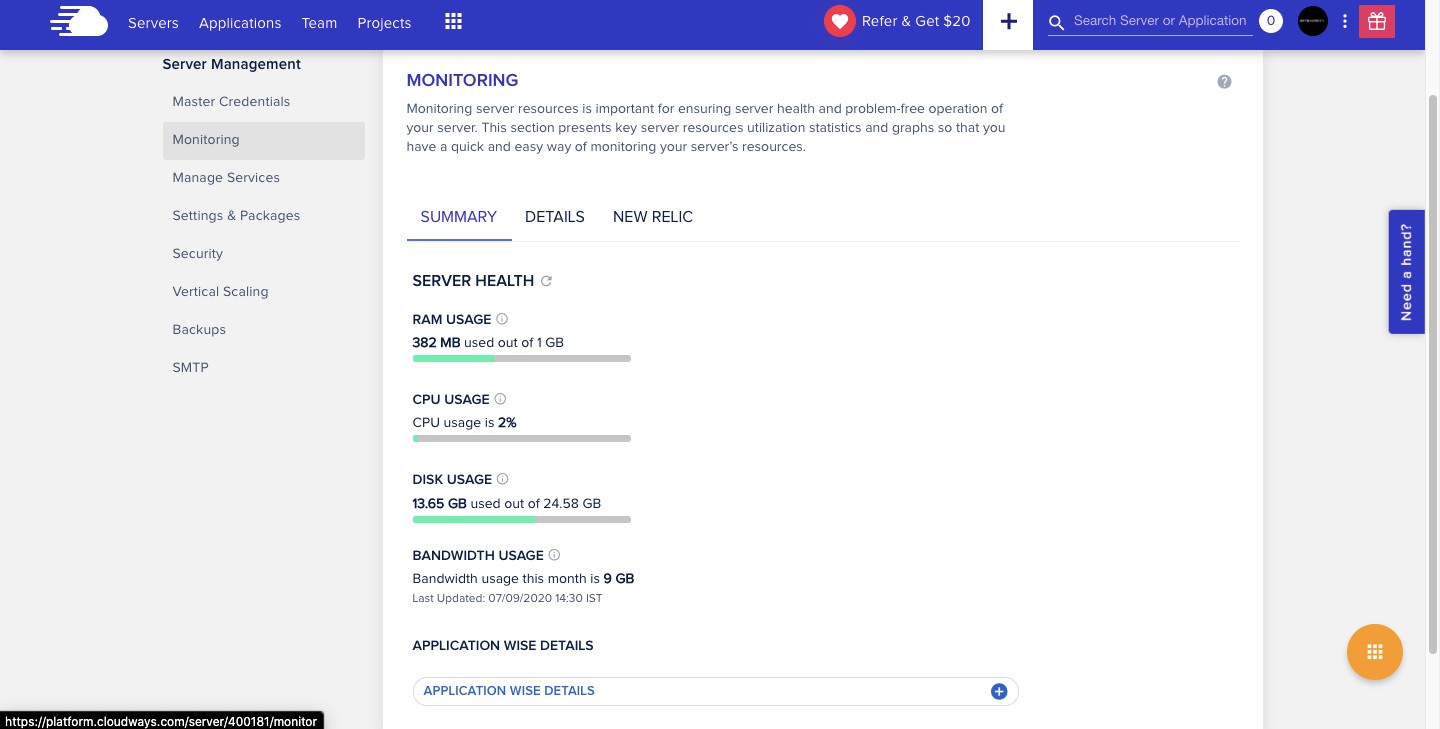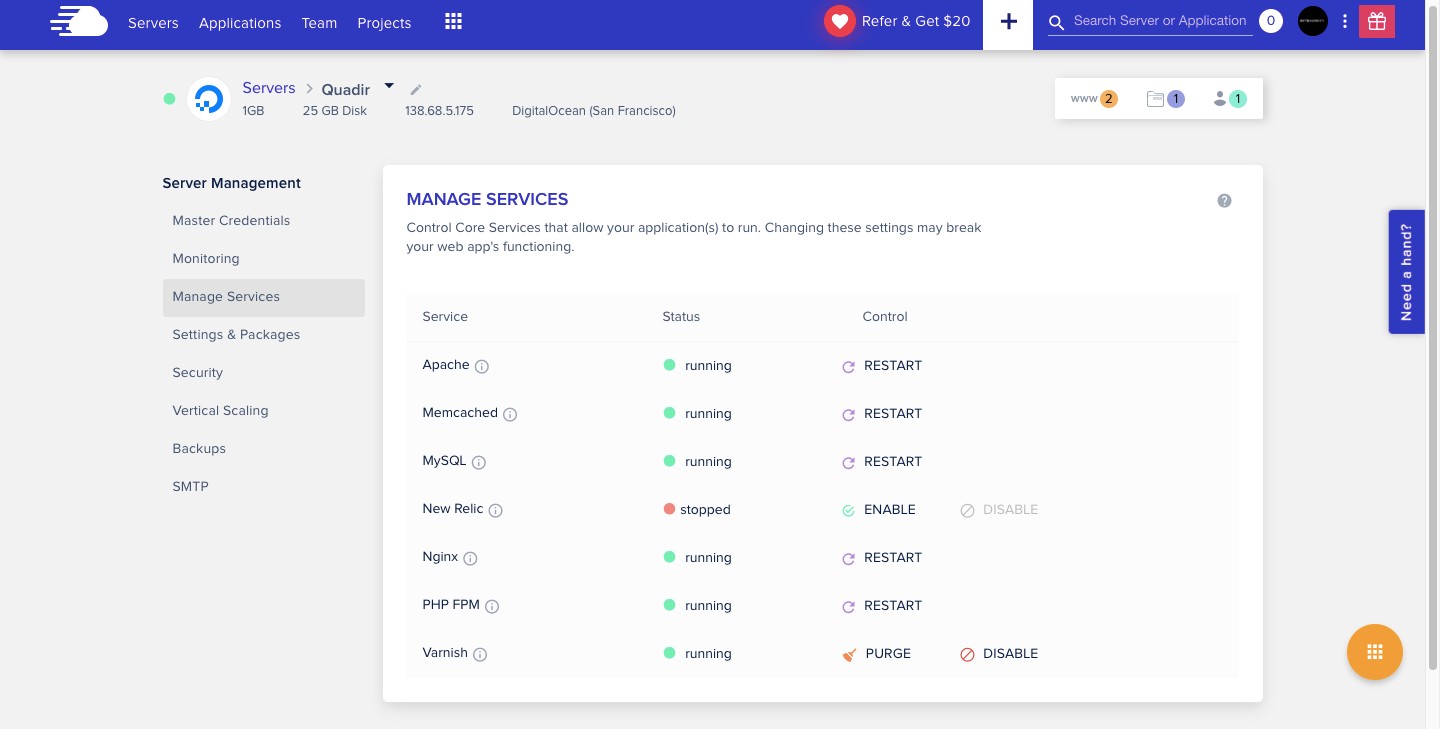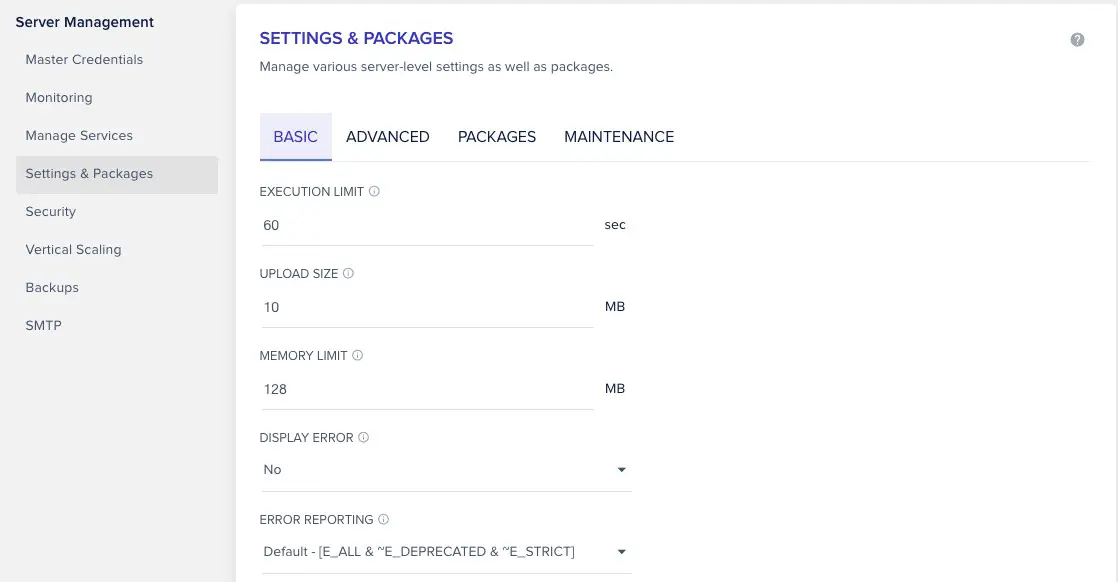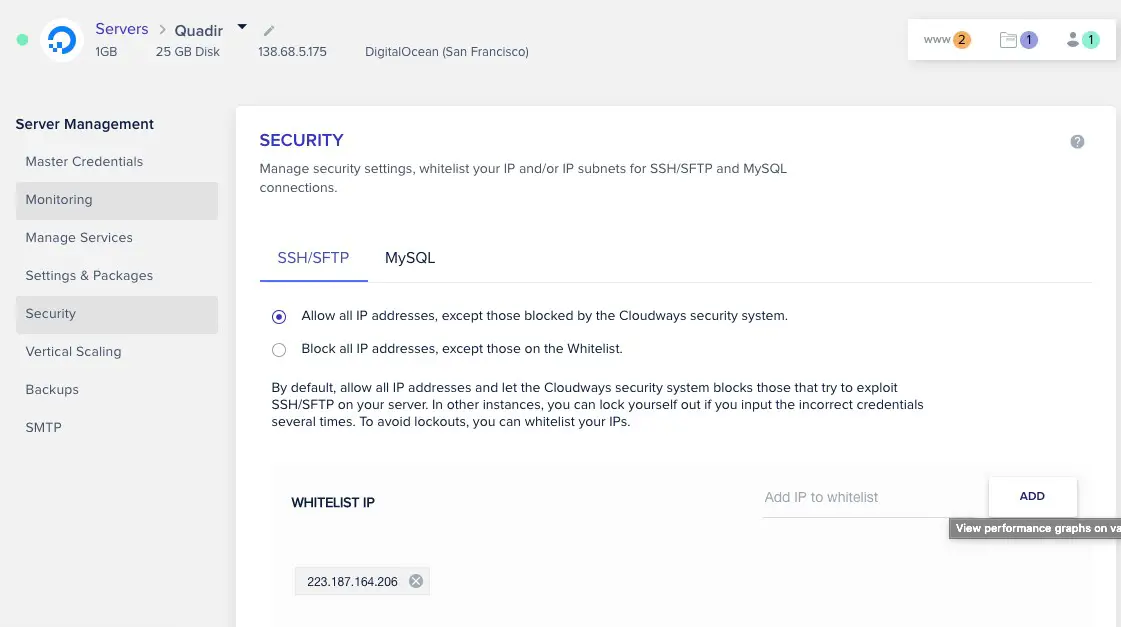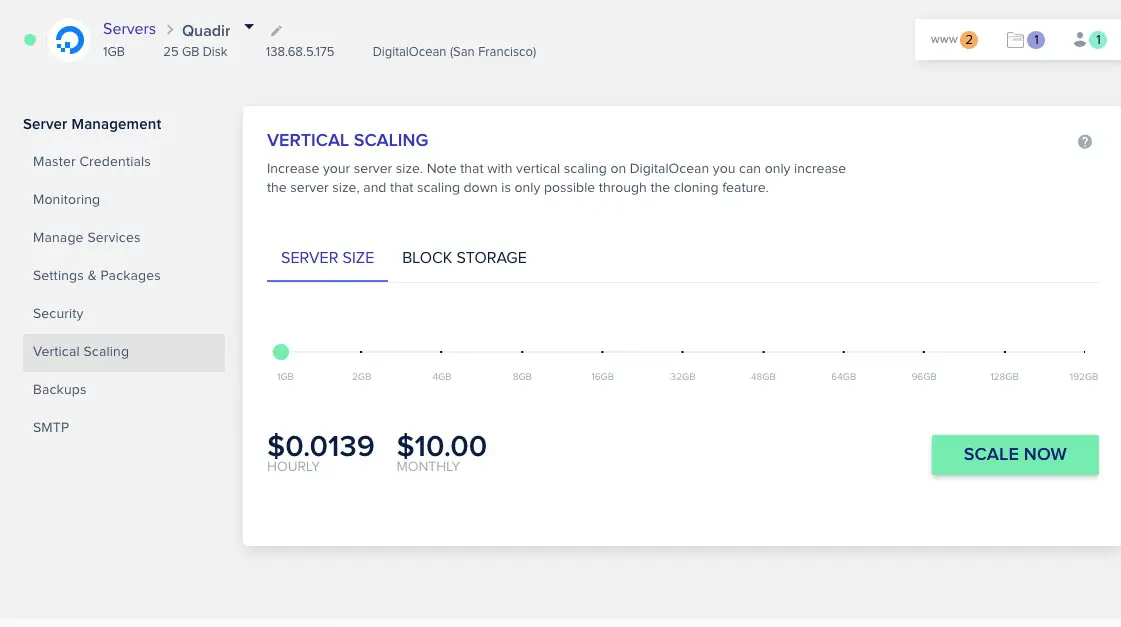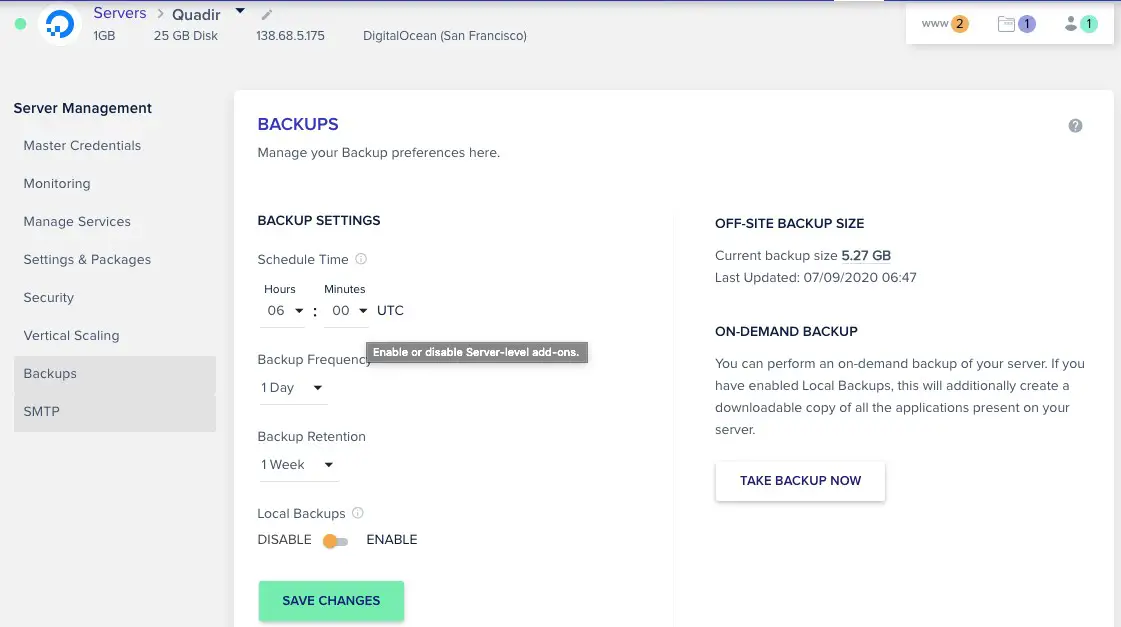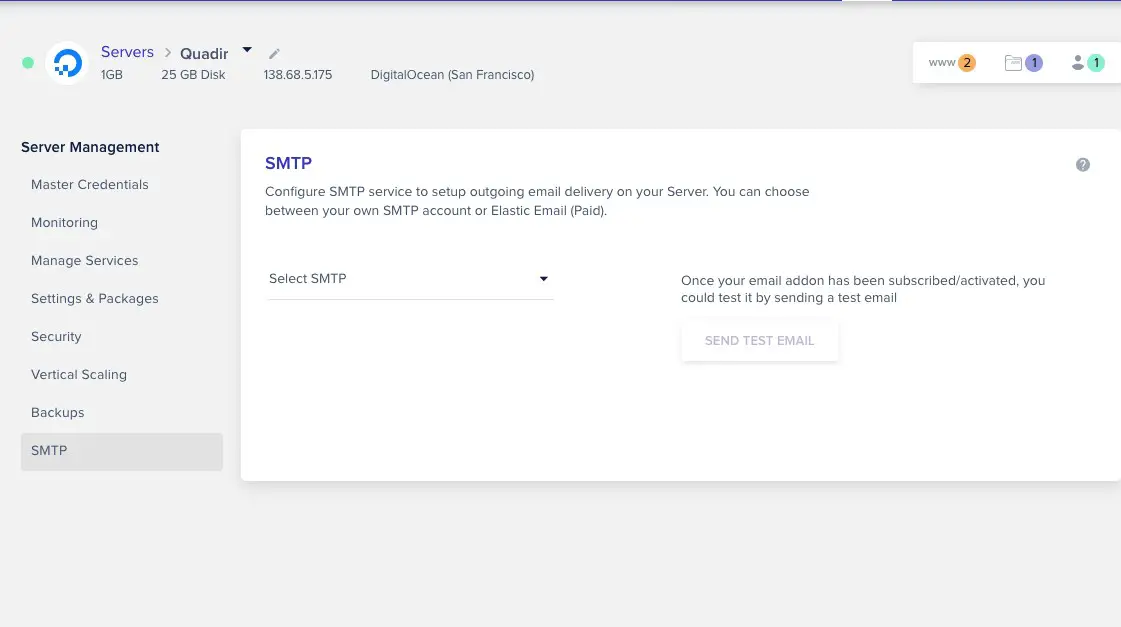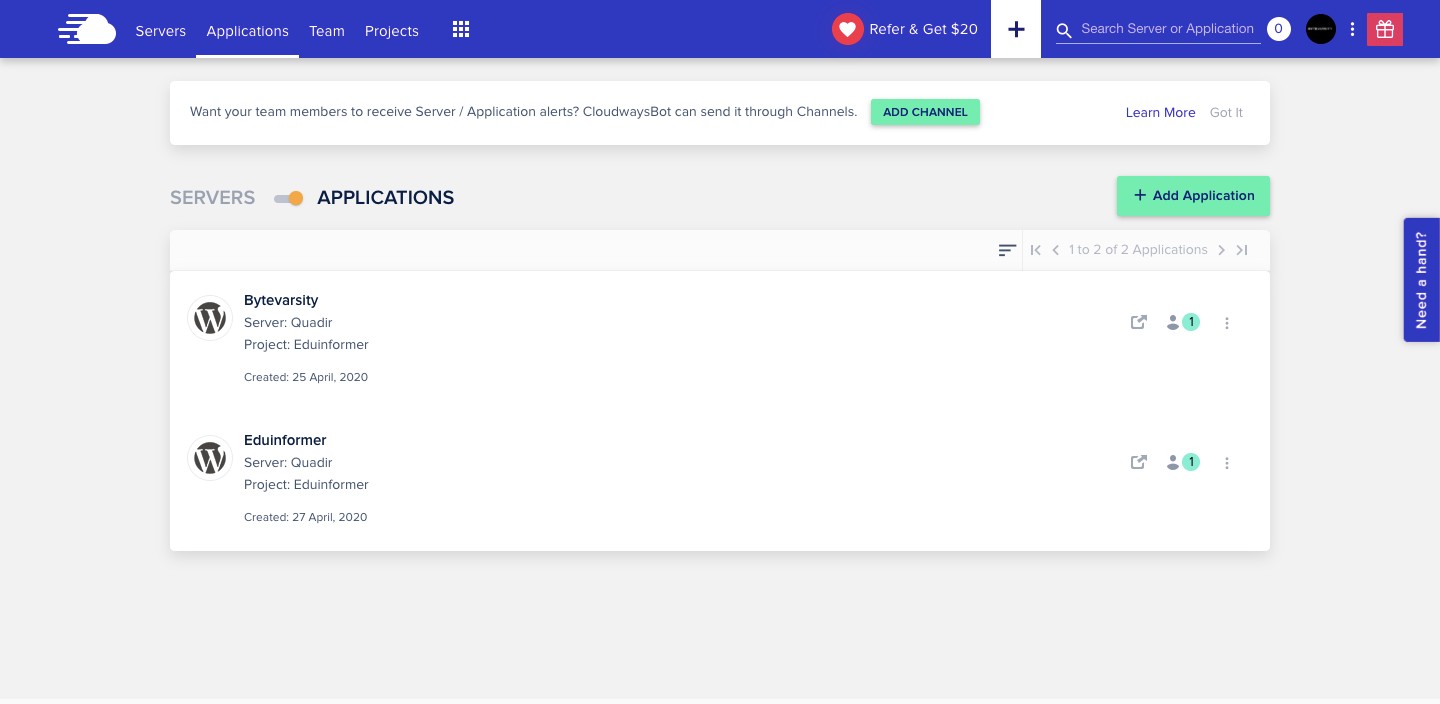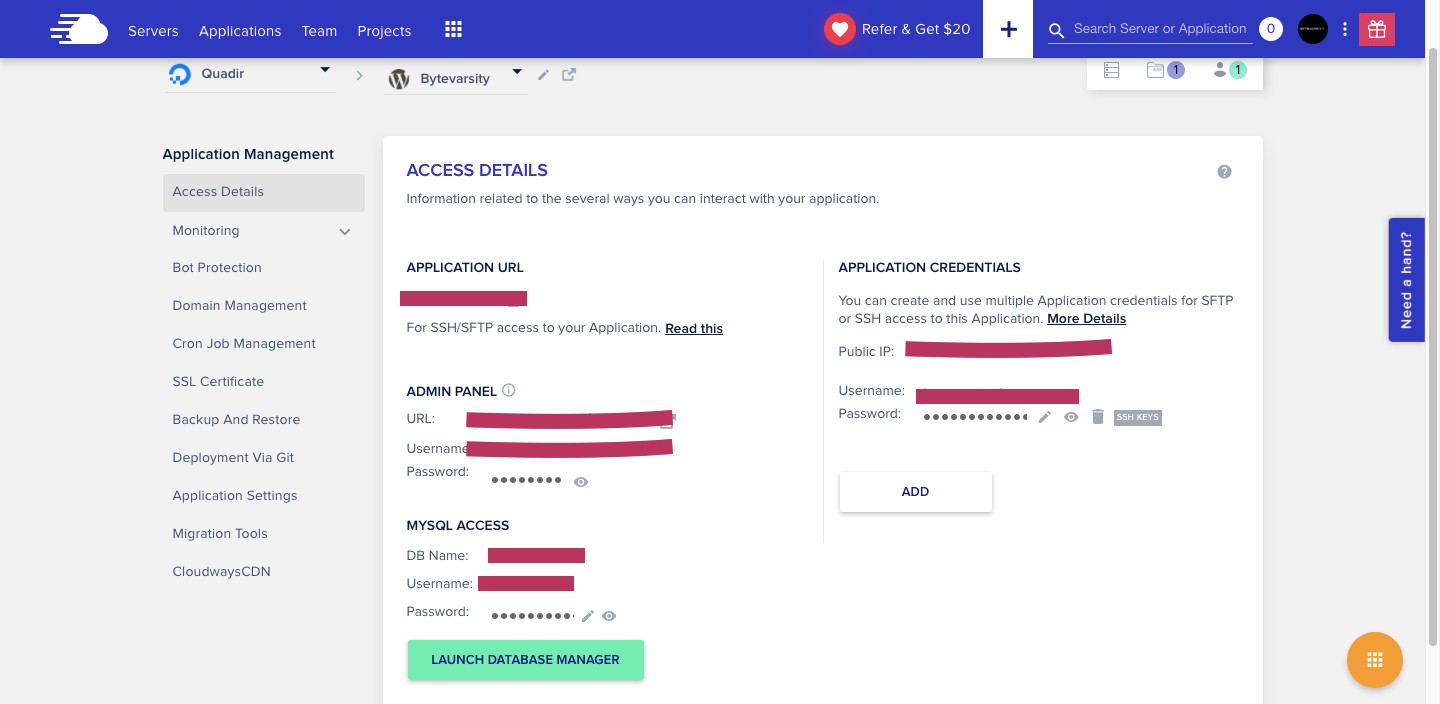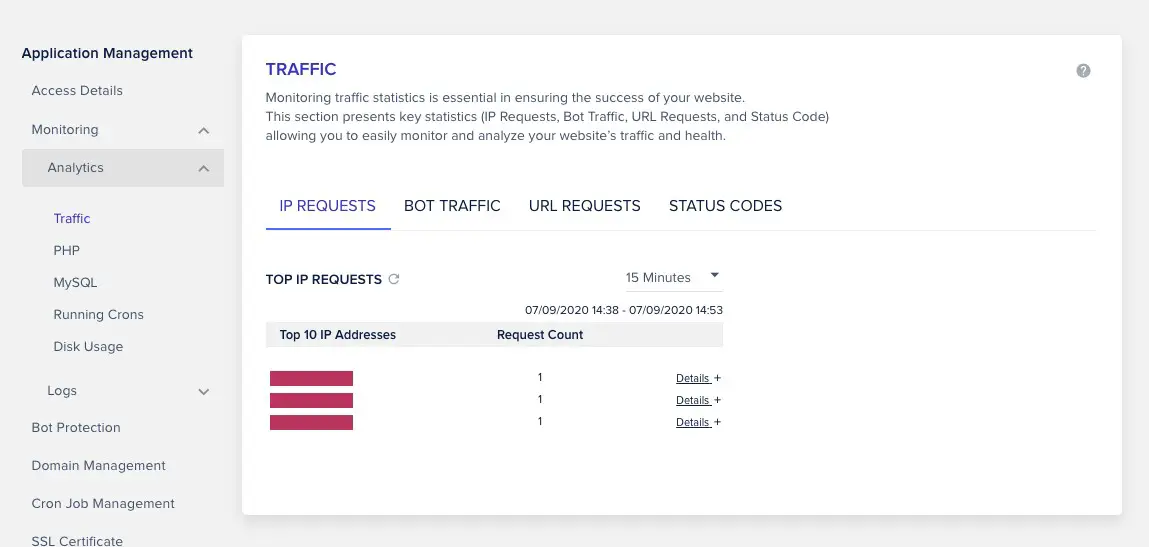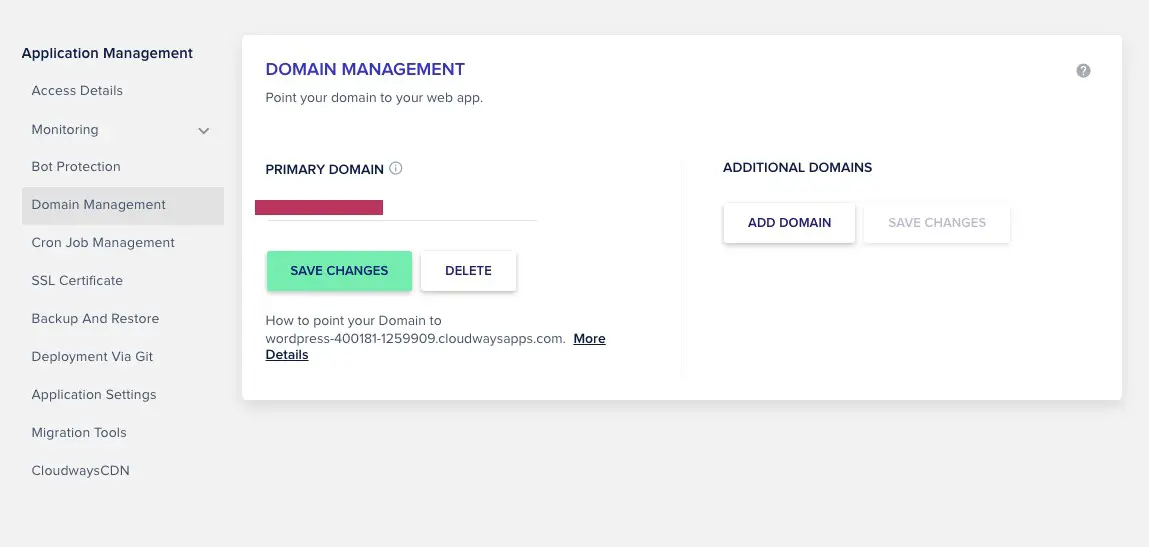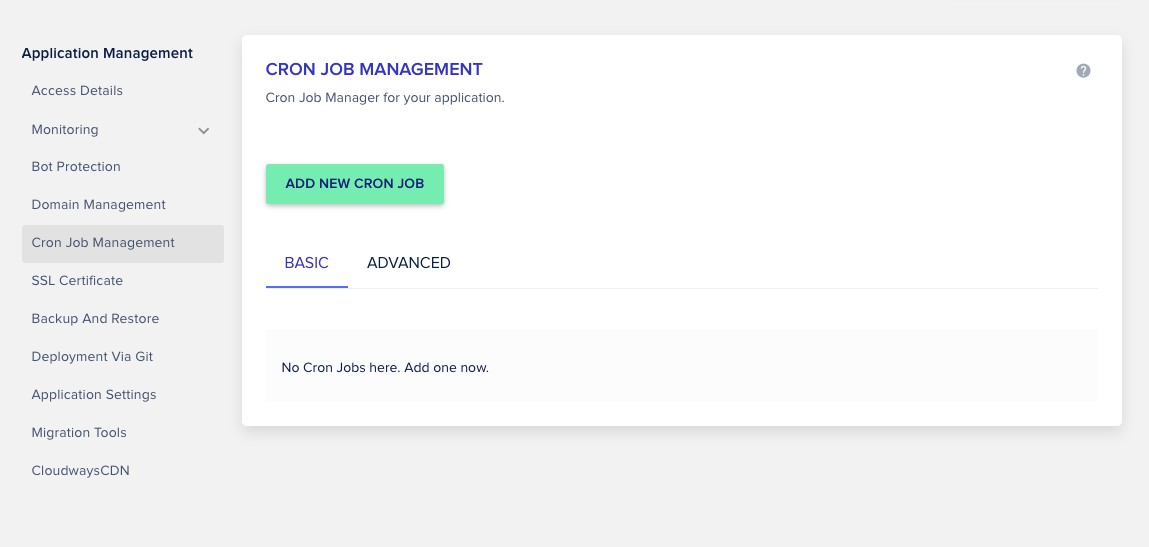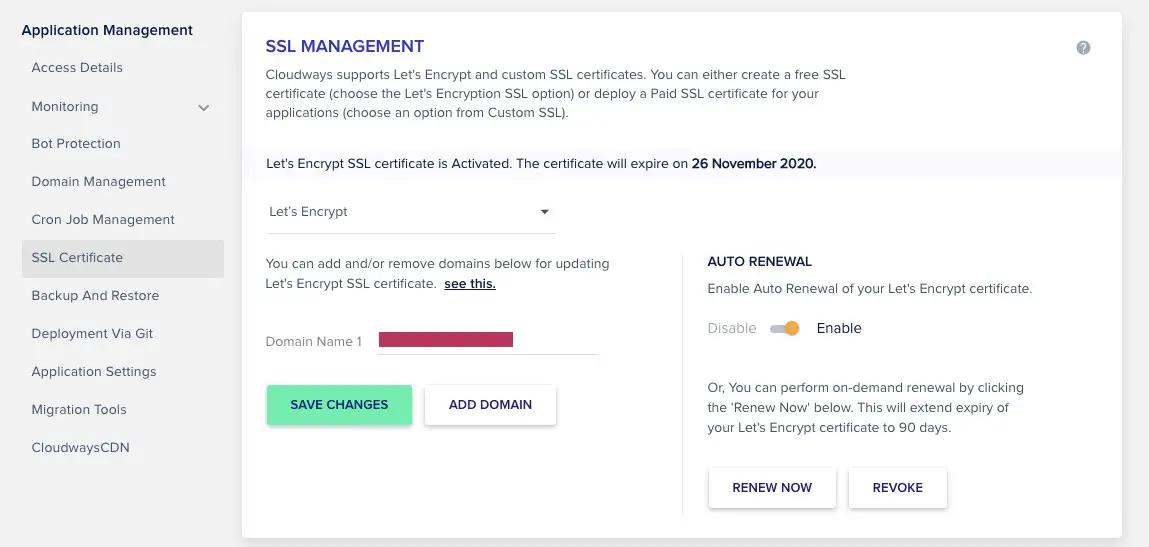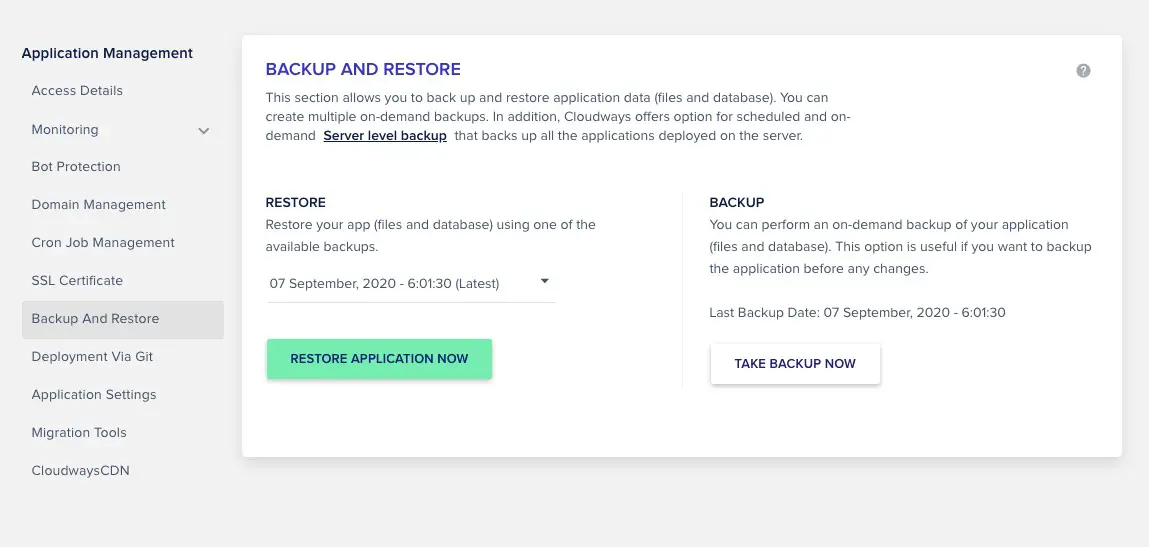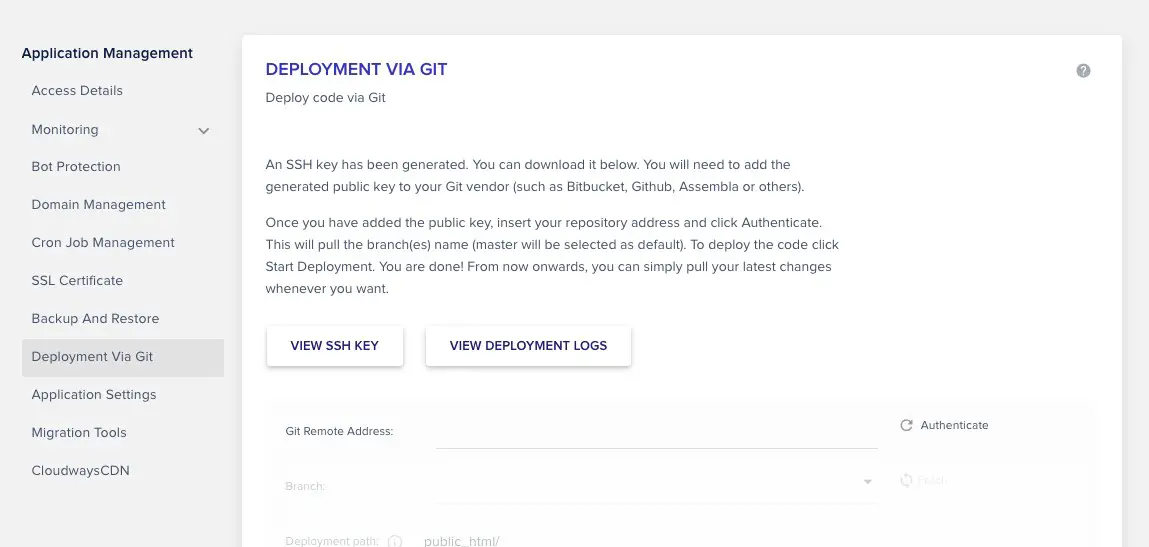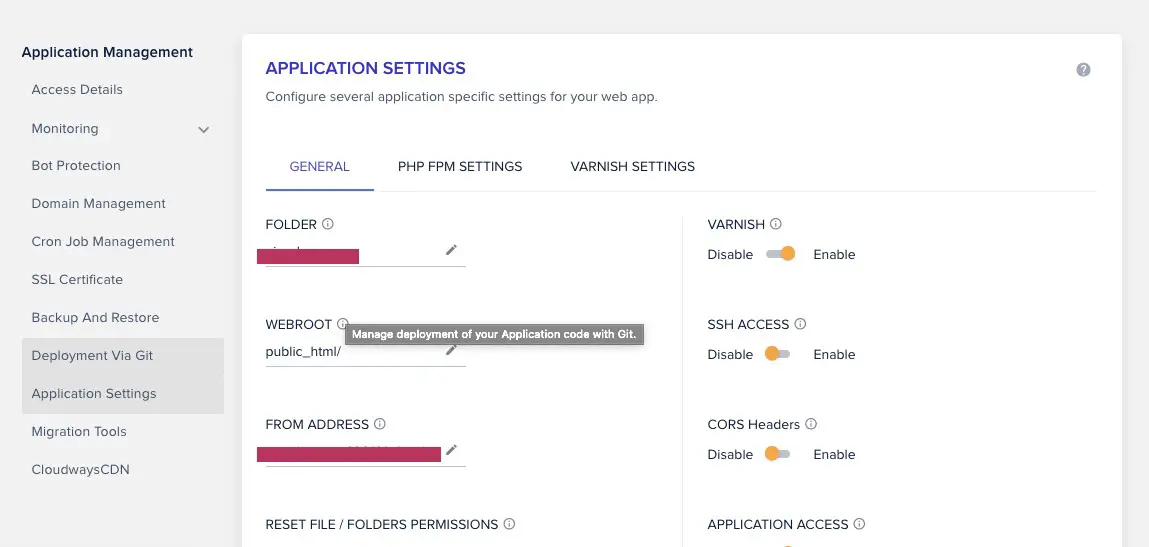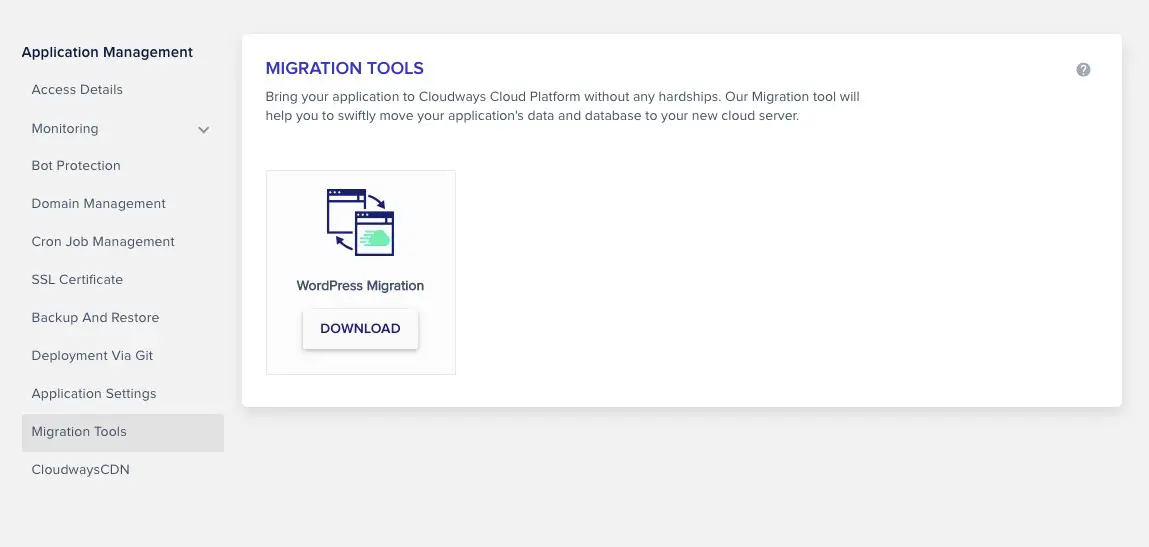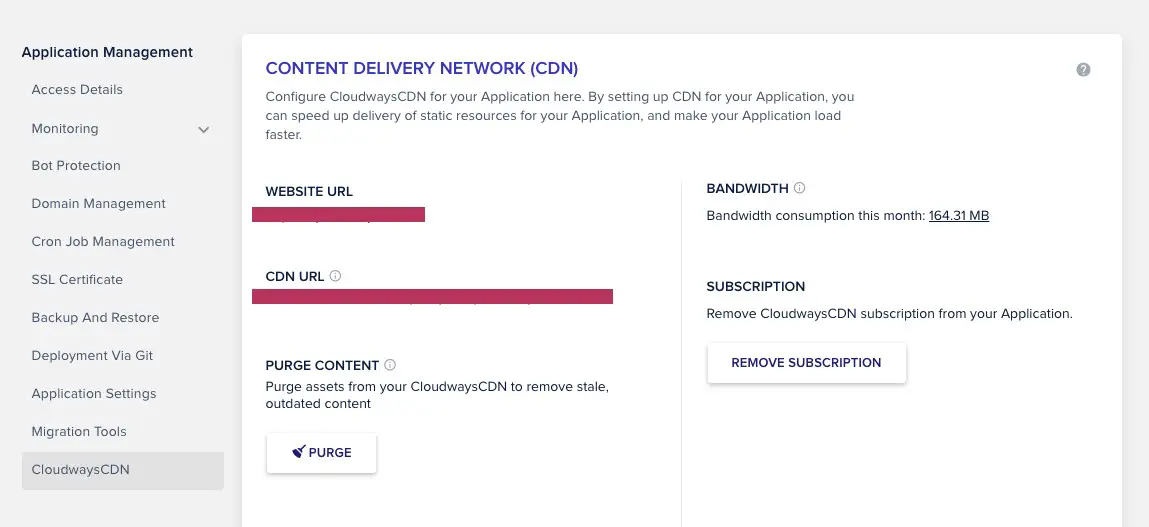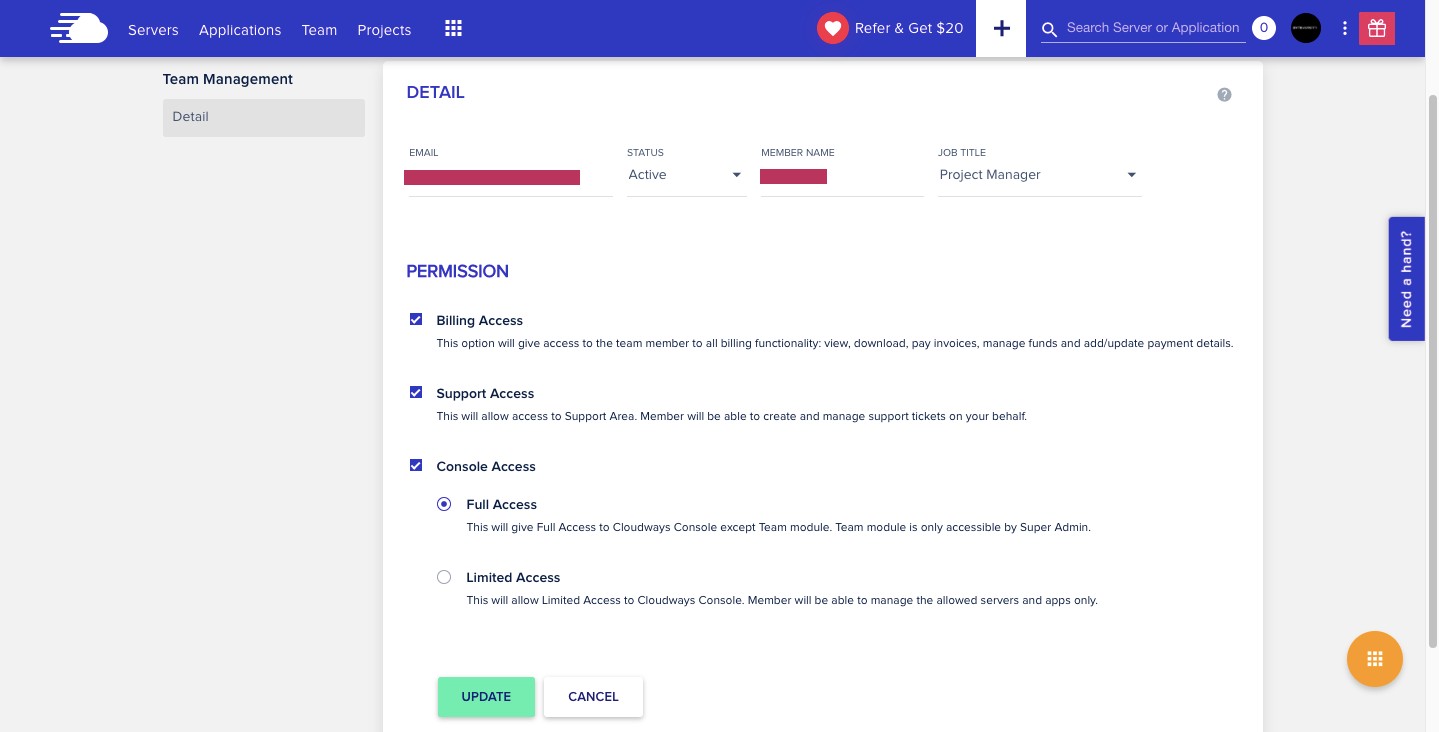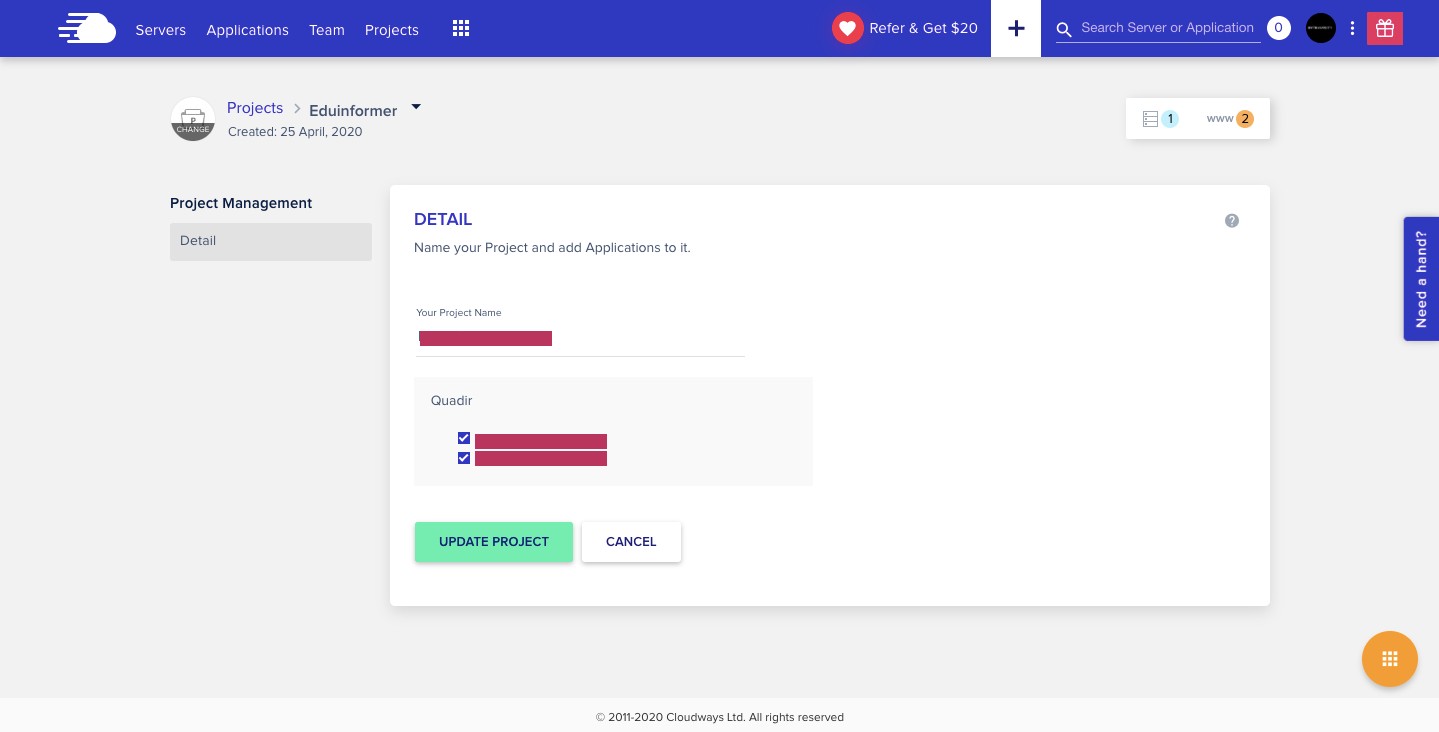Cloudways Control Panel vs cPanel: A Comparative Analysis
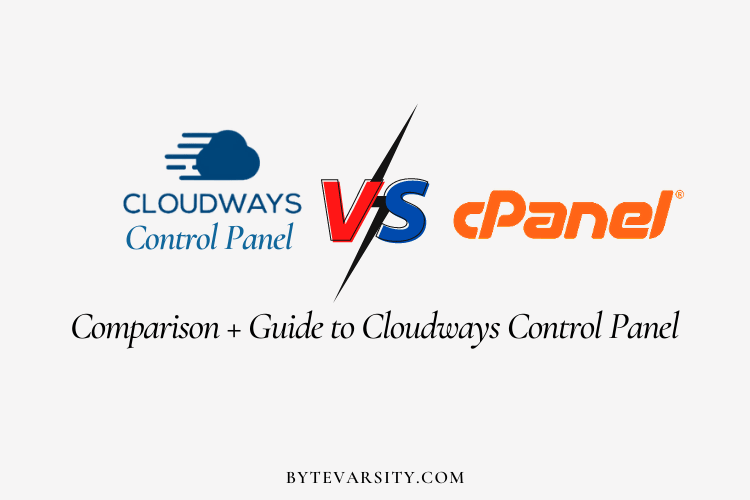
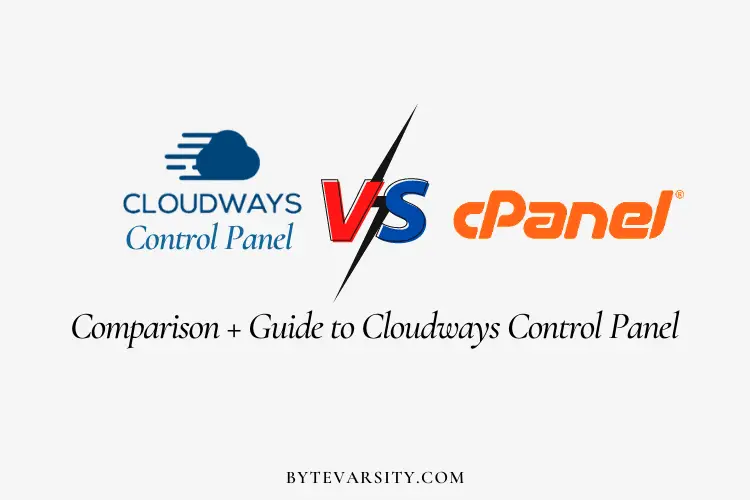
Cloud hosting has been taking over the web hosting marker over the last decade. Especially, managed cloud hosting has become attractive to small and medium-sized companies.
This is predominantly attributed to the lack of financial and technical capabilities of these companies to hire dedicated Cloud DevOps Engineers.
In such places, some key aspects are simplicity and ease of use that come with Cloudways. Managed cloud hosting websites to do exactly that. The Cloudways functionalities and ease of use is closely tied to the UI and dashboard.
Read: Cloudways Review: Everything you need to know
But then, all decently experienced users love the traditional cPanel. Some questions you might be, How intuitive is the Cloudways UI? How different is it from the traditional cPanel? Is it better than cPanel? How do I navigate between key features?
Do not worry! These are perfectly valid questions. We will try to answer them in this article.
Contents
cPanel – Traditional Hosting Control Panel
cPanel is a control panel developed by a company cPanel, LLC. It became exceedingly popular in the 2000s owing to the convenient design and intuitive UI. cPanel is not free on its own. Due to the increasing popularity, a lot of web hosting services started to provide cPanel access for free.
Web designers, in general, use a variety of hosting services. But cPanel was and mostly is widely adopted by a variety of traditional web hosting services. It became the industry standard of some sort. So it is safe to say that most web developers are used to and therefore prefer cPanel based web hosting.
How is the Cloudways Control Panel different from cPanel?
cPanel and Cloudways Panel do essentially the same thing. It is important to understand the difference. cPanel is not a hosting service. It is simply a control panel with a set of features that allows you to use your web hosting services. Hosting services use cPanel. Cloudways is a managed cloud hosting service. It does not use cPanel for its dashboard but has its unique interface for cloud hosting features.
This is how the cPanel looks like.
This is how Cloudways application dashboard looks like.
They are both different in their layout and design. Here are some notable UI differences.
SSH Access
SSH stands for secure shell. You can connect to your local secure shell and transfer files with secure keys. In the cPanel, you can find it in the security section as SSH Access. In Cloudways, you can find the SSH keys management under Server Management -> Master Credentials.
API Tokens
Using cPanel it is possible to create API tokens for authenticated users. It is listed under Security -> API Tokens. In Cloudways APIs can be used for a variety of things and a full explanation of authentication is available here.
Domain Management
There is a dedicated section in cPanel with Site Publisher (use a domain name for a website), Domains (lists all domains owned), Sub-domains, Add-on domains, Redirects. Cloudways can do similar stuff via Application Management -> Domain Management.
Server-logs
You can access raw access logs in cPanel via Metrics -> Raw Access. Cloudways gives you specific access to access logs and error logs. They can be found under Application Management -> Monitoring -> Access Logs/ Error Logs.
These are just a few examples of how similar features are located in different sections of cPanel and Cloudways.
Typically cPanel users keep using cPanel because they think are used to the UI. Transitioning to a non-cPanel based dashboard will slightly challenging. But that does not mean you should not do it. Cloudways has some considerable advantages over cPanel.
Built-in Security
cPanel on its own is only a control panel software. There is no extra protection that comes along with it. Note that a web hosting service can offer additional protection and cPanel together. But on its cPanel does not provide an added layer of safety.
Cloudways being a web hosting service offers an added layer of the built-in security. It comes with the following significant security perks not found in cPanel
- Firewall Security
- Bot Protection
- Database Security
- Application Isolation
- End to End encryption of all transmissions
The whole server has a built-in offsite backup with Cloudways that is usually not available with traditional hosting services using cPanel. There is the added advantage of automatic backups.
Server Features
Managing your server is much easier with Cloudways panel. The dedicated server management section allows users to move servers easily. Servers also auto-restart with Cloudways unlike in plain cPanel. Servers can also be cloned with just one click, a feature that does not exist in cPanel.
Cache controls
Managing cache in servers is an excruciating task. It does not come built-in with cPanel. You can, however, install cache manager from third parties via package
installers. This would be an external dependency. With Cloudways the cache controls are much easier. Breeze is Cloudways’ free cache-control built-in plugin that brings.
Using Multiple Applications
Use of multiple domains under the same package with cPanel is dependent on the web hosting service that you use. The Addon domain feature is used for this purpose. With the Cloudways control panel, you can use multiple applications and multiple servers with the same account. No restrictions!
CDN and Elasticsearch
Cloudways comes with a plugin called CloudwaysCDN. It considerably reduced delay and improved performance. cPanel on its own has no such feature. Further Cloudways supports Elasticsearch which is a high-performance search engine custom-built for cloud servers. This data can be pipelined with Logstash and used for highly flexible data visualization with Kibana (ELK Stack).
Collaboration
Cloudways comes with collaborative features – Team and Projects. You create your cloud management team with custom roles like web developer, project manager, product manager, architect, DevOps, digital marketer, executive etc. This level of collaboration is not possible with cPanel. It is because cPanel’s target audience is small and medium-sized businesses.
Cloudways Control Panel in Detail
Server and Application
Cloudways splits all the cloud hosting features into two major categories – Server Management and Application Management. The landing page of your account shows the servers you own. With the toggle button, you can view your applications on your servers. Creating a new server or new application is made easy with the Add Server or Add Application button on the top right.
Server Management Features
Navigate to Server Management: Servers (Navbar) -> Select Server -> Server Management Window
The following are the features and what you can do with them.
Master Credentials
SFTP and SSH access for all applications in this particular sever. You can see the public IP, username and password associated with this server. These credentials can be used via your local secure shell to access for SSH or SFTP. You can even launch an SSH terminal on your browser directly via the launch SSH terminal button.
Monitoring
Monitoring your server resources and traffic is key to maintaining your website. The summary section lists RAM usage, CPU usage and disk usage. But graphs and visuals talk better to people. Under the details tab, you can visualise different traffic stats as graphs. You can even use New Relic for specialized and flexible visualizations for better insight.
Manage Services
This section lets you tweak core functional modules of your web application. Be careful when you use them because they can make your website crash. You can restart your apache server, MySQL database, NGINX and more. The status of their working are either – running, disabled or stopped. If you want to purge your cache, this is the place to do it.
Settings and Packages
You can manage server-level settings. The features are split and available under different tabs – Basic, Advanced, Packages and Maintenance.
Under the basic settings, you can tweak the following
- Execution Limit – The timeout for a single server API call.
- Upload Size – Maximum allowed size of a single request.
- Memory Limit – Maximum allowed memory of a single PHP request.
- Display Error – Whether or not PHP errors will be displayed
- Error Reporting – What level of error to report or display.
- PHP Time Zone – Configure PHP time zone.
Under Advanced Settings, you can control the following parameters
- PHP Settings – Max Input Variables, Max Input Time, APC Memory, OP Cache Memory
- MySQL Settings – Time zone, Encoding, Max Connections, Buffer Pool Size and Wait Timeout.
- Apache and NGINX
- System Locality
- Varnish Cache Lifetime
Under Package Settings – You can define the version of PHP and MySQL. Further, enable or disable Elasticsearch, Redis and Supervisord.
Under Maintenance Settings – You can schedule server maintenance on a specific date and time.
Security
Cloudways blocks some IPs that might try to exploit your SSH/SFTP. It Cloudways locks you out if you enter incorrect credentials too many times. Under the SSH/SFTP tab, you can whitelist IP addresses to prevent lockouts in this section. Under the MySQL tab, you can whitelist IPs that can use the remote database.
Vertical Scaling
Increase your server size whenever you want. Up-scaling is relatively easy with all the IaaS providers. But down-scaling is not possible with Digital Ocean, Linode and Vultr. You will have to use the sever cloning feature to clone your application into a new
smaller server. With AWS and GCP, scaling down is similar to scaling up. It is as easy as moving a slider in the Vertical Scaling section.
Also, with Digital Ocean as your underlying IaaS, you can attach block storage starting from 10 GB ($11/month) to 1000 GB ($110/month)
Backups
Schedule your backup frequency and time. For example, the following configuration backs up the website every day at 6:00 UTC and retains it for one week. You can also store a local copy of the backup in the server to download it via SFTP. You can also backup your application on-demand before making any major update.
SMTP
Schedule automatic email delivery using SMTP. You can use your SMTP or use Elastic Mail. Elastic mail is available as a paid add-on in Cloudways. On adding an SMTP you can one-click test it with the send test email button.
Application Management
Note: Your server is the virtual machine that holds your applications (websites) in it. So it is possible to host multiple applications in one server.
Navigate to Application Management: Applications (Navbar) -> Select Application -> Application Management Window
The following are prominent application features to check out.
Access Details
Contains application URL and application credentials – used for SSH/SFTP access. There are also Admin Access Panel credentials – which differs for different CMS used for the website. MySQL credentials with database name and password are also found here.
Monitoring
This is a key feature that you should master. There are 2 key sub-elements to monitoring applications – Analytics and Logs.
Analytics
This section provides raw statistics on different metrics of your application. The constituent statistics are categorized as
- Traffic – IP requests, Bot traffic, URL requests and status codes.
- PHP – Requested Pages, Running Processes, Slow Pages.
- MySQL – Active connections, Queries, Slow queries.
- Running Crons – Cron jobs that are currently active are listed here.
- Disk Usage – Application’s file usage and database usage statistics. Visualisation/Graphs are available under the details tab.
Logs
Analyzing application logs is key to evaluating the health of the website. They are key when you deploy and test new features. Logs are listed as 2 types
- Access Logs – Apache logs are for dynamic PHP requests, NGINX logs are for static resources like CSS/images and PHP logs are for files, routes, CPU memory consumption.
- Error Logs – Contain information regarding problems faced – Warnings, Errors etc. You can filter them based on error severity and type.
Bot Protection
Protect your WordPress website from bots and hacks. WordPress makes up 30% of websites on the web. So they are targets for hacks very often. It auto filters out dangerous traffic without impacting server performance. The section has a dedicated dashboard to monitor unsafe traffic and login requests. Activating is takes just ONE click.
Domain Management
Cloudways does not provide a domain nave purchase service. You can use your owned domain name and point them to your server. This involves using your domain name provider to add A-Records and use CNAME records. Here is the Cloudways doc
on how to do it. Add new domains to the application in this section using the additional domains section.
Cron Job Management
Crons or Cron jobs are utilities that are time-based job schedulers in UNIX based systems. You can decide on the frequency, duration, and type of the Cron job. Choose between PHP, curl and wget commands. The above are available under the basic tab.
If you are a sophisticated programmer who likes writing his crons don’t worry. Under the advanced tab, you can write your custom cron jobs.
SSL Certificate
Cloudways offers free SSL certificates via Let’s encrypt. The free SSL with let’s encrypt also auto-renews when it expires! But you can renew the certificate on demand anytime. This will give you an additional 90 days if SSL certification.
But you could already own an SSL. In that case, you can just select the I already own an SSL from the Custom SSL section. You can now install and use the SSL you already own.
Backup and Restore
Backups of the server happen automatically. But you can backup your Application on demand under this section. How do you do it? Click the ‘take backup now’ button.
That is it. This backs up all the files and database content of that particular application.
Now you can restore your application to previous backup states. You do so by selecting the time and date from the list of available backups.
Deployment via GIT
For developers and development teams collaboration is key. And GIT is the most popular version control software out there. If you are developing your web application in GIT then you are in luck. You can hook up your remote repository with the server and all your content will be deployed. Once deployed, you can just pull any changes to your application directly.
Application Settings
Configure your website settings by – resetting permissions, configuring PHP FPM settings,
- Resetting Permissions – Go back to default settings for all your files.
- Changing your webroot – Change default webroot and add custom ones inside public_html.
- PHP FPM Settings – Editor for managing PHP FastCGI process manager.
- Varnish URL/Cookie Caching – Caches dynamic pages and makes the website faster. Exclude specific URLs (like for eCommerce carts) from caching by adding rules.
- Supervisord – Manager designed to monitor and control processes. Here is the doc on how to configure Supervisord.
- HTTPS redirects – Configure redirection of specific URLs.
- Geo IP – Track and gain insights on your users. Track location, organisation etc. The application should have in-build functionality to use such data.
Migration Tools
Moving your application to Cloudways servers is very easy. The WordPress migration plugin allows WordPress site migration to be hassle-free and instantaneous. You get one free migration per account.
CloudwaysCDN
Using a Content Delivery Network with your application makes it load resources much faster. View stats after setting up your CDN here – Website URL, CDN URL, Bandwidth, etc. This is a paid feature and starts are $1/month for 25GB.
Team and Projects
Group related servers and applications into projects for accessibility. Use the ‘teams’ tab to add new members to your team. Restrict access based on their roles. For example, a web developer will not need access to the billing. However, he/she will need access to the console and support. This makes collaboration possible on the Cloudways platform level.
What can you do with SFTP/FTP access?
Use File Transfer Protocol and Secure File Transfer Protocol to transfer assets and resources to and from the server. Uploading files and assets directly is usually inconvenient in a lot of hosting services. Managing files in the server via an FTP client like FileZilla is therefore highly recommended.
Making changes to the website – Making big changes to the website requires uploading and changing a large number of assets. This includes images, CSS, PHP scripts, etc. You can manage them via the FTP/SFTP with ease.
If you are hosting a WordPress website, you can view all the assets in a standard pre-defined directory structure.
Deactivating and Activating Themes – Navigate to /wp-content/themes directory. You will find your active themes. You can rename them to disable them. You can re-activate them on your WordPress admin dashboard.
You can do the same with plugins.
htaccess – .htaccess files are configuration files for the apache server. They enable additional features in the Apache webserver such as 301 redirections, WWW or non- WWW display, blocking IPs, error displays and more. You can easily add htaccess hidden files via FTP clients and add scripts to them.
Frequently Asked Questions
Why does Cloudways not use cPanel?
Cloudways believes that what it offers as a managed cloud hosting service is different from traditional web hosting. The feature set differs and therefore the traditional cPanel does not cut it. So Cloudways has its own unique and intuitive control panel instead.
How is the Cloudways control panel better than cPanel?
The cPanel is not custom-built for managed cloud hosting features. With Cloudways’ control panel – you get built-in security, better cache management, Elasticsearch integration, multiple application management, and server cloning feature. But the take- away differences are in terms of billing and staging. You only pay for what you use and billing is almost in real-time. All the changes can be first pushed to a staging area to test their working and then deployed to the live website.
How to contact human customer support?
There is a 24/7/365 Live Chatbox on the bottom right of the UI, there is help just a text away. Online ticketing helps track more complex queries or issues online. The support team creates tickets if a query is complex and needs more analysis. Users can generate tickets themselves too. The standard response time is 3 hours. But it is only 30 mins with the premium support paid add-on. Cloudways’ support comes in levels – Normal, Advanced, and Premium.
ByteVarsity also runs on Cloudways; as far as the support is concerned, it takes not more than 5 minutes to get Cloudways human support.
First, respond to the chatbot and select your query subject. Then write ‘Cloudways Support’ in the chatbox, and you’ll be assigned a support executive within 5 minutes.
You May Like:
- Cloudways CDN vs Cloudflare CDN: Which is Better and Why?
- Digital Ocean vs Linode vs Vultr – Guide to choose on Cloudways