How to Add a Contact to FaceTime: A Step-by-Step Guide
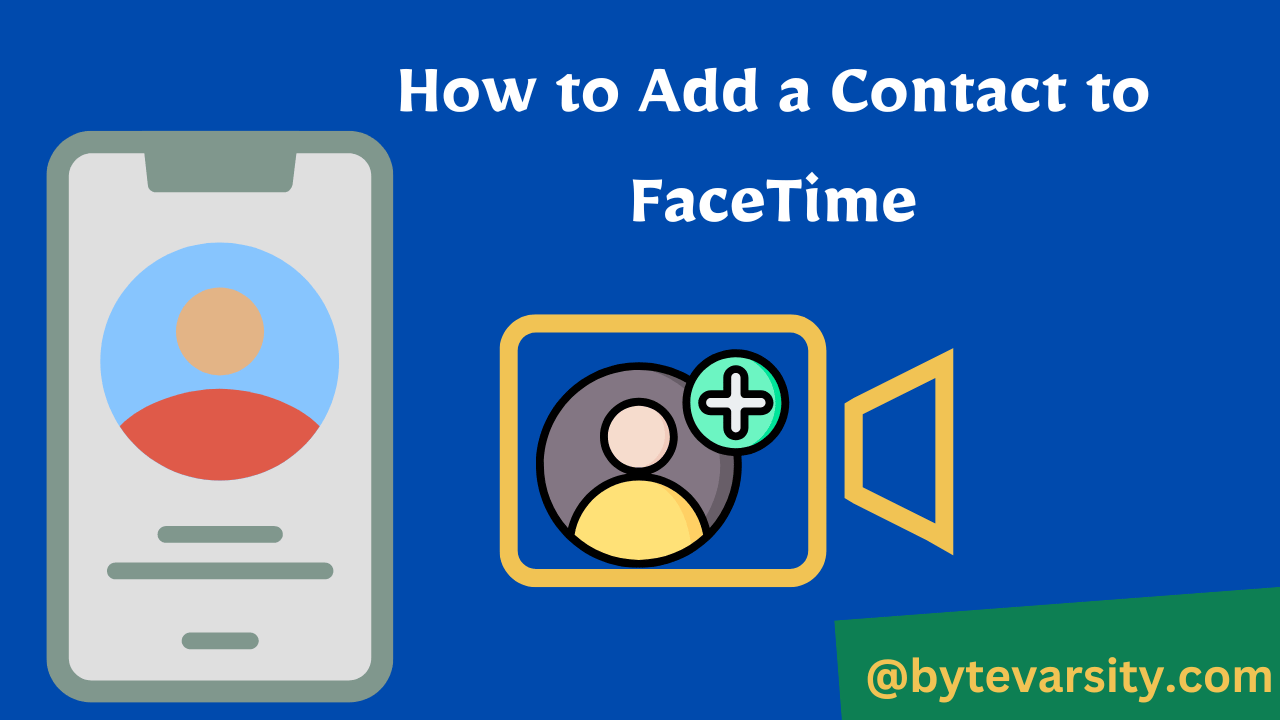
FaceTime is a popular video and audio calling app that comes pre-installed on all Apple devices. It allows you to make free video and audio calls to other Apple users around the world. To use FaceTime, you need to have a contact added to the app. In this blog post, we will show you how to add a contact to FaceTime in a few easy steps.
Contents
How to Add a Contact to FaceTime – Easy Guide
Step 1: Open the FaceTime app The first step is to open the FaceTime app on your iPhone, iPad, or Mac. You can find the app on your home screen or in the Applications folder.
Step 2: Tap the “+” button Once you have opened the app, you will see the “+” button in the top right-hand corner of the screen. Tap on this button to add a new contact to FaceTime.
Step 3: Enter the contact details After tapping the “+” button, you will be prompted to enter the contact details. You can enter the name, phone number, or email address of the person you want to add to FaceTime. Make sure you enter the correct details to ensure that the contact is added successfully.
Step 4: Save the contact After entering the contact details, tap on the “Save” button to save the contact to FaceTime. You can now make video and audio calls to this person using FaceTime.
Step 5: Verify the contact Once you have saved the contact, you may need to verify their details to ensure that they are the correct person. This step is particularly important if you are adding someone for the first time. To verify the contact, you can send them a message or make a test call to their FaceTime account.
Step 6: Enable FaceTime Before you can make a FaceTime call, you need to ensure that FaceTime is enabled on your device. To do this, go to Settings > FaceTime and toggle the switch to “On”. This will enable FaceTime on your device, allowing you to make and receive FaceTime calls.
Step 7: Make a FaceTime call Once you have added a contact and enabled FaceTime on your device, you can make a FaceTime call to the person. Simply open the FaceTime app, select the contact you want to call, and tap on the video or audio call icon.
Conclusion
In conclusion, adding a contact to FaceTime is a simple process that can be completed in a few easy steps. By following the steps outlined in this blog post, you can add new contacts to FaceTime and start making video and audio calls to your friends and family around the world. Remember to verify the contact details before making a call to ensure that you are calling the right person. With FaceTime, you can stay connected with your loved ones no matter where you are in the world.
At present, FaceTime has become an essential tool for staying connected with family and friends, especially in the midst of a pandemic. With the increasing reliance on video and audio calls, it is important to know how to add a contact to FaceTime. By optimizing your search queries for this keyword, you can easily find relevant and useful information on how to add a contact to FaceTime.
Frequently Asked Question
How do I create a new FaceTime contact?
To create a new FaceTime contact, you can follow these steps:
Open the Contacts app on your iPhone or iPad.
Tap the “+” icon in the top-right corner to create a new contact.
Enter the person’s name, phone number, and any other relevant information.
Scroll down to the “Add to Existing Contact” section and tap “Add FaceTime.”
Enter the person’s FaceTime address (usually their email address) in the “Add FaceTime” field.
Tap “Done” to save the contact.
Once you’ve saved the contact, you can open FaceTime and start a call with them by tapping their name in your contacts list.
How do I know if someone is on FaceTime or WhatsApp?
If someone is on FaceTime or WhatsApp, there are a few ways you can tell:
For FaceTime:
If you try to call them through the FaceTime app, it will show a ringing sound and an option to end the call.
If you have added the person to your contacts and they are available on FaceTime, there will be a FaceTime icon next to their name in your contacts list.
If you receive a FaceTime call from someone, your device will display a FaceTime call notification and an option to answer or decline the call.
For WhatsApp:
If you see a green dot next to their name in the WhatsApp chat list, it means that they are currently online and active on WhatsApp.
If you open a chat with them, you will see a message indicating that the person is currently typing a message.
If you send a message to the person and it shows two check marks, it means that the message has been delivered to the person’s device.
If the two check marks turn blue, it means that the person has read your message.
Can you receive a FaceTime call while on the phone?
No, you cannot receive a FaceTime call while on the phone.
When you’re on a phone call, your iPhone uses the cellular network to transmit the call. FaceTime, on the other hand, uses the internet to transmit audio and video. Since the iPhone can’t use both the cellular network and the internet at the same time, you won’t be able to receive a FaceTime call while you’re on the phone.
If someone tries to FaceTime you while you’re on the phone, they’ll receive a message indicating that you’re currently unavailable. Similarly, if you try to make a FaceTime call while on a phone call, you’ll see a message indicating that you’re currently on a call and cannot use FaceTime at the same time.
How do I have my contacts in FaceTime?
Your contacts in FaceTime are synced with your contacts in the Contacts app on your iPhone, iPad, or Mac. To make sure your contacts are available in FaceTime, follow these steps:
Open the Contacts app on your device.
Make sure that the contact you want to call has a phone number or email address associated with their contact information.
If you’re using an iPhone, open the Phone app and go to the “Favorites” or “Recents” tab. Find the contact you want to add to FaceTime and tap the “i” button next to their name. Then, tap “Add to Favorites” or “Add to Recents.”
Open the FaceTime app on your device.
Tap the “+” button in the top-right corner of the screen.
Search for the contact you want to call by typing their name or phone number in the search bar.
Tap on the contact to start a FaceTime call.
If you’ve already added a contact to your Favorites or Recents in the Phone app, you can also start a FaceTime call by tapping the contact’s name in those lists and selecting the “FaceTime” option.





