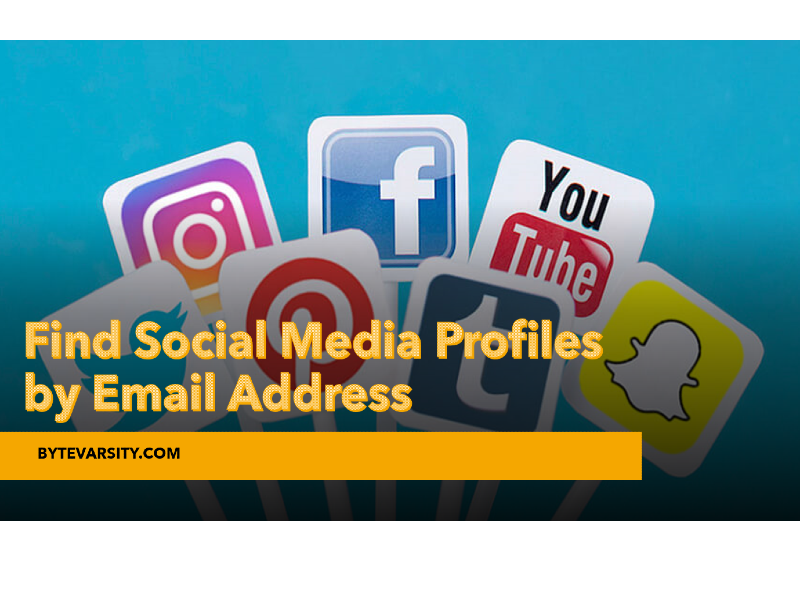How to Add Optional Attendees in Outlook

Outlook is a popular email client with many powerful features for managing your schedule and organizing meetings. One such feature is adding optional attendees to a meeting invitation. This can be useful when you invite additional people to a meeting without requiring their attendance.
This article will show you how to add optional attendees in Outlook. We will also cover some best practices and common issues you may encounter when managing meeting invitations.
Contents
Add Optional Attendees in Outlook
Open Outlook and click the “New Meeting” button in the ribbon.

In the meeting window, enter the required details, such as the subject, location, and start time.
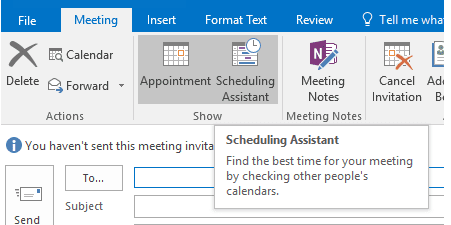
Click the “To” button in the ribbon to add optional attendees. This will open the Select Attendees and Resources window.

In the Select Attendees and Resources window, you can add optional attendees by typing their email addresses in the “Optional” field. You can also select attendees from your address book by clicking the “To” button and selecting the appropriate contacts.

Once you have added all the necessary attendees, click the “OK” button to save your changes and close the window.
You can now send the meeting invitation by clicking the “Send” button in the ribbon.
Read Also:
How to Reschedule a Meeting in Outlook
How to Recall an Email in Outlook 2020
How to Attach an Email in Outlook – Step By Step
Why Add Optional Attendees?
There are several reasons why you may want to add optional attendees to a meeting invitation:
- To keep people informed: You should invite them to a meeting to inform them about a project or decision. In such cases, adding them as optional attendees allows you to keep them in the loop without requiring their attendance.
- To provide flexibility: Adding optional attendees can provide flexibility for those who cannot attend the meeting in person. They can choose to attend virtually or decline the invitation altogether.
- To gauge interest: Adding optional attendees can also help gauge interest in a particular meeting or topic. If many people accept the invitation, it may indicate that the topic is of significant interest to them.
When to Add Optional Attendees?
It would help if you considered adding optional attendees in the following situations:
- When you want to keep people informed about a meeting or topic
- When you want to provide flexibility for those who may not be able to attend in person
- When you want to gauge interest in a particular topic or meeting
- When you want to invite backup attendees in case some of the required attendees are unable to attend
Best Practices for Adding Optional Attendees:
Here are some best practices to keep in mind when adding optional attendees in Outlook:
- Be clear about the purpose of the meeting: When inviting optional attendees, be clear about the purpose and why you are inviting them.
- Please limit the number of optional attendees: Inviting too many optional attendees can make it challenging to manage the meeting and make it hard for required attendees to participate effectively.
- Be respectful of people’s time: If you invite people as optional attendees, be mindful of their time and avoid sending them unnecessary updates or reminders.
Common Issues with Adding Optional Attendees:
Here are some common issues that you may encounter when adding optional attendees in Outlook:
- Optional attendees receive too many updates: If you have added optionally.
- Optional attendees feel obligated to attend: Sometimes, they may feel obligated to attend a meeting even though their attendance is not required. To avoid this, be clear about the purpose of the meeting and emphasize that attendance is optional.
- Optional attendees need to be informed of their status: Optional attendees may not know their attendance is optional. To avoid confusion, clarify their status and explain the difference between required and optional attendees.
Frequently Asked Questions:
Q: Can I change someone’s status from optional to required after I have sent the invitation?
A: You can change someone’s status from optional to required by editing the meeting invitation and updating their status.
Q: Can optional attendees see the meeting details?
A: Optional attendees can see the meeting details, including the subject, location, and start time. However, they will not be required to attend the meeting.
Q: Can I remove optional attendees from a meeting invitation?
A: Yes, you can remove optional attendees from a meeting invitation by editing the invitation and deleting their email addresses.
Conclusion
Adding optional attendees in Outlook can be a helpful way to manage your meeting invitations more efficiently. By following the steps outlined in this article, you can easily add optional attendees and ensure everyone knows their status. Remember to be clear about the purpose of the meeting, limit the number of optional attendees, and respect people’s time. With these best practices in mind, you can maximize Outlook’s powerful scheduling features and stay on top of your busy schedule.