How to Add Reminder in Outlook
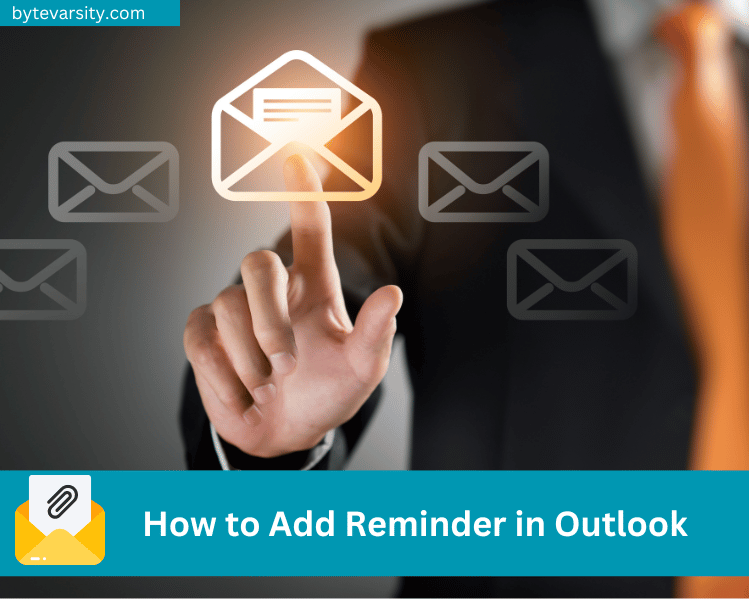
Microsoft Outlook is one of the most widely used email clients worldwide. Not only does it help users to manage their emails, but it also comes with a range of features that can improve productivity. One of these features is the reminder feature, which allows users to set up reminders for meetings, deadlines, and other important events. In this article, we will take you through the steps to add a reminder in Outlook.
Contents
Add Reminder in Outlook
Step 1: Open Outlook. The first step is to open the Outlook application on your computer.
Step 2: Click on the Calendar Icon. Once you have opened Outlook, click on the calendar icon at the screen’s bottom left-hand corner.
Step 3: Create a New Appointment. Click on the “New Appointment” button at the screen’s top left-hand corner.
Step 4:
- Set the Appointment Details In the new appointment window.
- Set the appointment details, such as the subject and location.
- Start and end times.
Step 5: Set the Reminder: To set a reminder for the appointment, click on the “Reminder” button on the screen’s top left-hand side. Choose the time you want the reminder to appear. You can choose from various options, such as 5 minutes before, 15 minutes before, or even a day before.
Step 6: Save the Appointment Once you have set the reminder, click on the “Save & Close” button at the screen’s top left-hand corner. Your appointment, along with the reminder, will be saved in your Outlook calendar.
Additional Tips for Setting Reminders in Outlook:
- To set a reminder for an email, right-click on the email and choose “Follow-Up.” You can set a reminder for a specific date and time from there.
- You can also set recurring reminders in Outlook. For example, if you have a weekly meeting, you can set a recurring reminder for the same time and day every week.
- Outlook also allows you to customize your reminders. To do this, click on “File” > “Options” > “Calendar” > “Reminders.” You can choose the default reminder time, change the reminder sound, and more from there.
Read Also:
How to Recall an Email in Outlook 2020
How to Add Optional Attendees in Outlook
Frequently Asked Questions:
Q. Can I set reminders for tasks in Outlook?
A. Yes, you can set reminders for tasks in Outlook. Create a new task and set a reminder for a specific date and time.
Q. Can I snooze reminders in Outlook?
A. Yes, you can sleep reminders in Outlook. When a reminder appears, click on the snooze button and choose how long you want to sleep the reminder.
Q. Can I turn off reminders in Outlook?
A. Yes, you can turn off reminders in Outlook. To do this, click on “File” > “Options” > “Advanced.” From there, scroll down to the “Reminders” section and uncheck the “Show reminders” box.
Conclusion:
Adding a reminder in Outlook is a simple process that can help you stay organized and on top of important events. By following the steps outlined in this article, you can easily set reminders for meetings, deadlines, and other events. With Outlook’s reminder feature, you can be sure you will never forget a necessary appointment again.




