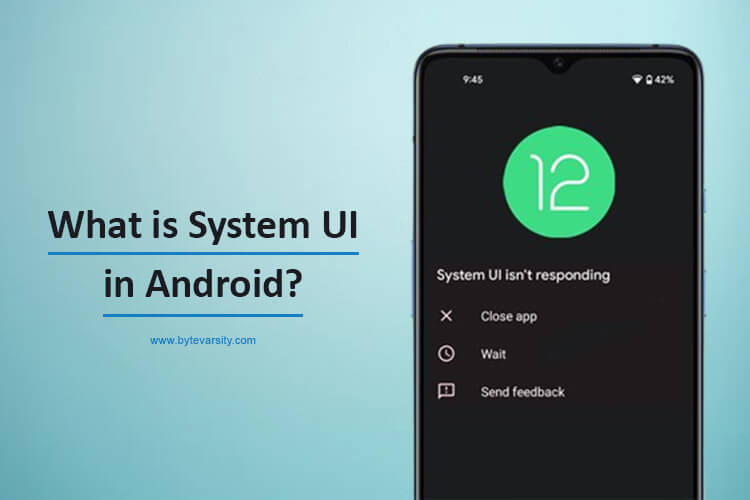How to block Restricted Calls on Android?

A restricted call is a type of telephone call that can only be made or received if the recipient’s phone number is stored in the caller’s phone directory. This feature is usually used to block incoming calls from unknown or unwanted numbers. A restricted call typically displays a restricted or private number on the recipient’s caller ID.
Contents
When a Phone Number is Restricted, What does it Mean?
When a phone number is restricted, it means that the caller’s identity is being withheld from the recipient and is not being transmitted with the call. The caller ID will show “restricted” or “private number” instead of the actual phone number. This is a feature that allows the caller to hide their phone number and keep their identity confidential. The recipient can still receive the call, but they won’t know who is calling unless the caller chooses to reveal their number or the recipient recognizes the voice.
How to Block Restricted Calls on Android?
To block restricted calls on an Android phone, you can follow these steps:
- Go to the Phone app on your Android device.
- Tap on the three dots in the top right corner and select “Settings.”
- Scroll down to “Call blocking” or “Block numbers” and tap on it.
- Tap on “Add a number” and enter “0000000000” (10 zeros).
- Alternatively, you can block restricted calls by downloading a call blocking app from the Google Play Store. These apps typically have more features and options for blocking calls, including the ability to block restricted numbers.
Note: The specific steps may vary slightly depending on the make and model of your Android phone.
How to Block Restricted Calls on iPhone?
To block restricted calls on an iPhone, you can follow these steps:
- Go to the Phone app on your iPhone.
- Tap on the “Recents” tab to view your call history.
- Find the restricted call in the call history and tap the “i” icon next to it.
- Scroll down and tap “Block this Caller.”
- Confirm that you want to block the number.
Alternatively, you can block restricted calls by using a third-party call blocking app from the App Store. These apps often offer more advanced features and options for blocking calls, including the ability to block restricted numbers.
Note: The specific steps may vary slightly depending on the version of iOS that you are using.
Third Party Apps for Restricted Call Block:
Here are some popular third-party call blocking apps for blocking restricted calls on both Android and iOS:
- Mr. Number
- Call Blocker
- Truecaller
- Call Blocker Free – Blacklist
- Should I Answer?
- Block Calls & Texts
- Call Control
- Call Block – Blacklist
- Whoscall
- Call Filter
These apps often offer more advanced features and options for blocking calls, including the ability to block restricted numbers and other unwanted callers. You can find these apps in the Google Play Store for Android or the App Store for iOS.
How to Stop Restricted Calls using Apps?
To stop restricted calls using a third-party app, you can follow these steps:
- Download and install a call blocking app from the app store (Google Play Store for Android or App Store for iOS).
- Open the call blocking app and follow the on-screen instructions to set it up.
- Add restricted or private numbers to the block list.
- The app will automatically block restricted calls from numbers on your block list.
Note: The specific steps may vary depending on the app you are using. Some call blocking apps may require you to enable them as the default call app or turn off the native call blocking features on your phone. You can check the app’s instructions or support page for more information.
Conclusion:
In conclusion, blocking restricted calls on an Android phone can be achieved through the native call blocking feature in the Phone app or by using a third-party call blocking app from the Google Play Store. To block restricted calls using the native feature, go to the Phone app, tap on the three dots in the top right corner, select “Settings,” scroll down to “Call blocking” or “Block numbers,” and tap on “Add a number” to enter “0000000000.”
To block restricted calls using a third-party app, download and install a call blocking app, follow the on-screen instructions to set it up, and add restricted numbers to the block list.