How to build a private cloud at home? [Complete Cloud Setup Guide 2023]
![How to build a private cloud at home? [Complete Cloud Setup Guide 2023] 1 how to build a private cloud at home](https://bytevarsity.com/wp-content/uploads/2021/03/How-to-build-a-private-cloud-at-home..jpg)
![How to build a private cloud at home? [Complete Cloud Setup Guide 2023] 2 How to build a private cloud at home](https://hablr.com/wp-content/uploads/2021/03/How-to-build-a-private-cloud-at-home.-1-1024x707.jpg)
Cloud computing is probably the greatest technological advancement of the century and with more and more companies shifting towards a cloud-based infrastructure, one might wonder about how to build a private cloud at home. Worry no more since today we have brought a wholesome guide for you to assist you in the process of building your very own private cloud storage.
“Cloud is about how you do computing, not where you do computing“
Paul Maritz, CEO of VMware
Cloud computing is already dominating the world’s technical market space and a report by the HostingTribunal states that 94% of enterprises already use a cloud service. A new whole cloud forecast from International Data Corporation (IDC) stated that the total worldwide spending on cloud services, will surpass $1.0 trillion in 2024 which is a massive growth for any industry.
Contents
Public Cloud vs Private Cloud: What’s the difference?
To explain in simple terms, a public cloud service is provided for a large number of users and your data is stored on a server along with the data of other users. While in a private cloud, the service is more dedicated towards you and your needs only and the server is dedicated towards your data explicitly. Let’s understand some other functionalities of each type of cloud service.
Public Cloud
This type of cloud solution stores your information off-site on a shared server managed and maintained by the service provider. A public cloud is connected to the public Internet and the services are provided on a monthly subscription basis. Since it is available in the public domain, the public cloud is the most common way of implementing cloud computing.
Private Cloud
This type of cloud solution hosts your data on a dedicated server with access and management limited to your business needs only. Since the entire infrastructure is deployed over a private network, a private cloud provides high performance, high security, and privacy owing to its best adaptability and flexibility.
How to build a private cloud at home? Step by Step Guide
Having your own private cloud storage can prove to be very beneficial if you are fed up with the restrictions and monthly billing cycles of your public cloud server. A personal cloud storage provides more control over the stored files in the cloud than the traditional cloud storage. Let us see how you can setup your very own personal cloud storage at your home.
A private cloud can be set up on either a NAS device or you could use a Virtual Private Server both of which are easy to set up. Here we shall be discussing how you can build a private cloud using a Virtual Private Server with the help of NextCloud which is a free and open-source software that allows you to create your personal cloud storage.
Requirements
Almost all of the processes are handled by NextCloud itself and you just require a few basic items to get your private cloud storage started.
- Web Host – To host your cloud storage on the Internet, you’ll need a web hosting service such as Dreamhost. Also make sure that the hosting service supports PHP5 and MySQL.
- NextCloud Software – You’ll need to install a copy of the NextCloud Server on your website to setup your cloud.
- URL – A URL is required to access the private cloud from anywhere. You can easily purchase a domain online and setup NextCloud in a subdirectory of your site.
Setting up NextCloud on your server
The simplest option to use NextCloud is by installing it with the help of its web installer since it automatically creates everything you need and you don’t need any special skills to get the cloud server up and running.
1. Downloading the Web Installer:
The first step is to download the NextCloud web installer. Simply head to this link and switch to ‘Web Installer’ tab. Then download the file mentioned there.
![How to build a private cloud at home? [Complete Cloud Setup Guide 2023] 3 how to build a private cloud at home](https://hablr.com/wp-content/uploads/2021/03/NextCloud-web-installer-1-1024x478.jpg)
2. Uploading Setup File:
Next you need to upload the “setup-nextcloud.php” file to your web space using your host’s web interface through the file manager or with the help of an FTP app.
![How to build a private cloud at home? [Complete Cloud Setup Guide 2023] 4 File upload to web host](https://hablr.com/wp-content/uploads/2021/03/File-upload-to-web-host-1.jpg)
3. Accessing Setup File:
After uploading the setup file, you’ll need to point your browser to the “setup-nextcloud.php” file. The URL to access the file should look something like this: “http://www.yourdomainname.com/setup-owncloud.php“
4. NextCloud Installation Wizard:
Once you access the setup file, all you need to do is follow the simple on-screen instructions to setup NextCloud on your server. Click on Next to continue.
![How to build a private cloud at home? [Complete Cloud Setup Guide 2023] 5 NextCloud setup](https://hablr.com/wp-content/uploads/2021/03/NextCloud-setup-1024x524.jpg)
5. Selecting Installation Directory:
The setup will ask you to specify the installation directory for NextCloud. You can enter the name of a subdirectory here or simply enter a full stop “.” to install NextCloud in the current directory itself. Click Next to move to the next step.
![How to build a private cloud at home? [Complete Cloud Setup Guide 2023] 6 NextCloud installation directory](https://hablr.com/wp-content/uploads/2021/03/NextCloud-installation-directory.jpg)
5. Installation Successful:
If all the steps are correctly followed, you will see a success message as shown below and now NextCloud is installed on your web server. Click Next to proceed further in the installation process.
![How to build a private cloud at home? [Complete Cloud Setup Guide 2023] 7 NextCloud installation success](https://hablr.com/wp-content/uploads/2021/03/NextCloud-installation-success.jpg)
6. Creating Administrator Account:
The next screen asks you to setup an admin account. This will be the administrator using which you can access and manage your private cloud thereafter. Enter the username and password you want for your admin account and click Finish. Always keep your admin credentials safe because this is the account that will be used to manage your entire private cloud storage.
![How to build a private cloud at home? [Complete Cloud Setup Guide 2023] 8 how to build a private cloud at home](https://hablr.com/wp-content/uploads/2021/03/Nextcloud-admin-credentials.jpg)
7. Welcome Aboard:
Your private cloud storage is finally set and ready to be used. You’ll receive a welcome message from NextCloud upon successful completion of the installation.
![How to build a private cloud at home? [Complete Cloud Setup Guide 2023] 9 NextCloud welcome page](https://hablr.com/wp-content/uploads/2021/03/NextCloud-welcome-page-1024x924.jpg)
You have now created your own private cloud at your home and this can be used to store various files and folders on your devices. The dashboard for NextCloud looks like this:
![How to build a private cloud at home? [Complete Cloud Setup Guide 2023] 10 NextCloud Dashboard](https://hablr.com/wp-content/uploads/2021/03/NextCloud-Dashboard-1024x498.jpg)
NextCloud Features
Now that you have setup your personal cloud storage through NextCloud, let us go through some of the features that you can enjoy with your private cloud.
- Simple User Interface:
Nextcloud provides an easy to use user interface which comes with search functionality, favorites, tags and even more ways to quickly reach the files you need and manage them from a single dashboard. Also, with the simple setup wizard, running your own cloud server has been made easier by NextCloud. - Remote desktop and mobile access:
You can upload files from various devices by simply connecting them to the NextCloud server. Use the NextCloud desktop client to sync files between your private cloud and your desktop and the NextCloud mobile app to store your mobile data over the cloud storage. - Scalable storage options:
NextCloud provides free storage options ranging from 2Gb to 8Gb which is comparable to many popular public cloud service providers. The platform also provides business plans starting from $43.50 and ranging up to $115.43 which you can choose depending on the cloud storage needs of your business. - Huge integration capabilities:
NextCloud has a support for large number of integrations and you can integrate your calendars, contacts, emails, news, notes, bookmarks, tasks, and other apps directly to your private cloud. NextCloud comes with a Mozilla Thunderbird add extension which easily integrates your calendar and contacts into Thunderbird. - Enhanced Security Protocols:
NextCloud gives most emphasis to user data security through its industry standard safety and security practices including an end-to-end encryption feature. Your private cloud also comes with an integrated anti-virus scanning functionality with the anti-virus app. It also keeps data at rest encrypted for both local and remote storage and you can and retrieve this data over a secure communication channel whenever you need to access it.
Final Words…
In this way, we have learnt how to build a private cloud at home in just a few simple steps and with minimum resources. Now you can go ahead and free yourself from the shackles of slow public cloud storage and use your own secure and high performance private cloud storage.
Frequently Asked Question: How to build a private cloud at home?
Which is better public or private cloud?
The answer here depends on your needs. If you require a service that is highly customizable and comes with high security and performance parameters, then private cloud is the best choice. However, if you require a service to support a large number of users working on diverse projects, then the public cloud is the way to go.
How challenging is it to switch from physical servers to the Cloud?
Generally, without help from a cloud professional, it is quite difficult to shift your business from physical servers to cloud storage since there are a lot of customizations that come with the shift to cloud storage. Thus, enlisting expert consultants to assess your needs and develop a migration plan will help in a smooth transition from physical servers to the cloud.
Is cloud storage safe?
Believe it or not, cloud storage is way more safer than your traditional physical servers. Most cloud providers provide end-to-end encryption as well as data at rest encryption so that there is no chance of data breach whether you are transferring data or it is kept in your cloud storage. Also, with the help of intrusion detection systems and internal firewalls, your data is totally safe and secured in the cloud.


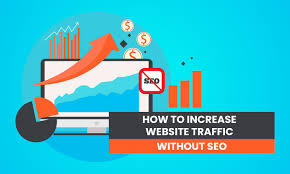
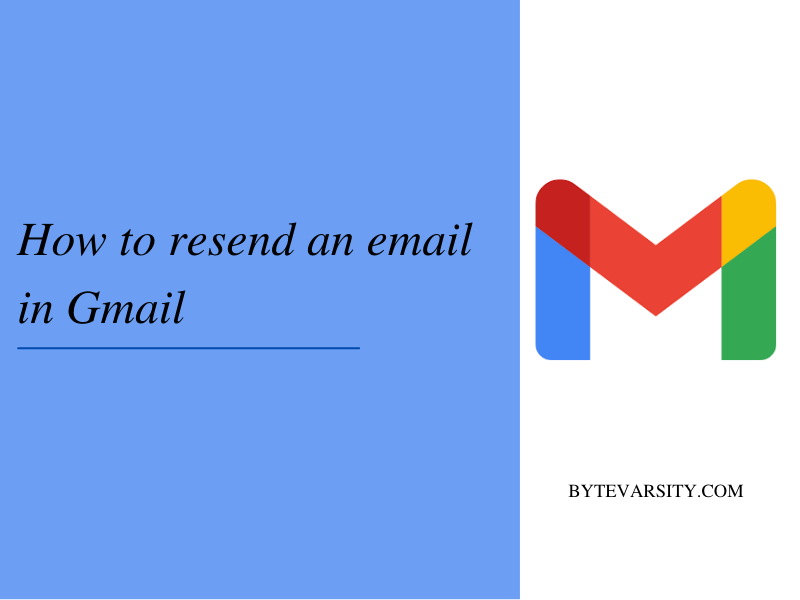
![How To Delete Your Twitch Account: [Step-by-Step Guide] 14 How To Delete Your Twitch Account: [Step-by-Step Guide]](https://bytevarsity.com/wp-content/uploads/2020/08/How-to-Delete-Twitch-account_-Step-by-Step-min.png)
