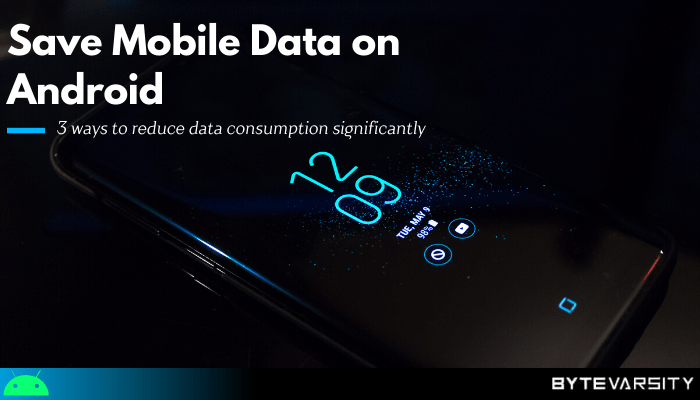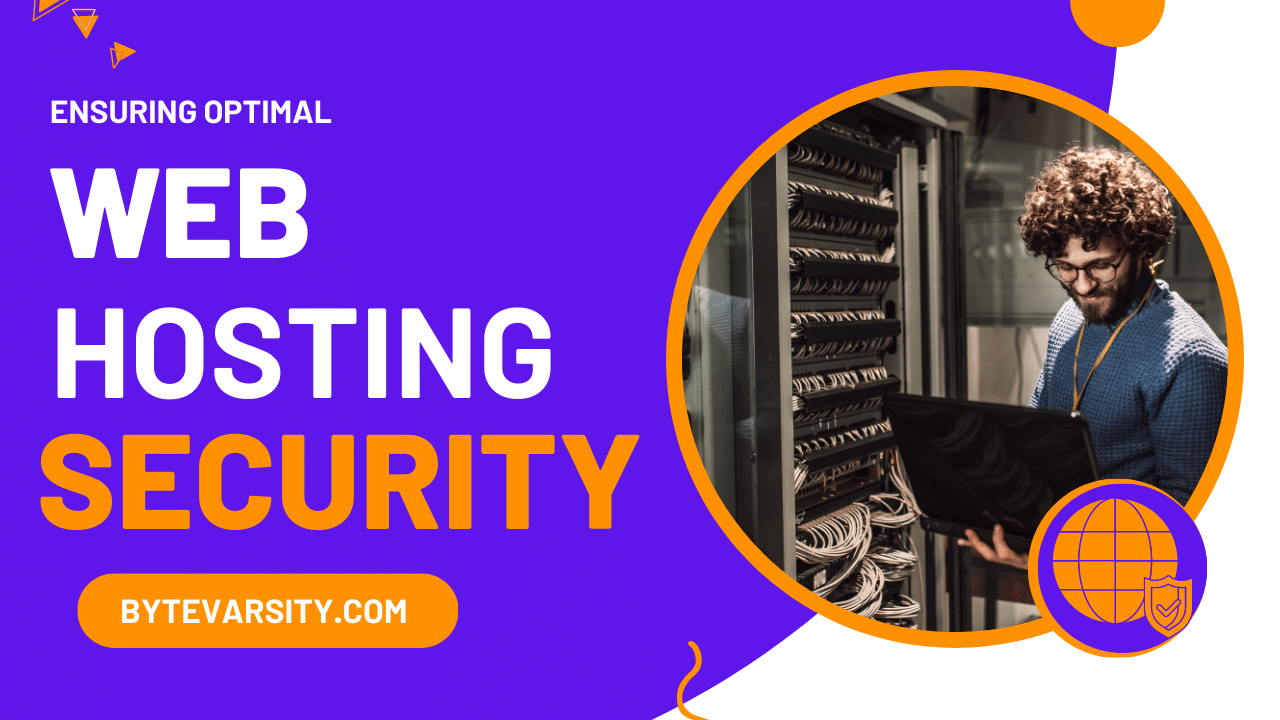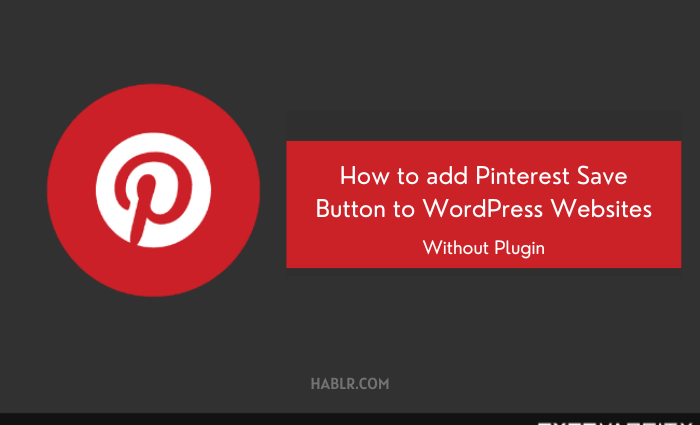How To Cancel Twitch Prime in 5 Steps


I understand trusting premium accounts is not easy. But, brands like Amazon offers a free one-month trial. If you are using Twitch prime through Amazon Prime, unsubscribing is too easy.
You don’t need to worry about how to cancel Twitch prime. We understand that sometimes an update or design change can be a big turn-off. That is why here’s the step-by-step guide to disconnecting Twitch prime.
Before we proceed, I would want you to read the guidelines by Twitch.
- With the cancellation of Twitch prime, you will lose the benefits
- You can still enjoy the regular Twitch account
Contents
How To Cancel Twitch Prime?
Since you have decided to ditch Twitch, here are the basic steps for disconnecting Twitch prime.
1. Go to Twitch prime login
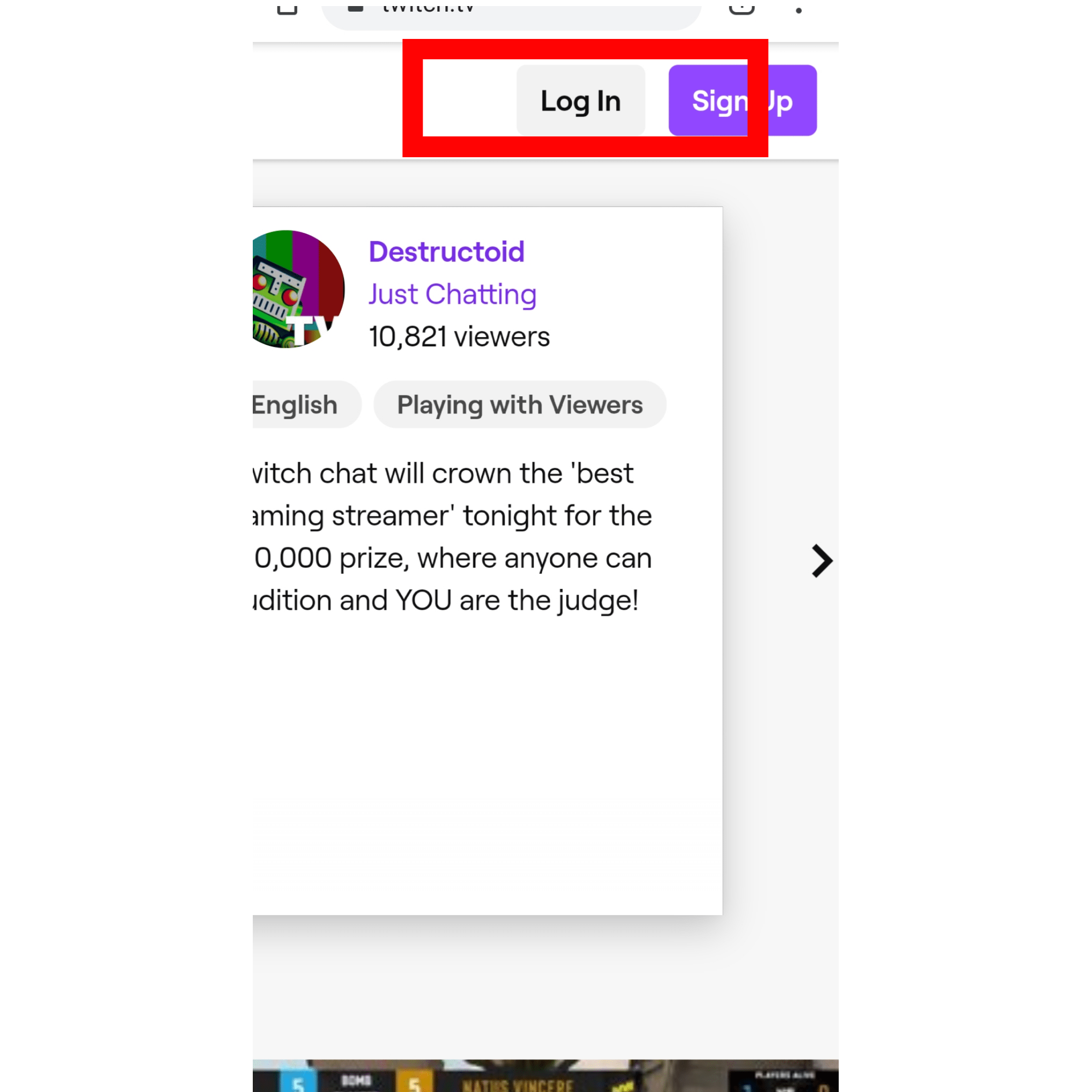
2. Once you are logged in, go inside Twitch settings.
3. Inside Twitch settings you will see various options
4. Click on ‘connection’ in the left corner as shown in the below picture.
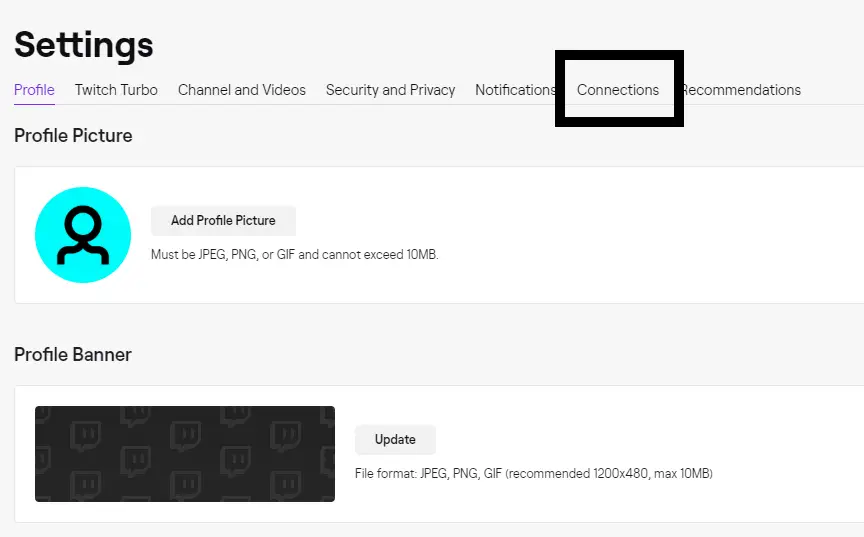
5. Now, you will be redirected to another page. Next to the Amazon section, click disconnect.
6. Your Twitch prime is successfully disconnected.
Twitch prime and Twitch subscriptions are different things. Twitch prime can be used through Amazon Prime, while Twitch subscriptions connect to paid accounts.
How To Cancel Twitch Subscription
Here are the basic steps to canceling Twitch subscriptions.
1. Go to Twitch login
2. Click on the top right section
3. Scroll down to subscriptions
4. Next to the account you want to unsubscribe from, click on cancel subscription.
5. There you go, your subscription has been canceled.
Is Twitch Prime Free With Amazon Prime?
Yes, absolutely free. Twitch prime is included with Amazon Prime membership.
If you don’t wish to buy Amazon Prime, you can take a one-month trial subscription. One month’s trial is free for all first-time users.
After you get the one-month Amazon Prime trial, you can connect to Twitch prime. Now along with Amazon Prime, you will enjoy Twitch prime.
Later, when you wish to unsubscribe, you can follow the above-listed steps.
Here are the steps to connect Twitch prime with Amazon Prime trial –
1. Head over to Amazon Prime
2. Click on start your 30days free trial
3. Connect Amazon Prime with Twitch prime
4. Use both accounts and see if it’s worth paying
5. Renew the Amazon subscription
6. Enjoy free Twitch prime for every month
Can I Get Twitch Cancel Subscription Refund?
Well, if your card was used mistakenly, you can write to them immediately.
However, if you wish to get a refund at the end of the subscription period, your request would be rejected.
Once you cancel the subscription, Twitch will not charge you further.
What Are Twitch Prime Benefits
There is certainly a good number of benefits.
Firstly, you receive free Twitch prime from connected affiliated sites. With an Amazon Prime membership, you can enjoy free Twitch prime every month.
If you are not an Amazon Prime member, you must get one to enjoy both platforms with one paid subscription.
Here is the list of other benefits you will receive –
– Claim selection of free games every month
– Use rare items in-game loot.
– Like outfits, vehicles and is even exclusive for games
– Change chat color anytime from prime settings
How To Delete Your Twitch Account
Apart from canceling your subscriptions, if you wish to ditch your Twitch account, you can do so easily.
You can either delete or disable your Twitch account. But before choosing to delete your Twitch, you must remember this –
- You will lose all your account data
- Saved videos, and Twitch clips, will be lost
- You will lose personal data like your profile, picture, and password, which you cannot recover later.
But if you disable the account then this data can be recovered by logging back into the same Twitch account.
Here’s how you can disable your Twitch Account
- Go to the Twitch login
- Once you have signed in, double-click on your profile picture
- Scroll down to disable your account
- Click on disable the account.
- Put the reason for disabling the account.
- The Twitch account is now disabled.
For deleting Twitch permanently, first, log into your account and then click here.
You will be redirected to the deletion page. Put the reason for deleting the account. Your account will be permanently deleted.
If you have any more queries about Twitch and Twitch prime, let us know in the comment section.