How to change Email on PSN Account?

There are several reasons why you may need to change your PSN (PlayStation Network) email. Firstly, you may have changed your personal email address and want to make sure that your PSN account is still accessible using your new email.
Secondly, you may have used an email address that is no longer accessible or secure, and it is important to change it to a more secure one to ensure the security of your account.
Thirdly, if you have multiple PSN accounts, you may want to consolidate them into one account using a single email address. Lastly, changing your PSN email may be necessary if you are having trouble accessing your account due to an outdated or incorrect email address.
Overall, changing your PSN email is a simple process and can help ensure the security and accessibility of your account. Also, you can use your PSN codes after creating your PSN account.
Contents
- 1 How to Change Your Email on PS4 Without Password?
- 2 How to change your Email on a PS4 on Desktop?
- 3 How to Change PS4 Email From Smartphones & Tablets?
- 4 What Happens If You Change Your PSN Email? What Happens When You Change Your Email Address on PS4?
- 5 Will I Lose Anything If I Change My PS4 Email?
- 6 PSN Account Change Email Issues:
- 7 Conclusion:
How to Change Your Email on PS4 Without Password?
Unfortunately, it is not possible to change the email address on your PS4 without knowing the password for the account. This is a security measure to protect the information associated with your PSN account. If you have forgotten the password for your PSN account, you can reset it by using the “Forgot your password?” feature on the PSN sign-in page.
You will be prompted to enter your email address associated with the account and will receive an email with instructions on how to reset your password. Once you have access to your account, you can then change the email address through the “Account Information” section of the PSN settings.
How to change your Email on a PS4 on Desktop?
To change your email on a PS4 from a desktop computer, you can follow these steps:
- Go to the PlayStation website: Visit the official PlayStation website on your computer.
- Sign in to your PSN account: Click on the “Sign In” button in the top-right corner of the page, and enter your PSN username and password.
- Go to the Account Information section: Once you are logged in, click on your account name in the top-right corner of the page, and select “Account Information” from the drop-down menu.
- Edit your email address: In the “Account Information” section, you should see an option to change your email address. Click on the “Edit” button next to the email address field, and enter your new email address.
- Verify your new email address: PlayStation will send a verification email to the new address you provided. Follow the instructions in the email to verify your new email address.
- Update your PSN account: Once you have verified your new email address, your PSN account should be updated with the new email.
Please note that you will need access to the current email address associated with your PSN account in order to change it, as a verification process is required to confirm the change.
How to Change PS4 Email From Smartphones & Tablets?
To change your email on a PS4 from a smartphone or tablet, you can follow these steps:
- Download the PlayStation App: Download the PlayStation App from the App Store (iOS) or Google Play Store (Android).
- Sign in to your PSN account: Open the app, and sign in to your PSN account using your username and password.
- Go to the Account Information section: Once you are logged in, tap on your profile picture in the top-right corner of the app, and select “Account Information” from the menu.
- Edit your email address: In the “Account Information” section, you should see an option to change your email address. Tap on the “Edit” button next to the email address field, and enter your new email address.
- Verify your new email address: PlayStation will send a verification email to the new address you provided. Follow the instructions in the email to verify your new email address.
- Update your PSN account: Once you have verified your new email address, your PSN account should be updated with the new email.
Please note that you will need access to the current email address associated with your PSN account in order to change it, as a verification process is required to confirm the change.
What Happens If You Change Your PSN Email? What Happens When You Change Your Email Address on PS4?
When you change your email address on PS4, the following things may happen:
- The new email address will become the primary email address associated with your PSN account.
- All future correspondence from PlayStation will be sent to the new email address. This includes account notifications, password reset requests, and other important updates.
- If you have forgotten your password, you will need to reset it using the new email address.
- Your friends list and online gaming activity will not be affected by the change of email address.
It’s important to note that changing your email address on PS4 requires verification, so you will need access to both the old and the new email address in order to complete the process. Also, changing your email address will not delete the old email address from your account, but it will no longer be associated with your PSN account.
Will I Lose Anything If I Change My PS4 Email?
No, you will not lose any data or information if you change your PS4 email address. Changing your email address only affects the primary email address associated with your PSN account, and does not affect your saved games, friends list, or online gaming activity.
However, it’s important to note that if you forget your password, you will need to reset it using the new email address, so make sure you have access to the new email address before changing it on your PS4. Additionally, if you have multiple PSN accounts, changing the email address on one of them will not affect the others. Each PSN account must have a unique email address associated with it.
PSN Account Change Email Issues:
If you are experiencing issues while changing the email address on your PSN account, there are a few common problems that you may encounter:
- Verification email not received: If you don’t receive the verification email after changing your email address, check your spam or junk folder. If you still don’t see the email, try resending it from the “Account Information” section of the PSN settings.
- Incorrect email address: Make sure that you have entered the correct email address when changing it on your PSN account. Double-check for typos and ensure that you have entered the correct email address format (e.g., name@domain.com).
- Email address already in use: If you are trying to use an email address that is already associated with another PSN account, you will not be able to change your email address to that address. Each PSN account must have a unique email address associated with it.
- Technical issues: If you are encountering a technical issue while changing your email address, try clearing your browser cache and cookies, or using a different browser. If the issue persists, contact PlayStation support for further assistance.
If you are experiencing any other issues while changing your email address on PSN, it is recommended that you contact PlayStation support for further assistance.
Conclusion:
In conclusion, changing your email address on a PSN account is a simple process that can be done through the PS4 system, the PlayStation App on a smartphone or tablet, or on a desktop computer. Before making the change, it’s important to have access to both the old and new email addresses, as a verification process is required to confirm the change.
Once the new email address has been verified, all future correspondence from PlayStation will be sent to the new address. Changing your email address on PSN will not affect your saved games, friends list, or online gaming activity. However, if you encounter any issues while changing your email address, it is recommended to contact PlayStation support for further assistance.


![How to edit a sent email? [2023 Guide] 3 How to edit a sent email? [2023 Guide]](https://bytevarsity.com/wp-content/uploads/2021/02/How-to-edit-a-sent-email.jpg)
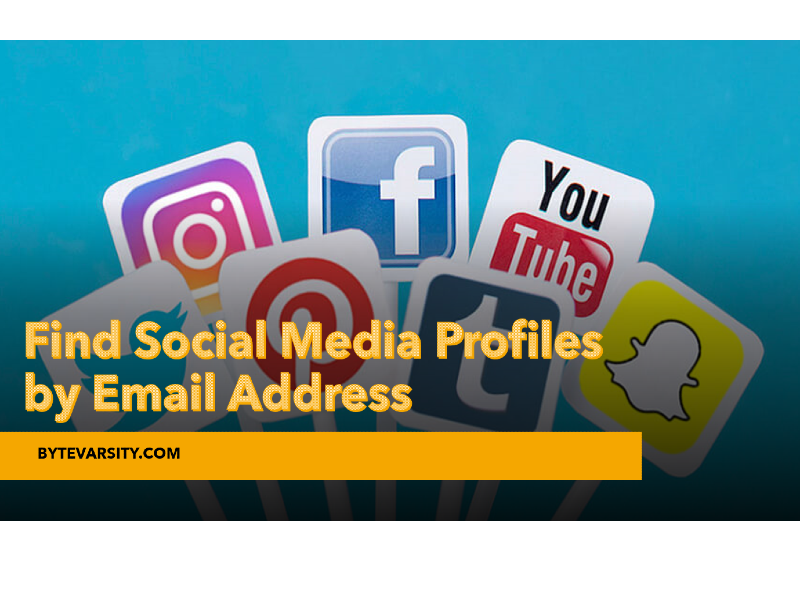
![What to do if you respond to a Phishing Email? [5 Important Steps to take] 5 What to do if you respond to a Phishing Email? [5 Important Steps to take]](https://bytevarsity.com/wp-content/uploads/2021/02/What-to-do-if-you-respond-to-a-phishing-email.jpg)

