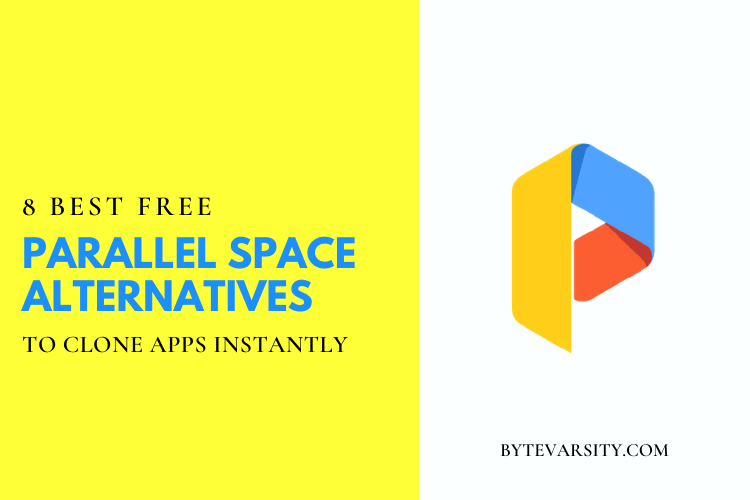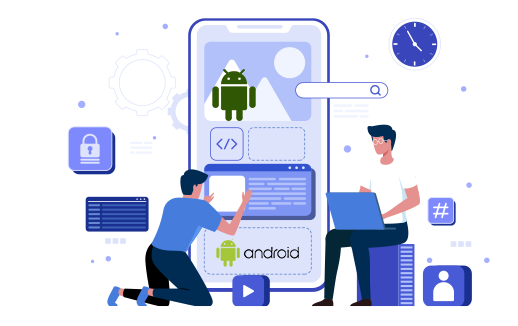How to Delete Voicemail on Android?

Voicemail on Android is a feature that allows users to store voice messages left by callers when they are unable to answer the phone. The voicemail feature is typically provided by the user’s mobile network operator, but can also be provided by the phone’s manufacturer or through a third-party app. When a caller leaves a voicemail, the user will receive a notification and can listen to the message by accessing the voicemail app on their Android device.
Some Android phones also allow users to manage their voicemail messages by deleting or saving them, and may provide the option to transcribe voicemails to text for easier reading.
Related Article: Best Gmail Plugins and Extensions
Contents
How to Access Voicemail on Android?
To access voicemail on an Android device, follow these steps:
- Open the Phone app: This is usually a green icon with a white telephone receiver symbol.
- Tap on the “Voicemail” option: This option is typically located in the app menu or as a dedicated button on the keypad screen.
- Enter your voicemail password: If this is your first time accessing voicemail, you may need to set up your voicemail password by following the prompts.
- Listen to your voicemails: You will be able to see a list of all your voicemails and select one to listen to.
Note: The exact steps to access voicemail may vary depending on your Android device and carrier. If you are unable to access voicemail using these steps, you may need to contact your carrier for assistance.
How to Check Visual Voicemail?
Visual Voicemail is a feature that allows users to view a list of their voicemail messages with transcriptions and listen to them directly from the Phone app on their Android device. To check visual voicemail, follow these steps:
- Open the Phone app: This is usually a green icon with a white telephone receiver symbol.
- Tap on the “Voicemail” option: This option is typically located in the app menu or as a dedicated button on the keypad screen.
- Enter your voicemail password: If this is your first time accessing voicemail, you may need to set up your voicemail password by following the prompts.
- Check your visual voicemail messages: You should see a list of all your voicemail messages with transcriptions and the option to play each message by tapping on it.
Note: Not all carriers and Android devices support visual voicemail. If your device does not have this feature, you can try a third-party app from the Google Play Store to access visual voicemail.
How to Delete Voicemails on an Android Device?
To delete voicemails on an Android device, follow these steps:
- Open the Phone app: This is usually a green icon with a white telephone receiver symbol.
- Tap on the “Voicemail” option: This option is typically located in the app menu or as a dedicated button on the keypad screen.
- Enter your voicemail password: If this is your first time accessing voicemail, you may need to set up your voicemail password by following the prompts.
- Find the voicemail message you want to delete: You will be able to see a list of all your voicemail messages.
- Tap and hold on the voicemail message you want to delete: This should bring up a menu with various options.
- Tap on “Delete” or “Delete Message”: The exact wording may vary depending on your device and carrier.
- Confirm the deletion: You may be prompted to confirm the deletion before it is permanently removed from your voicemail.
Note: Some carriers may have limits on how long you can keep voicemail messages, and may automatically delete older messages. Additionally, some Android devices may allow you to delete multiple voicemail messages at once.
How to Delete Multiple Voicemails on Android?
To delete multiple voicemails on an Android device, follow these steps:
- Open the Phone app: This is usually a green icon with a white telephone receiver symbol.
- Tap on the “Voicemail” option: This option is typically located in the app menu or as a dedicated button on the keypad screen.
- Enter your voicemail password: If this is your first time accessing voicemail, you may need to set up your voicemail password by following the prompts.
- Select the voicemail messages you want to delete: You will be able to see a list of all your voicemail messages. Some devices may allow you to select multiple voicemail messages by tapping on them one by one, or by using a multi-select option.
- Tap on the delete or trash icon: The exact icon may vary depending on your device, but it should be located in a menu or as a floating action button in the bottom-right corner of the screen.
- Confirm the deletion: You may be prompted to confirm the deletion before it is permanently removed from your voicemail.
Note: The ability to delete multiple voicemail messages at once may vary depending on your device and carrier. If your device does not have this feature, you may need to delete voicemails one by one as described in the previous answer.
How do I turn off Voicemail on Android
To turn off voicemail on an Android device, you need to contact your mobile network operator and request to have the voicemail feature disabled. The exact steps to turn off voicemail may vary depending on your carrier, but typically involve calling their customer service and requesting to have voicemail turned off.
It’s important to note that disabling voicemail may also disable other related services such as visual voicemail, and may result in callers hearing a busy signal instead of a voicemail greeting. Additionally, turning off voicemail may not be possible with all carriers, or may require an additional fee.
If you just want to temporarily turn off voicemail notifications, you can do so by disabling them in your Android device’s settings. To do this, go to the “Apps & notifications” or “Apps” section in your device’s settings, find the Phone app, and turn off notifications for the app.
Where are Voicemails stored on Android?
Voicemails on an Android device are typically stored on the carrier’s servers and can be accessed by dialing into the voicemail system. The actual voicemail messages are usually stored as audio files on the carrier’s servers and are not stored on the device itself.
In some cases, visual voicemail messages may be stored locally on the device and can be accessed through the Phone app. However, this is not a standard feature for all Android devices and may not be available for all carriers.
It’s important to note that deleting a voicemail on your Android device does not necessarily remove the voicemail from the carrier’s servers. If you want to permanently delete a voicemail, you may need to contact your carrier for more information on their voicemail retention policies.
Conclusion:
In conclusion, deleting voicemail on an Android device is a straightforward process that can be done through the Phone app. To delete a voicemail, you need to access the voicemail system, select the voicemail message you want to delete, and confirm the deletion.
Depending on your device and carrier, you may also be able to delete multiple voicemails at once. If you have any questions or issues with deleting voicemails on your Android device, it’s recommended to contact your carrier for further assistance.