How to Edit Mobile Version of WordPress Site?

WordPress is one of the most popular content management systems (CMS) used to create websites. It provides users with the ability to create a mobile version of their website. A mobile version of a website is specifically designed to be viewed on a mobile device, such as a smartphone or tablet. The mobile version of a website is typically a simplified version of the desktop version, with fewer graphics and optimized for smaller screens.
In today’s fast-paced world, more and more people are accessing websites on their mobile devices. In fact, mobile internet usage has surpassed desktop usage. Therefore, having a mobile version of your website is crucial for your success. If your website is not optimized for mobile devices, you could be missing out on a significant amount of traffic and potential customers.
One of the biggest advantages of having a mobile version of your website is that it enhances the user experience. Mobile devices have smaller screens than desktops, and if your website is not optimized for mobile, it can be difficult to navigate, and the user may not be able to find the information they are looking for easily. A mobile version of your website will be designed to fit the smaller screen, making it easier to read and navigate.
Contents
How to Preview the Mobile Version of Your Website?
Previewing the mobile version of your website is an essential step in ensuring that it’s optimized for mobile devices. Here are some ways to preview the mobile version of your website:
- Use the Developer Tools in Your Browser: Most modern browsers have built-in developer tools that can be used to preview the mobile version of a website. To use this feature, right-click on your website’s page and select “Inspect” or “Inspect Element” from the menu. This will open the developer tools window. Then, click on the device icon at the top of the window to switch to the mobile view. From there, you can preview how your website will look on different mobile devices.
- Use an Online Preview Tool: There are many online preview tools that you can use to preview the mobile version of your website. These tools allow you to enter your website’s URL and then preview it on different mobile devices. Some popular online preview tools include MobileTest.me, Responsinator, and BrowserStack.
- Use a Mobile Device: The best way to preview the mobile version of your website is to use an actual mobile device. This will give you a real-world view of how your website looks and performs on a mobile device. Simply visit your website on your mobile device’s browser and explore it to see how it functions.
It’s essential to preview the mobile version of your website regularly to ensure that it’s optimized for mobile devices. By doing so, you can identify any issues and make necessary adjustments to improve the user experience for your mobile visitors.
Why is Page Builder Important for RWD?
Page builders are a crucial tool for responsive web design (RWD) because they make it easier for web developers and designers to create responsive layouts and designs for their websites. RWD is all about creating websites that work well on a variety of devices, from desktop computers to smartphones and tablets. This means that the design needs to be flexible and adaptable, and page builders can help achieve this goal in several ways.
Firstly, page builders typically offer a range of pre-built responsive layouts that can be easily customized to fit your website’s needs. These layouts are designed to be flexible, with different sections that can be moved around and resized to create different configurations. This means that designers and developers can easily create layouts that work well on a range of devices, without having to spend hours coding custom solutions.
Secondly, page builders often offer a range of tools and features that are specifically designed to help create responsive designs. For example, they may offer tools for setting up flexible grids, creating custom breakpoints, and managing content hierarchy. All of these features can help designers and developers create responsive designs that look great on a range of devices.
Finally, page builders are often designed to work seamlessly with popular content management systems (CMS) like WordPress or Drupal. This means that they can be integrated into your existing website without the need for extensive custom coding or development work. This makes it much easier for businesses and organizations to create responsive designs, even if they don’t have a dedicated web development team or resources.
How to Edit Mobile Version of Your Site in Elementor?
Elementor is a popular page builder plugin for WordPress that allows you to create responsive designs for your website, including mobile versions. Here are the steps to edit the mobile version of your site in Elementor:
- Open Elementor in your WordPress Dashboard: Once you’re logged in to your WordPress website, go to the dashboard and click on the “Pages” tab on the left-hand side. From there, find the page you want to edit the mobile version of, hover over it, and click on the “Edit with Elementor” button.
- Switch to Mobile View: Once you’re in the Elementor editor, you’ll see a button in the bottom left-hand corner that says “Desktop”. Click on this button, and you’ll see a dropdown menu with “Tablet” and “Mobile” options. Click on “Mobile” to switch to the mobile view of your page.
- Edit Your Page: Now that you’re in the mobile view, you can edit your page using the Elementor page builder. You can add, remove, or edit elements on the page, change the layout, and customize the design to fit the mobile version of your website.
- Preview Your Changes: Once you’ve made your changes, it’s important to preview them to see how they’ll look on different mobile devices. To do this, click on the eye icon in the bottom left-hand corner of the editor. This will bring up a preview of your mobile page, allowing you to see how it looks and functions on different mobile devices.
- Publish Your Changes: If you’re happy with the changes you’ve made to the mobile version of your page, you can click on the “Update” or “Publish” button to make your changes live on your website.
In conclusion, editing the mobile version of your site in Elementor is a straightforward process that involves switching to the mobile view, editing your page, previewing your changes, and publishing them. By using Elementor’s intuitive page builder, you can create a mobile version of your website that is responsive, visually appealing, and optimized for mobile devices.
How to Edit Mobile Version of Your Site with Plugins?
There are several plugins available for WordPress that allow you to create and edit the mobile version of your site. Here are the steps to edit the mobile version of your site with plugins:
- Choose a Plugin: There are several plugins available that allow you to create and edit the mobile version of your site. Some popular options include WPtouch, Jetpack, and AMP for WordPress. You can choose the one that best fits your needs and install it on your website.
- Install and Activate the Plugin: Once you’ve chosen a plugin, you can install and activate it on your WordPress website. This process may vary depending on the plugin you choose, but typically involves searching for the plugin in the WordPress plugin repository, installing it, and activating it.
- Customize the Mobile Version: Once the plugin is installed and activated, you can customize the mobile version of your site using the plugin’s settings or editor. This may include changing the layout, adding or removing content, or customizing the design and colors of your mobile site.
- Preview Your Changes: After making your changes, it’s important to preview your mobile site to see how it looks on different mobile devices. Most plugins include a preview option that allows you to see how your mobile site looks and functions on different devices.
- Publish Your Changes: If you’re happy with the changes you’ve made, you can save or publish them to make them live on your website.
In conclusion, editing the mobile version of your site with plugins is a simple process that involves choosing a plugin, installing and activating it, customizing your mobile site, previewing your changes, and publishing them. By using a plugin, you can create a mobile version of your website that is responsive, user-friendly, and optimized for mobile devices without having to manually code or design a separate mobile site.
How to Boost the Mobile Version of Your WordPress Site?
Boosting the mobile version of your WordPress site is crucial for improving the user experience and increasing the success of your website. Here are some tips to help you boost the mobile version of your WordPress site:
- Use a Mobile-Friendly Theme: Choose a responsive theme that is optimized for mobile devices. A responsive theme will automatically adjust the layout and design of your site to fit the screen size of the user’s device.
- Optimize Images: Large images can slow down your site, especially on mobile devices. Optimize your images by compressing them without sacrificing quality. You can use plugins like WP Smush or Imagify to compress your images automatically.
- Use a Caching Plugin: A caching plugin can speed up your site by storing a version of your site in the user’s browser. This reduces the number of requests your site makes to the server, which can improve the speed and performance of your mobile site. WP Super Cache and W3 Total Cache are popular caching plugins for WordPress.
- Minimize Plugins: Too many plugins can slow down your site, especially on mobile devices. Only use the plugins you need and avoid using plugins that are known to be resource-intensive.
- Optimize Your Content: Make sure your content is optimized for mobile devices. Keep your paragraphs short and use headings to break up content. Use easy-to-read fonts and avoid using small font sizes.
- Optimize Your Forms: If you have forms on your site, make sure they are optimized for mobile devices. Use a plugin like Gravity Forms or WPForms to create mobile-friendly forms that are easy to use on small screens.
- Test Your Site: Test your site on different mobile devices to make sure it looks and functions properly. You can use tools like Google’s Mobile-Friendly Test or BrowserStack to test your site on different devices.
In conclusion, boosting the mobile version of your WordPress site requires optimizing your theme, images, content, and forms, minimizing plugins, and testing your site on different mobile devices. By following these tips, you can create a mobile-friendly site that provides a great user experience and helps you achieve your goals.
Conclusion:
In conclusion, editing the mobile version of a WordPress site is crucial for providing a great user experience and increasing the success of your website. There are several ways to edit the mobile version of your site, including using a page builder, customizing your theme, or using plugins.
Whatever method you choose, make sure to optimize your content, images, and forms for mobile devices, and test your site on different devices to ensure it looks and functions properly. By following these tips, you can create a mobile-friendly site that provides a great user experience and helps you achieve your goals.

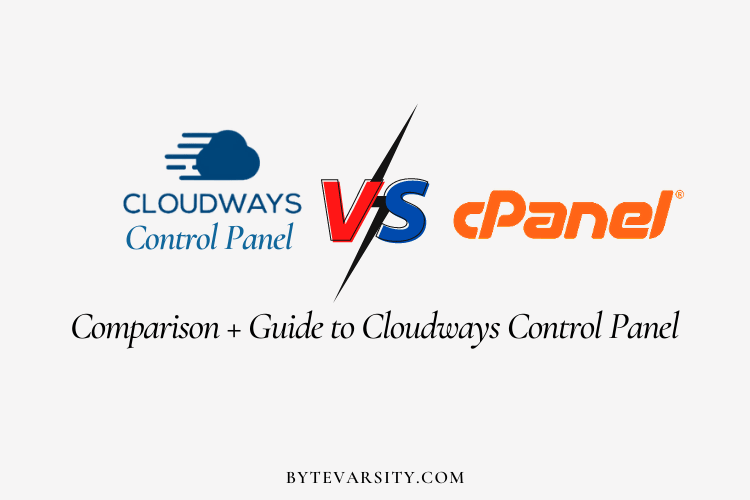


![An Automated WordPress Update Has Failed to Complete [Solved] 5 An Automated WordPress Update Has Failed to Complete [Solved]](https://bytevarsity.com/wp-content/uploads/2019/11/Copy-of-Copy-of-Copy-of-Zx.png)
![[Easy Fix] WordPress Stuck in Maintenance Mode 6 [Easy Fix] WordPress Stuck in Maintenance Mode](https://bytevarsity.com/wp-content/uploads/2020/01/Copy-of-BYTEVARSITY-1.png)