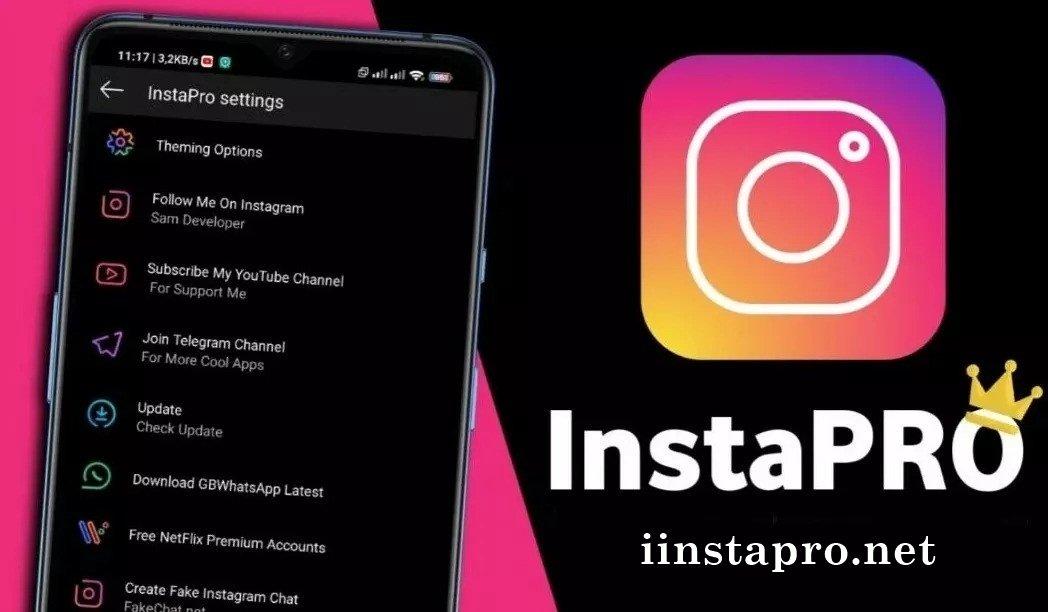How to Fix Unsupported Video Format on Android?

In Android, there are several video formats that are commonly used to store and play videos on mobile devices. Some of the most popular video formats for Android include MP4, 3GP, AVI, and WMV. These video formats are widely supported by most Android devices and media players, and offer good quality and compression for mobile devices.
However, there are also some video formats that are not supported on Android devices. These may include less common or proprietary video formats, such as MOV or FLV. When a video format is not supported, the Android device or media player may be unable to play the video, or the video may play with errors or display distorted images.
Related: How to Send Video from iPhone to Android?
In some cases, unsupported video formats can be converted to a compatible format using video conversion software. However, this may result in a loss of quality or resolution, and may take some time to complete. It’s also important to note that some video formats may be restricted by copyright or other legal considerations, and may not be able to be converted or played on all devices.
Contents
Why won’t my Video Play?
There could be a variety of reasons why your video isn’t playing. Here are some possible reasons and troubleshooting steps:
- Insufficient hardware resources: Playing videos can require a lot of resources from your device. If your device doesn’t have enough processing power, RAM, or graphics capability, it may struggle to play the video smoothly. Try closing other applications or tabs to free up resources.
- Slow internet connection: If you are trying to play a video online and your internet connection is slow, the video may not load or may buffer frequently. Try pausing the video and letting it load for a few minutes before resuming playback.
- Corrupted or unsupported video file: If you are trying to play a video that is corrupted or in a format that your media player doesn’t support, it may not play. Try playing the video in a different media player or converting the file to a different format.
- Outdated software: If your media player or web browser is outdated, it may not be able to play the video. Make sure your software is up to date.
- DRM restrictions: Some videos may be protected by digital rights management (DRM), which can prevent them from playing on certain devices or in certain locations. Check whether there are any restrictions on the video you are trying to play.
If none of these troubleshooting steps work, there may be a more technical issue with your device or the video itself. You may want to seek technical assistance from a professional or the provider of the video.
How to Fix an Unsupported Video Format Error on your Smartphone?
If you are receiving an “unsupported video format” error on your smartphone, it means that your device’s media player cannot play the video file format. Here are some troubleshooting steps to fix this issue:
- Try playing the video in a different media player: Sometimes, the default media player on your smartphone may not support certain video file formats. Try downloading and installing a different media player from the app store to play the video.
- Convert the video to a different format: If you are unable to play the video on any media player, it may be because the video format is not compatible with your smartphone. You can use a video converter app or software to convert the video to a compatible format. There are many free video converter apps available on app stores.
- Check for software updates: Sometimes, the media player on your smartphone may not be able to play a video because it needs a software update. Check for any available software updates and install them to see if it resolves the issue.
- Check for hardware limitations: Older smartphones or devices with low processing power may struggle to play certain video file formats. If your smartphone is older, it may not be able to play some of the newer, more advanced video file formats. In this case, you may need to upgrade your smartphone to a newer model.
- Download the video in a different format: If the video is online, you can try downloading it in a different format from the source. Many online video downloaders offer various video file format options for download.
If none of these troubleshooting steps work, the video file itself may be corrupted or damaged. In this case, you may need to download or obtain a different copy of the video.
What is a codec?
A codec (short for “coder-decoder”) is a software or hardware tool that is used to encode and decode digital data. Codecs are used to compress and decompress video and audio files, making it easier to store and transmit them over the internet.
When you record a video or audio file, the file is typically very large. Codecs are used to compress the file size by removing redundant data, which makes it easier to store and transmit the file. When the video or audio file is played back, the codec is used to decode the compressed data back into its original format.
There are many different types of codecs, and they are designed to work with different types of digital data. For example, there are codecs that are specifically designed for video files, such as H.264, MPEG-4, and VP9, and codecs that are designed for audio files, such as MP3 and AAC. Different codecs have different levels of compression and quality, and they may be compatible with different types of devices and media players.
Codecs are essential for modern digital media, as they enable us to share and store large video and audio files with ease. They are used in a wide range of applications, from video conferencing and live streaming to video game design and film production.
What is a Container?
In digital media, a container is a file format that is used to store and transport different types of digital data, such as video, audio, and metadata. The container holds the audio and video data compressed by a codec, along with other information such as subtitles, chapter markers, and other metadata.
A container can be thought of as a “wrapper” that contains all the different types of data related to a specific media file. The container determines how the different types of data are organized and how they can be accessed. Different types of containers may be compatible with different types of media players and devices, and some containers may offer more advanced features than others.
Some common digital media container formats include:
- MP4: A popular container format for video and audio files, commonly used for streaming and downloading video content.
- AVI: A container format originally developed by Microsoft for Windows operating system.
- MKV: A flexible container format that can hold multiple types of audio, video, and subtitle streams, often used for high-quality video content.
- MOV: A container format developed by Apple for QuickTime media player, commonly used for video content on macOS.
When you play a digital media file, the media player reads the container and uses the information within it to play the file. Different media players may have different levels of support for different container formats, which is why some media files may not play correctly on certain devices or media players.
Some Third Party Video Players:
There are many third-party video players available for different platforms that offer a variety of features and functionality. Here are some popular options:
- VLC: VLC is a free and open-source multimedia player that can play almost any video or audio format, including DVD and Blu-ray discs. It is available for Windows, macOS, Linux, Android, and iOS, and offers advanced features such as subtitle synchronization, media library organization, and audio equalizer.
- MX Player: MX Player is a popular video player for Android devices that offers advanced playback features such as hardware acceleration, multi-core decoding, and subtitle gestures. It also supports a wide range of video and audio formats and offers customizable playback options.
- PotPlayer: PotPlayer is a free video player for Windows that offers a clean and intuitive interface, and supports a wide range of video and audio formats. It also offers advanced features such as 3D video playback, screen capture, and video equalizer.
- Kodi: Kodi is a media player and streaming platform that can be installed on various devices, including Windows, macOS, Linux, Android, and iOS. It supports a wide range of media formats and offers advanced features such as media library organization, subtitle support, and add-ons for extended functionality.
- Infuse: Infuse is a video player for iOS and tvOS that supports a wide range of video and audio formats and offers advanced features such as automatic subtitle downloads, support for streaming from networked devices, and integration with Trakt.tv for tracking watched content.
These are just a few examples of third-party video players available. Each one offers unique features and functionality, so it’s worth trying a few different options to find the one that best suits your needs.
Conclusion:
In conclusion, encountering an unsupported video format error on your Android device can be frustrating, but there are several ways to fix it. The first step is to ensure that you have a compatible video player installed on your device. If that doesn’t work, you can try converting the video file to a different format using a video converter app.
In some cases, updating your device’s operating system or installing software updates may also resolve the issue. By following these steps, you should be able to play the video file without any issues and enjoy your favorite video content on your Android device.