How to Fix WASD Swapped with Arrow Keys Windows 10?
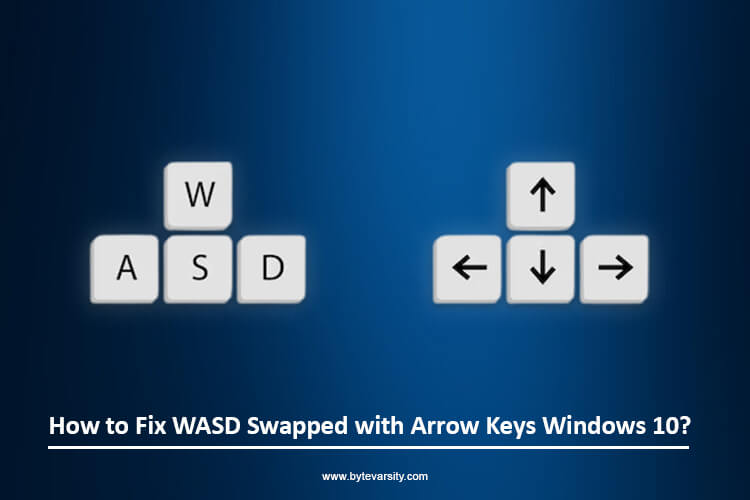
The “WASD swapped with arrow keys” error refers to a situation in which the standard controls in a game or program have been switched. The letters “WASD” are commonly used as the movement controls in many video games, while the arrow keys are used for navigation. When these controls are swapped, the movement controls may be assigned to the arrow keys and the navigation controls to the letters “WASD”.
This can be confusing and make it difficult to play the game. The error can be caused by a variety of reasons, including software conflicts, game compatibility issues, corrupted game files, and incorrect keyboard mapping.
Contents
How to Fix WASD Swapped with Arrow Keys Windows 10?
Here are some steps you can try to fix the “WASD swapped with arrow keys” error in Windows 10:
- Restart your computer: This may resolve any temporary software conflicts that could be causing the issue.
- Update your keyboard drivers: Outdated or incorrect keyboard drivers can cause compatibility issues. Make sure you have the latest drivers installed for your keyboard. You can do this through the Device Manager in Windows 10.
- Change the keyboard layout: Some games may not be compatible with the standard keyboard layout. Try changing the layout to a different one and see if the issue persists. You can do this in the Control Panel.
- Verify the game files: In some cases, corrupted game files can cause the issue. Verify the game files through the game’s properties or the Steam platform to ensure they are all present and correct.
- Reinstall the game: If none of the above steps work, try uninstalling and reinstalling the game. This may resolve any compatibility issues that could be causing the problem.
- Contact the game developer: If you’re still having trouble, you can reach out to the game developer for assistance. They may be able to provide a solution or a patch to resolve the issue.
If the issue persists after trying these steps, it may be related to a hardware problem with your keyboard or a more general compatibility issue with your system. In these cases, you may need to consult a professional for assistance.
Why Did WASD and Arrow Keys Switched?
There are several reasons why the WASD and arrow keys might have switched:
- Software conflict: Some programs or software conflicts can cause the controls to be incorrectly mapped. Restarting the computer or updating drivers may resolve these conflicts.
- Game compatibility: Some games may not be compatible with the standard keyboard layout and may switch the controls to a different layout. Changing the keyboard layout or reinstalling the game may resolve the issue.
- Corrupted game files: Corrupted game files can sometimes cause the controls to be incorrectly mapped. Verifying the game files or reinstalling the game may resolve the issue.
- Incorrect keyboard mapping: If you have remapped your keyboard, it may have caused the controls to switch. Check your keyboard mapping settings and reset them to their default state if necessary.
- Hardware problem: In some cases, a hardware problem with your keyboard can cause the controls to switch. If the issue persists after trying other solutions, it may be a hardware problem and you may need to consult a professional for assistance.
Tips to Fix WASD Swapped with Arrow Keys:
Here are some secret tips to help you fix the “WASD swapped with arrow keys” error:
- Disable gamepad support: If you have a gamepad connected to your computer, try disabling its support in the game settings. This may resolve any conflicts between the gamepad and keyboard controls.
- Change the game’s configuration files: Some games allow you to edit their configuration files to change the controls. This may require some technical knowledge, but can be a useful solution if other methods don’t work.
- Use third-party software: There are third-party programs available that allow you to remap your keyboard controls. These programs can be useful if you need to change the controls in multiple games.
- Clear your computer’s cache: Clearing your computer’s cache can resolve issues caused by temporary files or corrupted data.
By following these secret tips, you may be able to resolve the “WASD swapped with arrow keys” error and enjoy playing your favorite games with the correct controls. However, these tips may not work for every situation and you may need to try multiple solutions to find the one that works for you.
Conclusion:
In conclusion, if you encounter the “WASD swapped with arrow keys” error in Windows 10, there are several steps you can try to resolve the issue. These steps include restarting your computer, updating your keyboard drivers, changing the keyboard layout, verifying the game files, reinstalling the game, and contacting the game developer for assistance. If the issue persists, it may be related to a hardware problem with your keyboard or a compatibility issue with your system, and you may need to consult a professional for further assistance.






