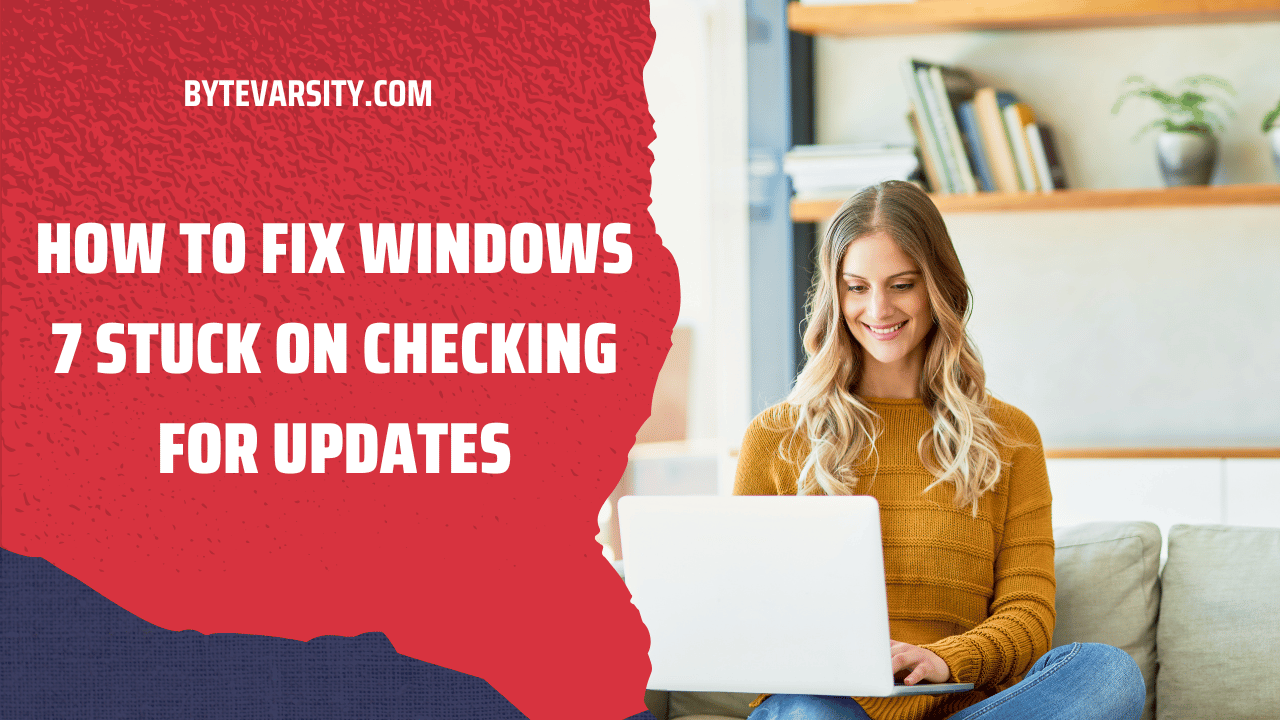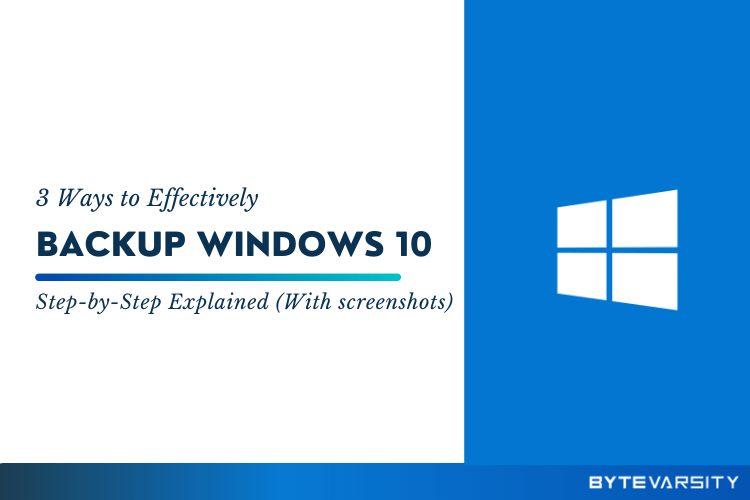How to Play Windows 10 Games on Mac?

Windows games on a Mac refer to the ability to play computer games that are designed to run on Microsoft Windows operating system on Apple’s MacOS. This can be achieved either by running a Windows virtual machine on the Mac, or by using compatibility software such as Wine or CrossOver, which allow Windows software to run on MacOS without a virtual machine. The idea behind this is to allow Mac users to access a wider range of games that are not available on MacOS natively.
Contents
- 1 Is it possible to Play Windows Games on Mac?
- 2 How to Play Windows 10 Games on Mac? Step By Step
- 3 How can I play Windows games on my Macbook Pro?
- 4 Do Windows PC Games Work on Mac?
- 5 Is there a Way to Play Windows Games on Mac?
- 6 Why do Windows Games not Work on Mac?
- 7 Can all PC Games be Played on Mac?
- 8 Conclusion:
Is it possible to Play Windows Games on Mac?
Yes, it is possible to play Windows games on a Mac. There are several ways to achieve this, including:
- Running a Windows virtual machine: This involves installing Windows on a virtual environment on your Mac, and running Windows games within that environment.
- Using compatibility software: This includes programs such as Wine and CrossOver, which allow Windows applications to run on MacOS without the need for a virtual machine.
- Bootcamp: Bootcamp is a built-in utility in MacOS that allows users to install Windows on their Mac and run Windows games natively.
In any of these cases, the performance of Windows games on a Mac can vary depending on the hardware specifications of the Mac and the requirements of the game.
How to Play Windows 10 Games on Mac? Step By Step
Here are the steps to play Windows 10 games on a Mac in detail:
- Install a virtual machine:
- Download and install virtualization software such as VirtualBox or Parallels Desktop.
- Launch the virtualization software and create a new virtual machine.
- Follow the instructions to install Windows 10 on the virtual machine.
- Once Windows 10 is installed, you can install the games you want to play.
- Use compatibility software:
- Download and install compatibility software like Wine or CrossOver.
- Launch the compatibility software and follow the instructions to install the Windows 10 game you want to play.
- Once the game is installed, you can launch it from the compatibility software.
- Use Bootcamp:
- Make sure your Mac meets the requirements for running Windows 10.
- Use the Bootcamp Assistant to create a bootable Windows 10 installation disk.
- Follow the instructions to install Windows 10 on your Mac.
- Once Windows 10 is installed, you can install the games you want to play and run them natively.
Note: The performance of Windows 10 games on a Mac may vary depending on the specifications of the Mac and the requirements of the game. Before attempting to play a Windows 10 game on a Mac, it’s best to check the system requirements of the game.
How can I play Windows games on my Macbook Pro?
You can play Windows games on your Macbook Pro by using one of the following methods:
- Virtual Machine: You can install a virtualization software such as VirtualBox or Parallels Desktop, and then install Windows on the virtual machine. After that, you can install the games you want to play and run them within the virtual machine.
- Bootcamp: Bootcamp is a built-in utility on MacOS that allows you to install Windows on your Mac and run Windows games natively. To use Bootcamp, you will need to create a bootable Windows installation disk and then use the Bootcamp Assistant to partition your hard drive and install Windows.
- Compatibility software: You can use compatibility software such as Wine or CrossOver to run Windows games on MacOS without the need for a virtual machine. These programs allow you to install and run Windows applications directly on your Mac.
It’s important to note that the performance of Windows games on your Macbook Pro will depend on the specifications of your Macbook Pro, as well as the requirements of the game you want to play.
Do Windows PC Games Work on Mac?
Windows PC games may not work natively on a Mac, but there are ways to make them work, such as using a virtual machine or compatibility software like Wine or CrossOver. The performance and compatibility of Windows games on a Mac will depend on the specifications of the Mac and the requirements of the game.
Is there a Way to Play Windows Games on Mac?
Yes, there are ways to play Windows games on a Mac. You can do this by using a virtual machine, where you install Windows on a virtual environment within your Mac, or by using compatibility software like Wine or CrossOver, which allow Windows games to run on MacOS without the need for a virtual machine.
Another option is to use Bootcamp, a built-in utility in MacOS that allows you to install Windows on your Mac and run Windows games natively. The performance of Windows games on a Mac may vary depending on the specifications of the Mac and the requirements of the game.
Why do Windows Games not Work on Mac?
Windows games do not work natively on a Mac because the Mac operating system, MacOS, is built on a different architecture and uses different system libraries than Windows. This means that Windows games are designed to run on a different environment than MacOS, and may not be compatible with Mac hardware and software.
Additionally, the graphics and other components of Windows games may also not be optimized for MacOS, leading to performance issues. However, as mentioned earlier, there are ways to make Windows games work on a Mac, such as using a virtual machine or compatibility software like Wine or CrossOver.
Can all PC Games be Played on Mac?
No, not all PC games can be played on a Mac. While some PC games can be run on a Mac through compatibility software like Wine or CrossOver, or by using a virtual machine, the compatibility of PC games with MacOS can vary. This is because the Mac operating system, MacOS, uses different system libraries and graphics components than Windows, and some games may not be optimized for Mac hardware and software.
Additionally, some games may not be designed to work on MacOS at all, even with compatibility software or a virtual machine. It’s best to check the system requirements of a game before attempting to play it on a Mac.
Conclusion:
In conclusion, playing Windows 10 games on a Mac is possible through several methods, including running a virtual machine, using compatibility software like Wine or CrossOver, or using the built-in Bootcamp utility. The performance and compatibility of Windows 10 games on a Mac may vary depending on the specifications of the Mac and the requirements of the game. It’s important to check the system requirements of a game before attempting to play it on a Mac, to ensure the best experience.