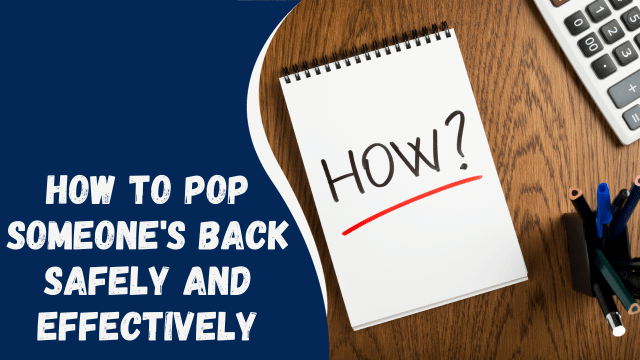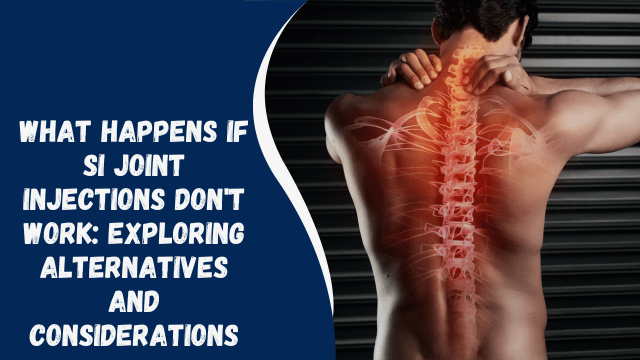How to Recall an Email in Outlook 2020 – A Step-by-Step Guide
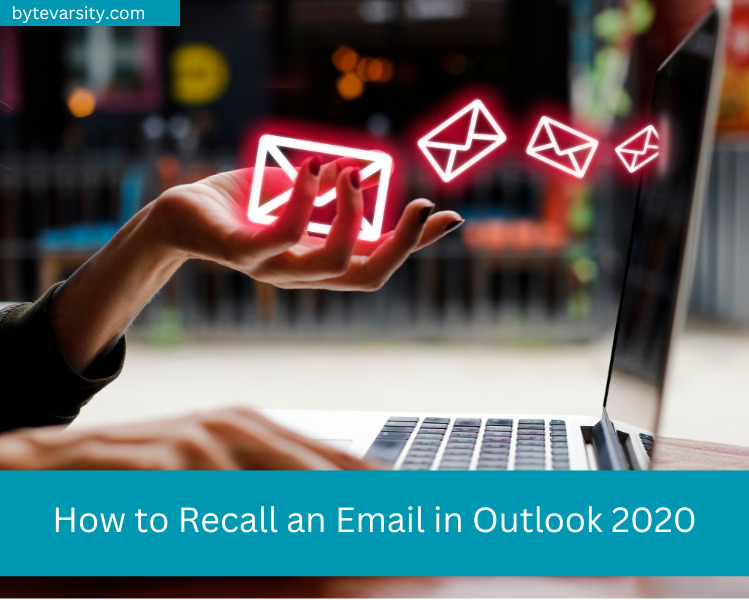
Outlook 2020 is one of the most popular email clients used in business and personal settings. It offers a range of features to help users stay organized and efficient in their communications. One of these features is the ability to recall an email that has already been sent. This can come in handy when you realize you made a mistake in the email, or you sent it to the wrong person.
In this article, we’ll walk you through the steps to recall an email in Outlook 2020, as well as some frequently asked questions related to the feature.
Contents
Step-by-Step Guide: How to Recall an Email in Outlook 2020
Before we begin, it’s important to note that the recall feature in Outlook 2020 only works if the recipient has not yet opened the email. If the recipient has already opened the email, the recall feature will not work. With that in mind, let’s get started.
- Step 1: Open your Sent Items folder in Outlook.
- Step 2: Double-click on the email you want to recall to open it.
- Step 3: Click on the “Actions” button in the top menu bar.
- Step 4: Select “Recall This Message” from the drop-down menu.
- Step 5: Choose whether you want to delete the message or replace it with a new one.
- Step 6: If you choose to replace the message, make the necessary changes and click “Send.”
- Step 7: If you choose to delete the message, select “Delete unread copies of this message” or “Delete unread copies and replace with a new message,” depending on your preference.
- Step 8: Click “OK” to confirm the recall.
That’s it! If the email was successfully recalled, you will receive a notification in your Inbox.
Read Also:
- How to Reschedule a Meeting in Outlook
- How to Select Multiple Emails in Outlook
- How to Mass Delete Emails in Gmail
FAQs: How to Recall an Email in Outlook 2020
Q: Can I recall an email in Outlook after the recipient has already opened it? A: No, the recall feature in Outlook 2020 only works if the recipient has not yet opened the email.
Q: Will the recipient be notified if I recall an email?
A: Yes, if you choose to replace the message, the recipient will receive the new message. If you choose to delete the message, the recipient will receive a notification that the message has been recalled.
Q: Can I recall an email in Outlook Web App (OWA)?
A: Yes, you can recall an email in OWA by following the same steps as outlined above.
Q: Can I recall an email in Outlook if I am using a Mac?
A: Yes, you can recall an email in Outlook for Mac by following the same steps as outlined above.
Q: Is there a time limit for recalling an email in Outlook 2020?
A: No, there is no time limit for recalling an email in Outlook 2020. However, the feature only works if the recipient has not yet opened the email.
Conclusion
Recalling an email in Outlook 2020 is a useful feature that can save you from embarrassing or costly mistakes. By following the step-by-step guide above, you can easily recall an email in Outlook and make any necessary changes. Remember, the recall feature only works if the recipient has not yet opened the email, so be sure to act quickly if you need to recall a message.