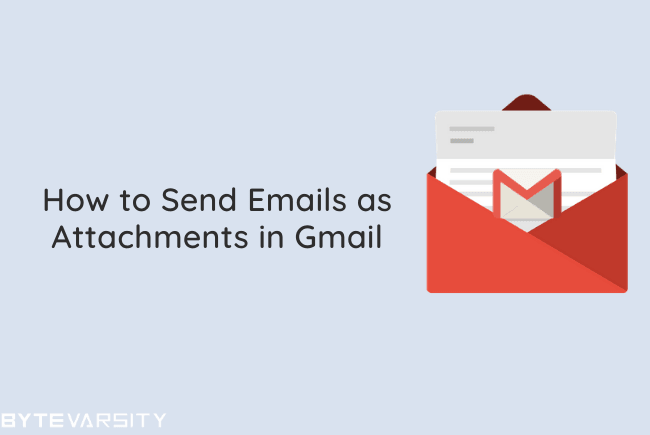How to Remove Malware Protection Live – Complete Guide

If you were tricked into downloading or somehow ended up with Malware Protection Live in your system, here’s how you can completely remove it.
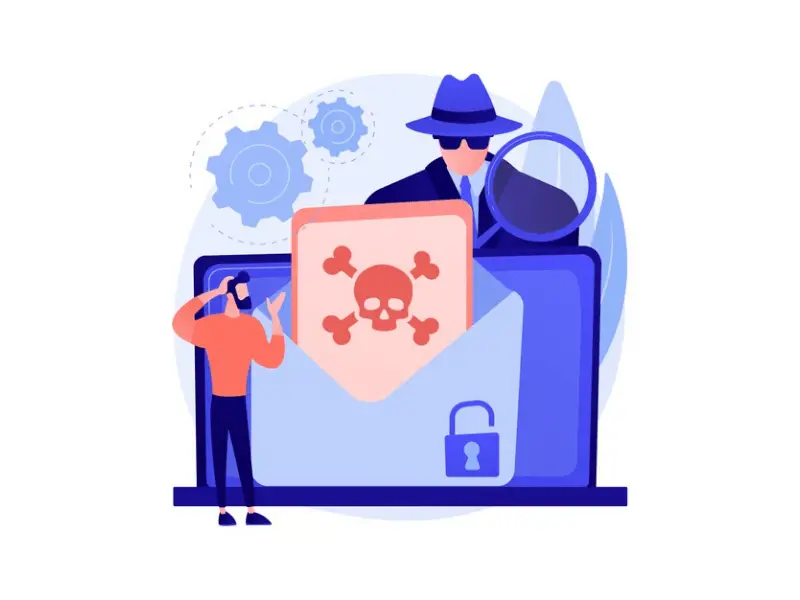
Malware Protection Live is a potentially unwanted and dangerous program that installs itself when it is bundled with other free programs. This program can wreak havoc on one’s PC and cause more damage than anything else.
It does not bring any protection to the PC, but rather bring obstructive Ads and may even download other apps like this to make running your PC even more difficult.
Contents
What is Malware Protection Live?
Malware Protection Live is an unreliable antivirus software that supposedly works to protect your PC from unwanted threats. It is classified under potentially unwanted programs (PUP). It is a fraudulent software which merely delivers ads and promotion on your system, trying to bait you into downloading more PUPs into your PC.
It generates intrusive ads and redirects to affiliate links, often scam websites trying to bait the user into downloading more software for which they have no need for. It can even slow down the computer and severely affect the performance, especially on older devices. The displayed advertisements can be potentially dangerous and lead to suspicious sites, that may either try to steal one’s data or trick one into downloading more PUPs.
Once it is installed on the system, this PUP runs a process called MalwareProtectionClient.exe at the Windows startup and will pretend to scan the entire system for any internal threats. In actuality, the process does not scan the system, just merely pretends to do so.
Recommended read: Best free cybersecurity apps
How ‘Malware Protection Live’ Affects Your PC?
- Collect personal information and sell it to third parties or show ads.
- Trick you into buying the “premium” version of the app.
- Eat up system resources thus slowing down your system.
Step by Step Guide – How to Remove Malware Protection Live
Method 1: Uninstalling through Window’s settings
Step 1: Click on the Windows button on taskbar and click on the Settings cog.
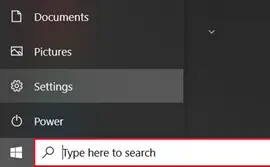
Step 2: Once the Settings app is open, click on Apps tab.
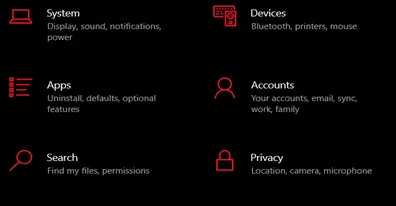
Step 3: Once the list is open, Find Malware Protection Live app on the list.
Step 4: Click on the name and click on Uninstall.

Step 5: If a User Account Control pops up, click on yes.
Method 2: Using anti-malware software (Malwarebytes)
Step 1: Download Malwarebytes from their official website.
Step 2: After downloading the software, double click on the setup. Click YES on the User Account Control Dialog when prompted.
Step 3: When the installation begins, the setup will guide you through the process. Just click on YES to install.
Step 4: Once installed, Malwarebytes Anti-Malware software will open. Check for any updates if prompted and download if there are any.
Step 5: Click on the SCAN button to let the software scan your entire system. It will look for Malware Protection Live.
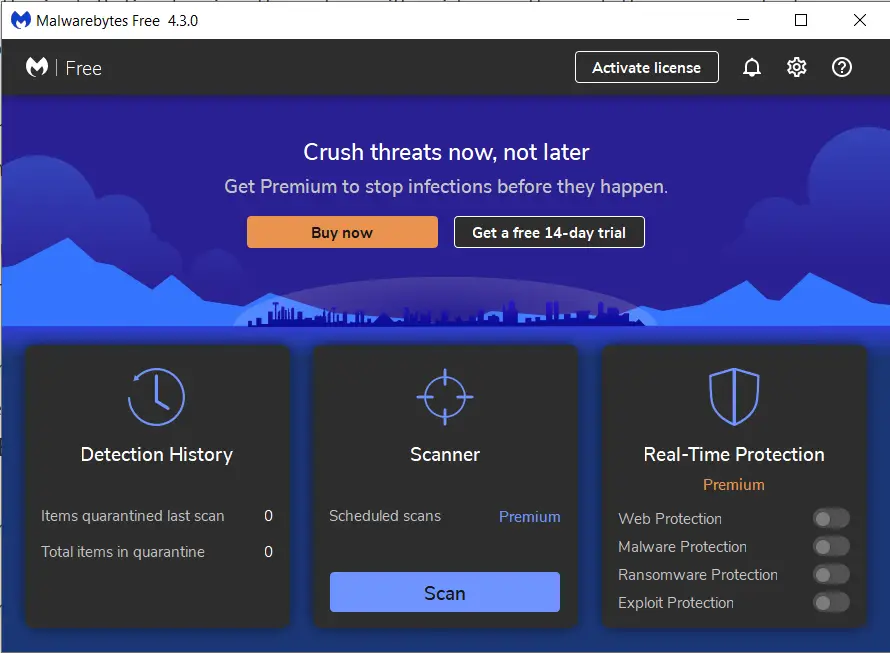
Step 6: After the scan is completed, you will be presented with the results. Malware Protection Live will be selected on its own and will select all other threats. Click on REMOVE SELECTED or the likewise button.
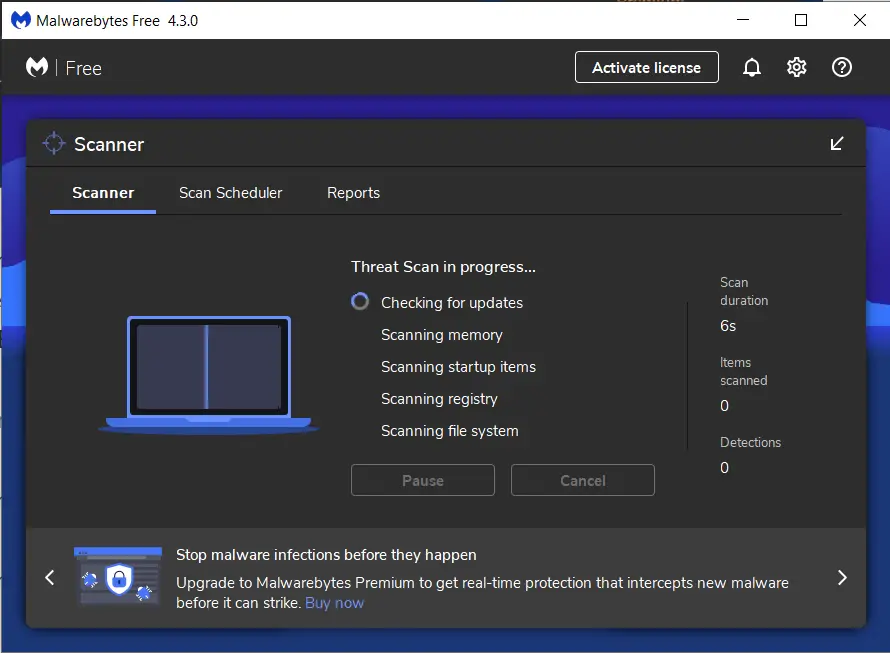
Step 7: After the removal, it will prompt for a reboot. Click on YES to confirm the restart.
Step 8: After the restart, you should open the software again, and scan for threats one more time.

FAQs on Malware Protection Live:
-
What else can I do after removing the app?
After the removing Malware Protection Live, scanning the system with a trustworthy anti-malware software to check for any residual files left or infected files.
-
What can I do to avoid this in future?
Always download files on the internet from reputable sources as most of the free sources always bundle apps like these with the files. Double check your source of download before you press the download button.
-
Does Malware Protection Live affect my computer?
It does display obstructive ads that may lead to dangerous sites, so please do not click on any ads its shows. It may cause the system to run slow due to running in the background or running through STARTUP.
-
Malware Protection Live says that my PC is infected, what should I do?
Malware Protection Live is in no way able to scan your system and tell you about any threats, as that is not what it is meant to do. It is merely a false positive and trying to bait you into downloading some other junk or baiting you to pay for its “premium” service.