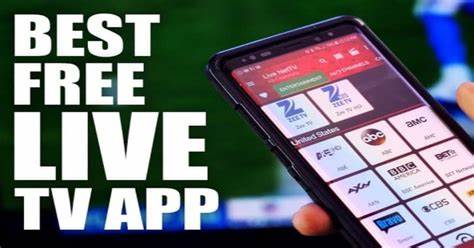How to Save GIFs on Android?

GIF stands for “Graphics Interchange Format,” and it is a type of image file that supports both static and animated images. GIFs are popular on the internet because they can be easily shared and viewed on a variety of platforms and devices.
People use GIFs for a variety of reasons, including:
- Humor: GIFs can be used to convey humor and make people laugh. They can be used to express a range of emotions, from joy and excitement to sarcasm and irony.
- Reaction: GIFs are often used to express a specific reaction to something, such as a news article, a meme, or a social media post.
- Illustration: GIFs can be used to illustrate a process or concept in a more dynamic and engaging way than a static image.
- Advertising: GIFs are increasingly used in digital advertising campaigns to capture attention and convey a message in a short amount of time.
Overall, GIFs have become a popular and versatile form of visual communication on the internet, allowing people to express themselves in a quick and engaging way.
Contents
How to download GIFs on Android?
Here are step-by-step instructions on how to download GIFs on Android in detail:
Method 1: Downloading GIFs from a web browser
- Open the web browser on your Android device and search for the GIF you want to download.
- Once you have found the GIF you want to download, tap and hold on the GIF until a menu appears.
- From the menu that appears, select “Download image” or “Save image.” The wording may vary depending on your device and web browser. For example, in the Google Chrome browser, you may need to tap “Download” instead.
- The GIF will be saved to your device’s storage, usually in the Downloads folder. You can access this folder through the file manager app on your device.
Method 2: Downloading GIFs from social media apps
- Open the social media app on your Android device and find the GIF you want to download.
- Tap and hold on the GIF until a menu appears.
- From the menu that appears, select “Save image” or “Download.” The wording may vary depending on the app you are using.
- The GIF will be saved to your device’s storage, usually in the Downloads folder or the Gallery app.
Please note that some social media apps, such as Snapchat and TikTok, do not allow users to save GIFs or videos directly. In these cases, you may need to use a third-party app or screen recording software to capture the GIF or video. However, it’s important to respect the terms of use of these apps and to only download content that you have permission to use.
How to Save GIFs Using Web Browser?
To save a GIF using a web browser on Android, you can follow these steps:
- Open your web browser app on your Android device and navigate to the webpage containing the GIF you want to save.
- Tap and hold on the GIF until a menu appears.
- From the menu, select “Save image” or “Download image,” depending on the wording used by your web browser. Some web browsers may have slightly different options, but they should all have an option to save the image.
- The GIF will be saved to your device’s default download folder. You can access this folder by opening the File Manager app on your device and navigating to the Downloads folder.
Note that some web pages may have copyright restrictions on the use of the GIF, so make sure you have the necessary permissions to download and use the GIF. Additionally, some web pages may not allow you to download their content, in which case you won’t be able to save the GIF using this method.
Where to find GIFs to download?
There are many websites and apps that offer a wide range of GIFs that you can download for free. Here are some popular options:
- GIPHY – GIPHY is one of the most popular platforms for finding and sharing GIFs. You can search for GIFs by keyword, browse popular categories, or explore curated collections. GIPHY is available both as a website and as a mobile app for Android and iOS.
- Tenor – Tenor is another popular platform for finding and sharing GIFs. It offers a wide variety of GIFs that you can search for by keyword or browse by category. Tenor is available both as a website and as a mobile app for Android and iOS.
- Reddit – Reddit has many subreddits dedicated to sharing and discussing GIFs. Some popular subreddits for finding GIFs include /r/gifs, /r/reactiongifs, and /r/HighQualityGifs.
- Social media apps – Many social media apps, such as Twitter, Facebook, and Instagram, have built-in search features that allow you to find and share GIFs. You can also find and follow accounts that specialize in creating or curating GIFs.
- Google Images – You can also search for GIFs using Google Images. To do this, go to Google Images, enter your search term, and then filter the results by selecting “Animated” under the “Type” dropdown menu.
There are many other websites and apps that offer GIFs, so feel free to explore and find the ones that work best for you!
How to Enable GIFs on the Android Keyboard?
To enable GIFs on the Android keyboard, you can follow these steps:
- Open the Settings app on your Android device.
- Scroll down and select “System” (or “General Management” on some devices).
- Select “Languages & input.”
- Select “Virtual keyboard.”
- Select your default keyboard (usually Gboard or Google Keyboard).
- Select “Preferences.”
- Make sure “Show emojis in symbols keyboard” is toggled on.
- Toggle on “GIFs” or “Animated GIFs” depending on the wording used by your keyboard.
- Exit the Settings app.
Once you have enabled GIFs on your keyboard, you should be able to access them while typing. To do this, open any app that allows you to type (such as a messaging app), tap on the text input field, and then tap the emoji icon on your keyboard. From there, you should see a button that lets you switch to the GIF keyboard. You can then browse and select from the available GIFs to insert into your message.
Note that the specific steps to enable GIFs may vary depending on your device and keyboard app, but the general process should be similar. If you have trouble finding the settings for your keyboard, try searching online for instructions specific to your device and keyboard app.
How to Save GIFs Using Third-Party Apps?
To save GIFs using third-party apps on Android, you can follow these steps:
- Download and install a third-party app that allows you to download and save GIFs. There are many apps available on the Google Play Store that offer this functionality, such as GIF Downloader, GIPHY, and Video to GIF Converter.
- Once you have downloaded and installed the app, open it and search for the GIF you want to download.
- Once you have found the GIF you want to download, tap on it to view it.
- Some apps may offer a download or save button directly on the GIF viewer screen, which you can tap to save the GIF to your device.
- If the app doesn’t have a download or save button, you can take a screenshot of the GIF by pressing the volume down button and the power button simultaneously (on most Android devices). This will capture a screenshot of the GIF, which you can then save to your device’s gallery.
- If you want to convert a video to a GIF, some apps may offer a video to GIF conversion feature. To do this, select the video you want to convert, and then follow the app’s instructions to convert it to a GIF.
Note that some third-party apps may have ads or in-app purchases, so be sure to read the app’s reviews and check its permissions before downloading and installing it on your device. Additionally, be sure to respect any copyright or licensing restrictions that may apply to the GIFs you download.
Conclusion:
In conclusion, saving GIFs on Android devices is a simple process that can be done in a variety of ways. You can save GIFs using your device’s web browser, by downloading third-party apps, or by using popular GIF-sharing platforms like GIPHY and Tenor.
Additionally, many Android keyboards now include built-in support for GIFs, making it easy to search for and insert GIFs into your messages and emails. With these options, Android users can easily download and share their favorite GIFs with friends and family.