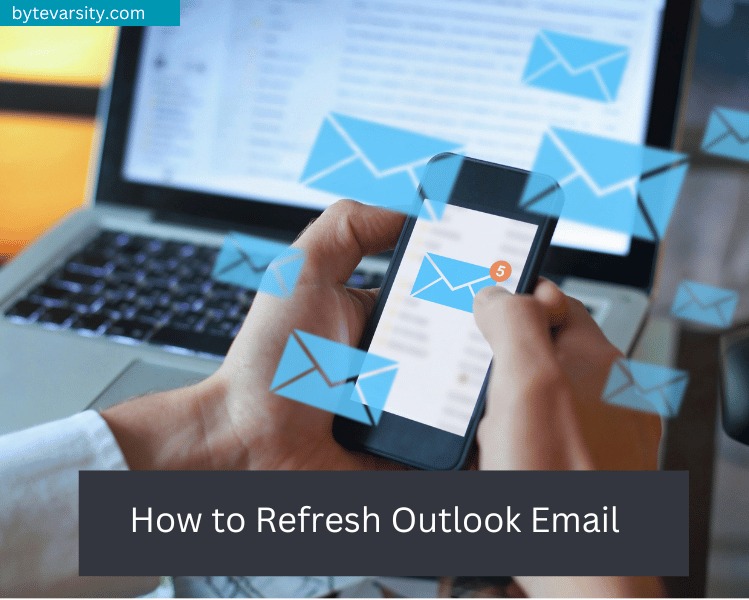How to send a video from Facebook to Email – Complete Guide

Facebook has roughly 2.8 Billion active monthly users and with this huge number, you are bound to see some video you want to share with another person. We have put together a step-by-step article on how to send a video from Facebook to email.
You can send Facebook videos to anyone, outside of the website’s user base. They can view the video without even needing to have an account first.
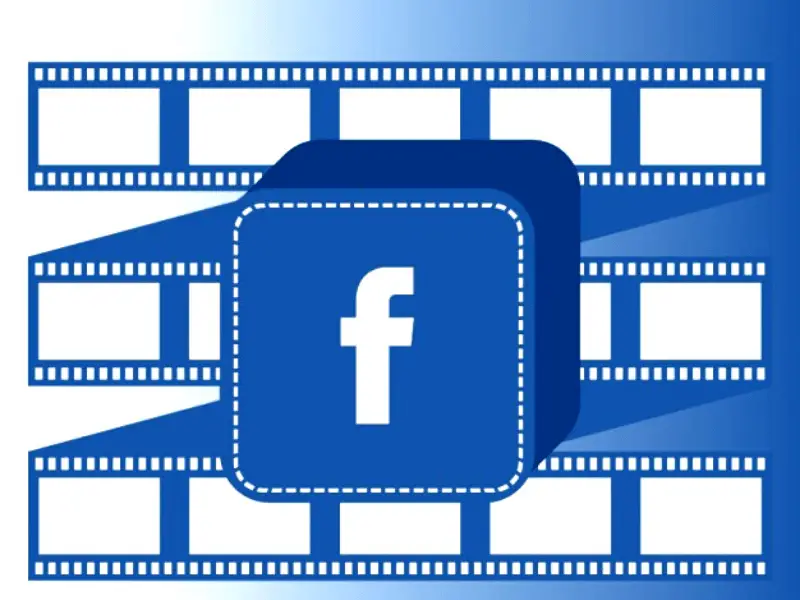
Follow this article to see how to send a video from Facebook to email.
Contents
How to send a video from Facebook to Email – URL Method
Step 1: Login to your Facebook account.
Step 2: Choose the video you want to send via email.
Step 3: Click on the three horizontal dots on the top right corner.

Step 4: Click on Copy Link to copy the URL address of the selected video.
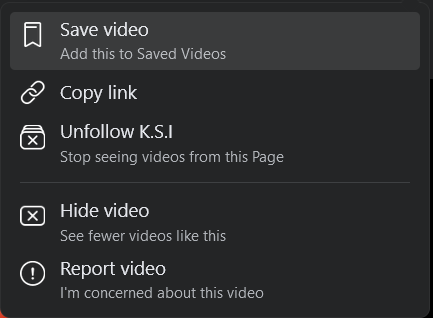
Step 5: The URL address will be copied to your clipboard.
Step 6: Open your email through which you want to send the email.
Step 7: Put the required person’s email in the To address bar.
Step 8: Paste the URL by either right clicking on the body of the email to paste or CTRL + V to paste the URL.
Step 9: Click on send to send the email. You can also put something else in the body of the email to talking about the email for the person to understand the context.
How to send a video from Facebook to Email – Attachment Method
Step 1: Log into your Facebook account and select the video you want to share via email.
Step 2: Once you have selected the video, click on the arrow on the bottom right corner to go full screen.
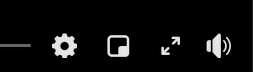
Step 3: Once full screen, copy the URL on the address bar.

Step 4: Go to Savefromnet and paste the URL where it says “Paste your link here.”
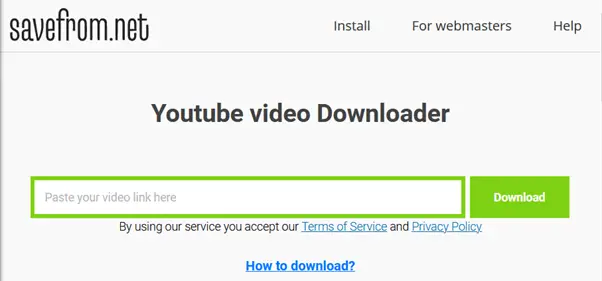
Step 5: Click on Download and then choose the available quality. Click on Download after selecting the quality.
Step 6: Open your email, and then choose the recipient.
Step 7: In the email, choose the video as your attachment and send the email.
You might not be able to send the video due to attachment size limit. Read on to see how to send Facebook video to email via Google Drive
Suggested Read – How to Download Facebook Videos
How to send a video from Facebook to Email – Google Drive Method
Step 1: Log into your Facebook account and select the video you want to share via email.
Step 2: Follow the Attachment Method to download the Facebook video.
Step 3: Open your Google Drive.
Step 4: Click on New on the top left corner.
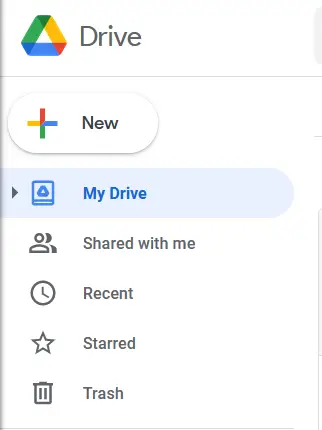
Step 5: Click on File Upload in the drop-down menu.
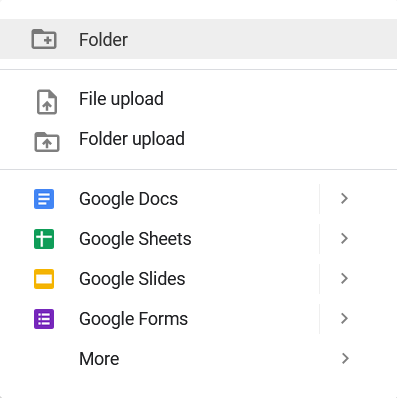
Step 6: Choose the video file in the pop-up menu.
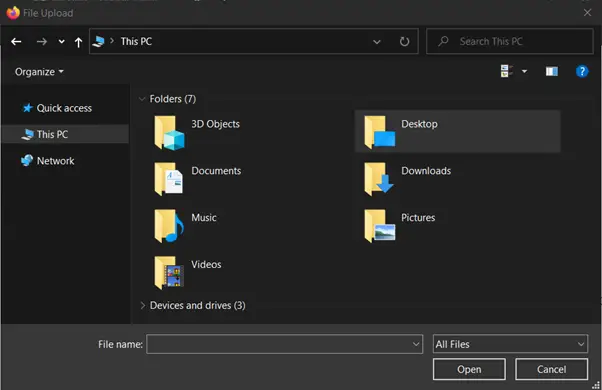
Step 7: Once the video is uploaded, right click on the file and Choose Get link.
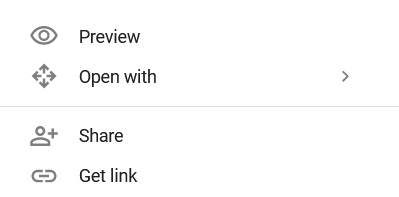
Step 8: Copy the link and add the recipient’s Gmail ID so that only they can open the link.
Step 9: Email the URL link of the uploaded video through email to the recipient.
FAQ’s on How to send a video from Facebook to Email.
-
How to save a video from Facebook?
Because of copyright issues, Facebook will not let you download the video directly. You will have to copy the URL and use services like Savefromnet to download the video. Read our article on How to Save Facebook videos.
-
Why is there no copy link on Facebook video?
The copy link option is available under the Share icon. If the option is not available, you can copy the link manually through the URL address bar on website.
-
How to send a video from Facebook to WhatsApp?
Select the video you want to share on WhatsApp, tap on the Share icon and Choose WhatsApp in the pop-up menu under the option.