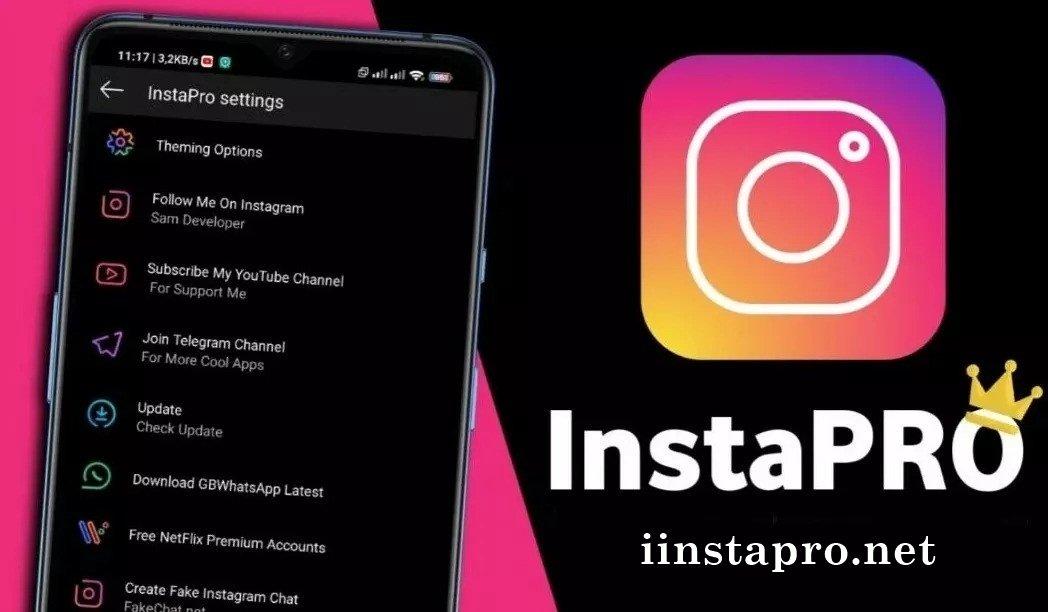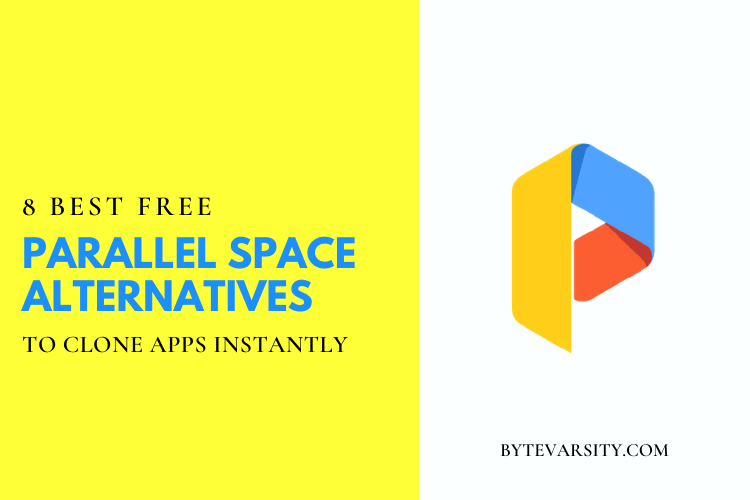How to Shorten a Video on Android?

Video shortening, also known as video editing or video trimming, refers to the process of removing unwanted sections of a video to make it shorter and more concise. This is a common practice among content creators, social media users, and businesses who want to create engaging and shareable video content.
There are several reasons why people choose to shorten videos. First and foremost, shorter videos are more likely to hold the attention of viewers and increase engagement. With attention spans decreasing, it’s crucial to capture viewers’ interest as quickly as possible. Additionally, shorter videos are often easier to consume on mobile devices, where users may not have the time or patience to watch a long video.
Shortening videos can also help to improve the overall quality and impact of the content. By removing irrelevant or repetitive content, the remaining video becomes more focused and impactful. This can help to convey the message more clearly and effectively.
Contents
How to Trim Video on Android?
Trimming videos on Android devices is a simple process and can be done using the built-in video editor that comes with most Android phones. Here are the steps to trim a video on Android:
Step 1: Open the Gallery app on your Android device and select the video that you want to trim.
Step 2: Once you have selected the video, tap on the Edit button. This will open the video editor.
Step 3: In the video editor, you will see a timeline of the video. Use your finger to drag the yellow markers to the beginning and end of the section you want to keep. You can preview the trimmed video by tapping the Play button.
Step 4: Once you have selected the section of the video you want to keep, tap on the Save button.
Step 5: You will be prompted to choose a name and location for the trimmed video. Choose the appropriate options and tap on the Save button.
Step 6: The trimmed video will be saved to your device’s Gallery app.
It’s worth noting that the process of trimming videos may differ slightly depending on the Android device and version of the operating system you are using. Some Android devices may have a separate video editor app that you can use, while others may allow you to trim videos directly from the Gallery app. Nonetheless, the process is typically straightforward and should not take too much time to complete.
How to Trim Video on Android Built-in App?
Here’s how to trim a video using the built-in video editor app on an Android device:
Step 1: Open the Gallery app on your Android device and select the video you want to trim.
Step 2: Once you have selected the video, tap on the Edit button located at the bottom of the screen. This will open the video editor.
Step 3: You will see a timeline of the video at the bottom of the screen. Drag the slider to the beginning of the section you want to keep and tap on the “Split” button, which looks like a pair of scissors. This will split the video into two parts.
Step 4: Now, drag the slider to the end of the section you want to keep and tap on the “Split” button again. This will split the video into three parts.
Step 5: Select the middle section of the video by tapping on it. You will see a blue frame around it.
Step 6: Tap on the “Trash” button to delete the unwanted sections of the video.
Step 7: Preview the trimmed video by tapping on the Play button. If you’re satisfied with the results, tap on the Save button to save the trimmed video to your device’s Gallery app.
Step 8: Give the trimmed video a name and choose a location to save it. Tap on the Save button to complete the process.
That’s it! The trimmed video will now be available in your device’s Gallery app. The built-in video editor app on Android devices may have slightly different features or icons depending on the device and version of the operating system you’re using, but the basic process for trimming videos should be similar.
How to Trim Video on a Third-Party App?
Trimming a video on a third-party app may vary depending on the app you are using. However, most third-party video editing apps have similar features and functions. Here are the general steps for trimming a video on a third-party app:
Step 1: Download and install a video editing app from the Google Play Store. Some popular third-party video editing apps include Adobe Premiere Rush, FilmoraGo, and PowerDirector.
Step 2: Open the app and import the video you want to trim from your device’s Gallery.
Step 3: Once the video is imported, drag it to the timeline at the bottom of the screen. This will allow you to see the video’s length and create a cut point.
Step 4: Use the trim tool to select the part of the video you want to keep. The trim tool usually looks like a pair of scissors or a split icon.
Step 5: Once you’ve selected the part of the video you want to keep, delete the unwanted sections of the video by selecting them and tapping the delete button.
Step 6: Preview the trimmed video to make sure it looks the way you want it to.
Step 7: If you’re satisfied with the results, export the video to your device’s Gallery. Choose the desired video resolution and format before exporting.
Step 8: Give the trimmed video a name and choose a location to save it. Tap on the Save button to complete the process.
That’s it! The trimmed video will now be saved to your device’s Gallery. Again, the steps may differ depending on the video editing app you are using, but most third-party apps should have similar features for trimming videos.
Photo and Video Editing on Android has never been Easier:
Photo and video editing on Android has never been easier due to several factors:
- Built-in editing features: Most Android devices come with built-in editing tools that allow users to easily edit photos and videos. These editing tools are often user-friendly and intuitive, making it easy for users to edit their media without the need for third-party apps.
- Third-party apps: There are numerous third-party photo and video editing apps available on the Google Play Store, offering a wide range of features and functionalities. These apps are often easy to use and offer professional-grade editing capabilities, giving users more options for creating high-quality content.
- Improvements in hardware: With advancements in smartphone technology, Android devices are now equipped with high-quality cameras and powerful processors, making it easier to capture and edit high-quality photos and videos on the go.
- Cloud storage: Cloud storage services like Google Photos make it easy for users to store and access their photos and videos from anywhere. This also allows for seamless integration with editing apps, making it easy for users to edit and share their media on the go.
Overall, these factors have contributed to making photo and video editing on Android devices more accessible and user-friendly than ever before.
Conclusion:
In conclusion, shortening a video on an Android device can be done in a few simple steps using either the built-in video editor app or a third-party app. Both methods allow for easy trimming of unwanted sections of the video, resulting in a shorter and more polished final product. With the increasing popularity of video content creation, the ability to quickly and easily edit videos on Android devices has become an essential tool for many users.