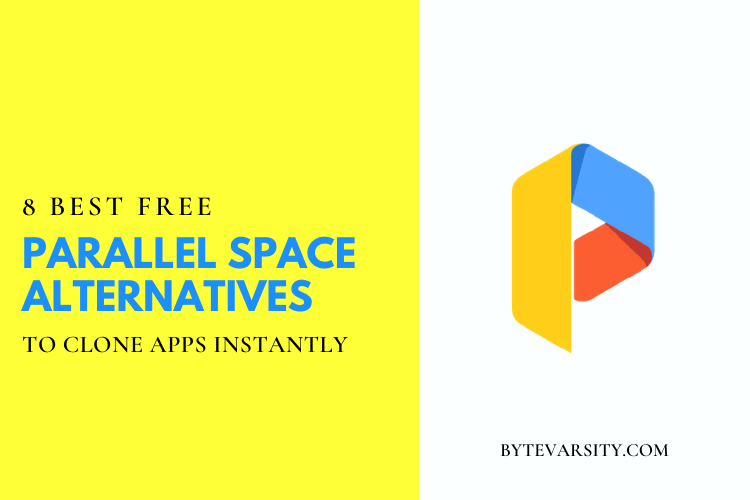How to turn OFF RTT on Android?

RTT (Real-time Text) is a communication protocol that enables text transmission over an IP network in real-time. It was designed to be used by people who are deaf or hard-of-hearing, or by people with speech disabilities, who may use the service for text-based communication. On Android, RTT is supported by the operating system and can be used in apps to provide real-time text communication for users.
To use RTT, the user must have an RTT-capable phone and both users must be using RTT-enabled apps. The RTT messages appear on the screen in real-time as they are typed, allowing for a text-based conversation that is similar to a phone call.
Related Article: How to Fix a Hacked Android Phone?
Contents
What Does RTT Do?
Real-Time Text (RTT) is a communication method that allows text to be transmitted in real-time as it is typed, rather than as a pre-written message. Unlike traditional text messaging, RTT allows for an immediate exchange of information between users, making it a useful tool for individuals who are deaf, hard of hearing, or have difficulty speaking.
RTT works by transmitting individual characters as soon as they are typed, allowing the recipient to see the text appear on their screen as the sender is typing. This provides a more natural, conversational experience that is similar to voice communication.
RTT is supported by some wireless carriers and can be used on mobile devices, such as smartphones and tablets. It can also be used on computers and other internet-connected devices with the use of RTT-enabled software or a web browser.
RTT is also used in certain industries, such as healthcare, where real-time communication is essential for effective and efficient patient care. In these cases, RTT can be integrated with other communication technologies, such as voice and video conferencing, to provide a comprehensive real-time communication solution.
Why can’t I turn OFF RTT on Android?
The ability to turn off RTT on Android devices may vary depending on the specific device and operating system version. Some devices may not have the option to disable RTT, while others may have it hidden in the settings.
If your Android device does not have an option to turn off RTT, it is possible that the feature is built into the operating system and cannot be disabled. In some cases, RTT may be required by your carrier or service provider, and disabling it may affect the performance of certain services or apps.
If you have an option to turn off RTT and are unable to do so, it may be a bug or issue with your device’s software. In such cases, you may need to reach out to the device manufacturer or your carrier for assistance.
It’s recommended to check the user manual or contact the device manufacturer for more information on RTT and its settings on your specific Android device.
How do you Get Rid of RTT Phone Calls?
To get rid of RTT phone calls, you can follow these steps:
- Check your device settings: On some Android devices, you may be able to turn off RTT in the accessibility settings. Look for options related to RTT, TTY, or accessibility, and see if you can toggle RTT off.
- Disable RTT in the Phone app: On some devices, you may be able to turn off RTT from within the Phone app. Go to the app settings and look for options related to RTT, TTY, or call settings, and see if you can disable RTT.
- Contact your carrier or service provider: If you are unable to turn off RTT on your device, you may need to contact your carrier or service provider for assistance. They may be able to help you disable RTT on their network or provide more information on why it cannot be turned off.
Note that RTT is a useful tool for individuals who are deaf, hard of hearing, or have difficulty speaking, and disabling it may affect their ability to communicate effectively. If you are unable to turn off RTT, it may be necessary for you to use a different communication method, such as voice calls or video calls.
How do you Disable RTT Call Notifications on Android Cell Phones?
Here are the steps to disable RTT call notifications on an Android cell phone:
- Go to the “Settings” app on your Android device.
- Scroll down to the “Accessibility” section.
- Tap on “RTT Call.”
- Toggle the “RTT Call” option to the off position.
Note that the exact steps may vary depending on the device model and Android version. If you are unable to find the RTT Call option in the Accessibility section, try searching for “RTT” or “TTY” in the settings app. If you still cannot find the option, contact your device manufacturer or carrier for further assistance.
Why does RTT turn on Android at random?
RTT turning on randomly on an Android device may be caused by several factors, including:
- User interaction: RTT may turn on automatically if the user enables it in the accessibility settings, or if they activate RTT during a phone call.
- System updates: Changes to the device’s operating system or software updates may sometimes turn RTT on.
- Third-party apps: Certain third-party apps may have the ability to turn RTT on, and may do so without the user’s knowledge or consent.
- Carrier or network settings: Your carrier or service provider may have RTT enabled by default on their network, and this may cause RTT to turn on randomly on your device.
To prevent RTT from turning on randomly, you can try disabling RTT in the accessibility settings, or by contacting your carrier or device manufacturer for assistance. It’s also recommended to keep your device’s operating system and apps up to date, as this may help resolve any bugs or issues that could cause RTT to turn on unexpectedly.
Conclusion:
In conclusion, turning off RTT (Real-Time Text) on Android is a simple process. You just need to follow a few steps in your device’s “Settings” app. Firstly, go to the “Accessibility” or “System Accessibility” section, then look for “RTT Calls” or “Real-Time Text” and finally turn it off.
The exact steps may differ slightly depending on your device and Android version, but the process remains straightforward. With RTT turned off, your phone calls will no longer have the real-time text feature enabled.