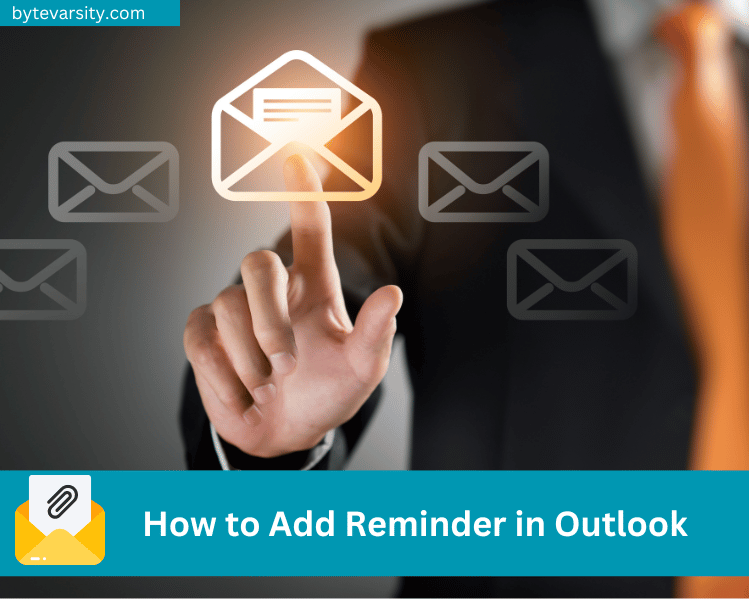How to Use Email Countdown Timers in Mailchimp Marketing

The utility of countdown timers in enhancing your marketing endeavors is significant. A countdown timer in an email acts as a visual representation of time ticking down to zero. It’s typically incorporated into an email as an HTML and CSS script or as a GIF image.
The timer exhibits the remaining time for a particular event, such as a promotional sale, product launch, or corporate announcement. It triggers a psychological response, instilling a sense of urgency and prompting recipients to act before time expires.
Countdown timers have diverse uses in emails, including tracking time until sales events, informing customers about expiring promotions, alerting customers about upcoming deals, and generating excitement for future sales. These timers are utilized to prompt quick sales, remind customers of expiring offers, and keep customers engaged with upcoming major sales, thereby enabling them to plan their purchases.
Contents
Two primary methods exist for crafting an email countdown timer: creating an HTML timer with an embed code in the email layout or incorporating a countdown GIF image.
HTML countdown timers can be created using specialized services like Sendtric or by writing the code yourself.
However, using custom code may result in display issues or the code being entirely removed by email clients, so it’s recommended to use custom options only when compatibility is confirmed. Implementing email countdown timers is an effective strategy for boosting sales and fostering engagement with your brand.
Mailchimp, a prevalent email marketing platform, can be augmented by integrating dynamic email countdown timers into its templates. Sendtric facilitates the easy creation of HTML countdown timers for inclusion in your Mailchimp email campaigns. This article guides you through the process of embedding a countdown timer into a Mailchimp campaign using Sendtric.
Why Incorporate Countdown Timers in Mailchimp?
Countdown timers in email campaigns can amplify urgency, foster engagement, and create a sense of exclusivity, leading to elevated conversion rates. Here’s a simple guide on how to generate Mailchimp countdown timers using Sendtric:
Step 1: Register for Sendtric
Navigate to the Sendtric website and sign up. You will then be directed to the dashboard to create and personalize your countdown timer.
Step 2: Tailor Your Timer
Select a countdown timer format that suits your requirements and aligns with your brand and campaign objectives. Sendtric allows you to create timers, progress bars, or even custom images.
For Pro Edition users, naming countdown timers after their Mailchimp campaigns can help stay organized. Additionally, the timer’s colors, text, and font can be customized to match your brand’s aesthetics.
Step 3: Extract the Embed Code
After personalizing your timer, copy the embed code that Sendtric provides. This code will be integrated into your Mailchimp email campaign.
Step 4: Commence a Mailchimp Campaign
Initiate a new email campaign in Mailchimp or modify an existing one. After customizing the content and layout, the countdown timer can be inserted.
Step 5: Implement the Embed Code
In the Mailchimp editor, drag and drop a new “Code” block into the desired location in your email campaign. Then, paste the embed code provided by Sendtric into the “Code” box.
Step 6: Preview and Dispatch
Preview your email campaign in Mailchimp to verify the countdown timer. If all looks well, proceed with sending the email to your contacts.
Step 7: Analyze the Outcomes
Post-dispatch, leverage Sendtric’s real-time analytics to assess the effectiveness of the countdown timer in your email campaign. This data provides insights into the timer’s impact on your campaign’s outcomes.
Note: In the Pro Edition, timer design can be adjusted post-preview in the template. For instance, you can alter the color if necessary. The Sendtric Pro Edition Editor simplifies any adjustments you might need to make to the timer’s settings. If you’re altering a timer that was previously in your template, there’s no need to replicate the copying of the code.
For any inquiries, feedback, or concerns about using Sendtric timers on Mailchimp, feel free to reach out to support@sendtric.com.
For more information, visit https://www.sendtric.com/

![[Fixed] How to Enable Touchpad in Laptop: 4 Ways 2 [Fixed] How to Enable Touchpad in Laptop: 4 Ways](https://bytevarsity.com/wp-content/uploads/2020/09/How-to-enable-Touchpad-in-laptop-min-1.png)