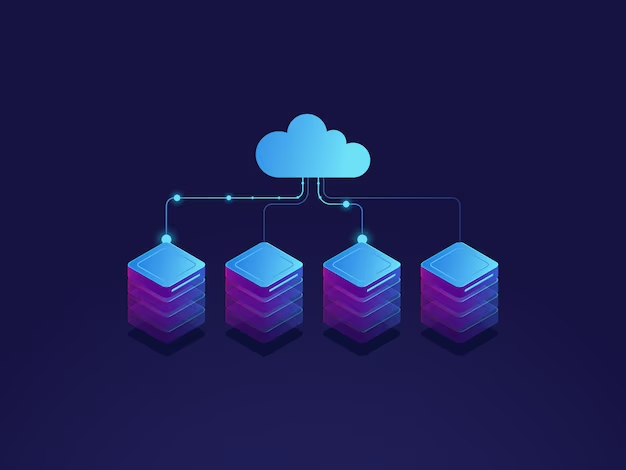RecordCast – Perfect Tool to Record Your Computer Screen for Free

If you’re searching for a simple online tool that lets you record your computer screen for free, you’re at the right place.
The tool that I am going to talk about in this article is simplicity inefficiency. It’s called RecordCast, and it’s used to record your computer screen.
Tell me if you have not ever needed to record from your computer in order to send that content to third parties. Maybe create a video with the presentation of your value proposition, or just to guide your team on a topic?
Even if you are dedicated to the sale of info products and want to create reference material, the audiovisual is the most effective resource. If you think it is necessary to have an external professional do this job for you or an expensive tool to do it yourself, you are wrong. This easy and free tool will allow you to obtain these types of resources.
Here is the tutorial for using this powerful tool.
Contents
What RecordCast Does?
RecordCast is the simplest tool to record your computer screen. Plus, it’s free.
RecordCast allows you to record and share the screen of your computer and/or your webcam. You can choose to share only the browser, only your webcam, or your entire desktop. When you choose to share your desktop, you also decide which application to share.
How to use RecordCast to record your computer screen?
You will see that using this tool is extremely simple and easy.
Create an account in RecordCast
The first thing RecordCast will ask you is how you want to create the account because it offers you three options: via email; via login with Google or Facebook.
With the last two options, it integrates with those applications.
Record a video with RecordCast
With this, you already have the account created, and you can start recording your computer screen. When pressing the “Create by Record” button, the screen will show us different options:
- Record the computer screen and the webcam at the same time.
- Record only the screen.
- Record only the webcam.
Anyway, the options you choose will depend on the specific needs of each record.
Of course, you will have the option of recording the audio using the computer’s internal microphone or any other device that you install for audio. Otherwise, to start the recording, click on Start Recording. Finally, RecordCast offers you a few more editing possibilities, such as cutting, adding a call to action, or making a mini clip.
Suggested Read: 8 Best Screen Recording Tools for Windows; Free & Paid
RecordCast Benefits
If you have not yet seen the usefulness of this tool, here are a series of ideas about the uses you can give to get the most out of it and take advantage of it in your digital business.
1. Sales
You can record your valuable video with this tool.
2. Instructions to your team on procedures, protocols, etc.
Leaving all the procedures collected is essential for your business to run as it should. Recording these protocols on video can be a very useful method.
3. Tutorial
If you have created a tool or application, with RecordCast you can record the usage tutorials and share them; even include them on your website.
4. Training
Training your team and/or collaborators will be easier and more enjoyable.
5. Communication
Using this type of video can be a solution to avoid face-to-face or digital meetings in which the questions to be decided are very specific.
6. Development monitoring
When you collaborate with other professionals to create tools and/or content, you can follow up with the video.
7. Customer and user service
If you sell info products, activating help manuals through videos can be a resource that lightens your workload in customer and user service.
8. Request social proof of your products and services
I insist many times that you have to ask your clients to share what their experience has been with your product or service to use their testimonials in your marketing strategy.
The advantages of RecordCast
- It can be used for free without a paid plan.
- Installation is not required because it works with a browser.
- It is possible to record audio from your system and microphone simultaneously.
- Webcam and screen images can be also recorded at the same time.
- Easy to edit, and you can also use only editing functions.
The disadvantages
- Up to 30 minutes per recording time.
- Up to 8 projects can be saved.
How about suggesting that you make a video with RecordCast? One of the best free tools to record your computer screen with ease. You will have no excuse not to accept since RecordCast is the tool that will help you with many of the audiovisual needs of their digital business.
You can watch this video on how to use Recordcast – step-by-step.

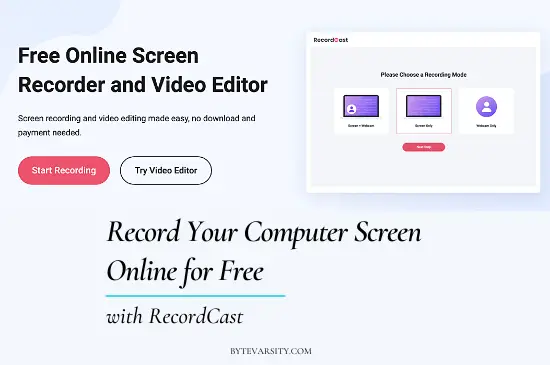
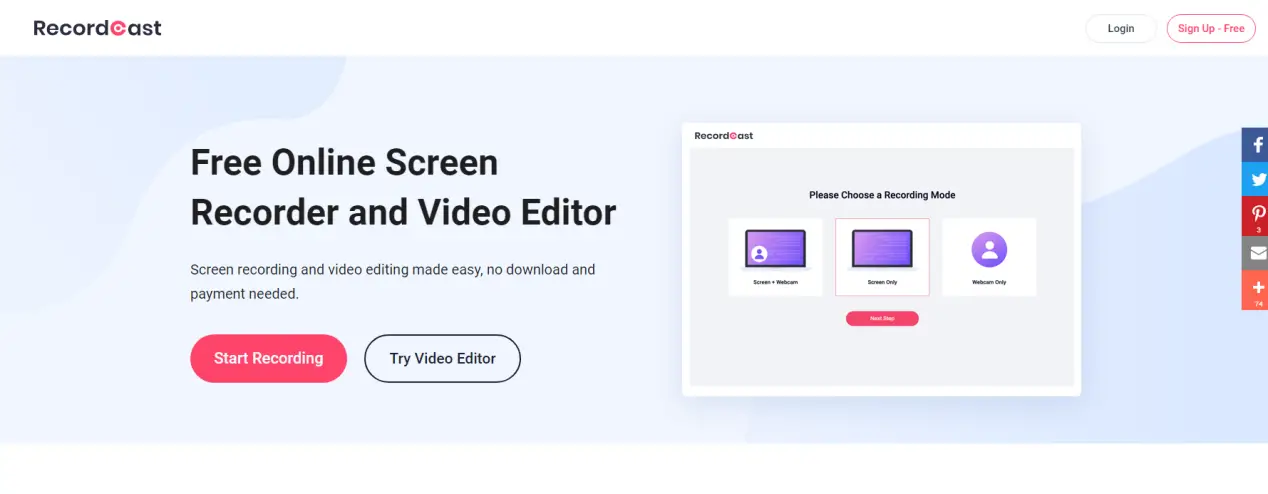
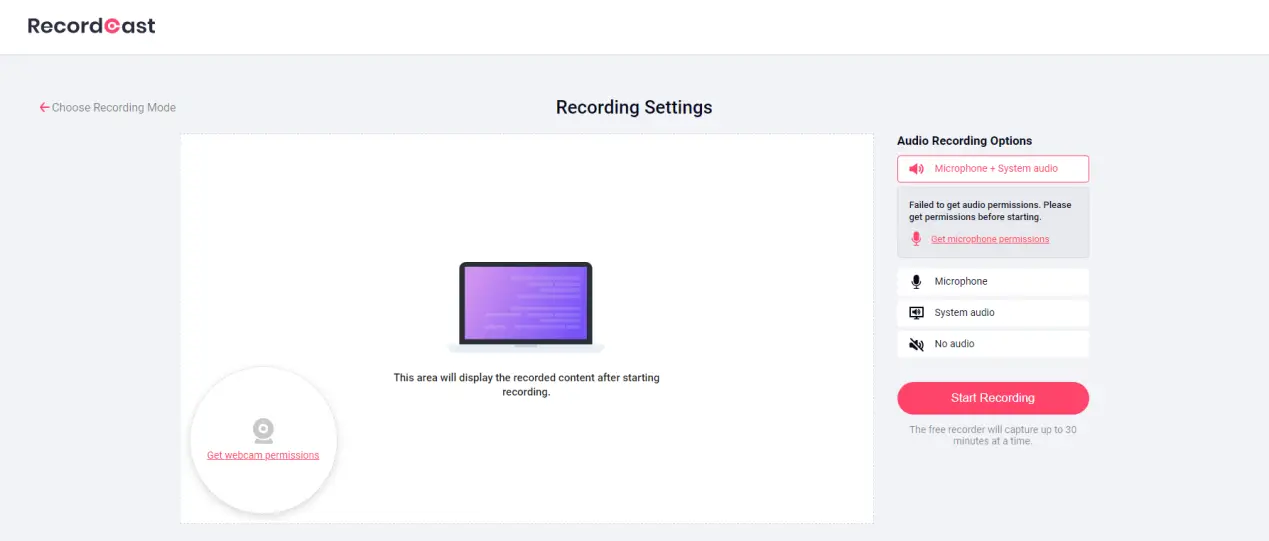
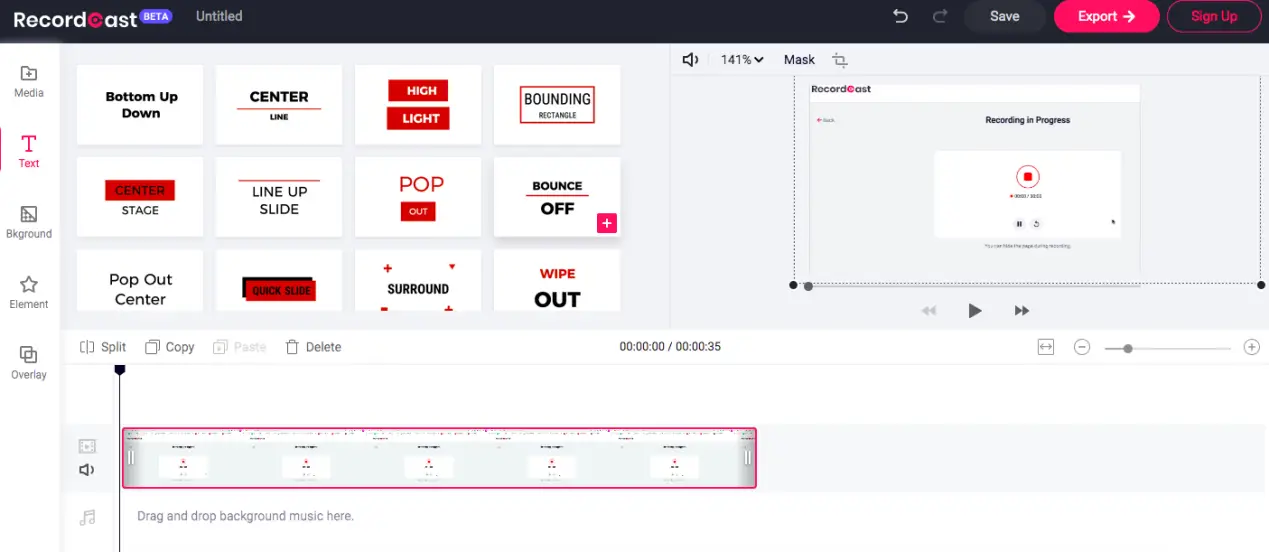
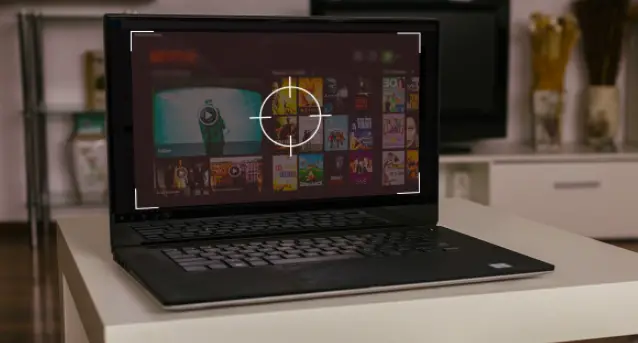

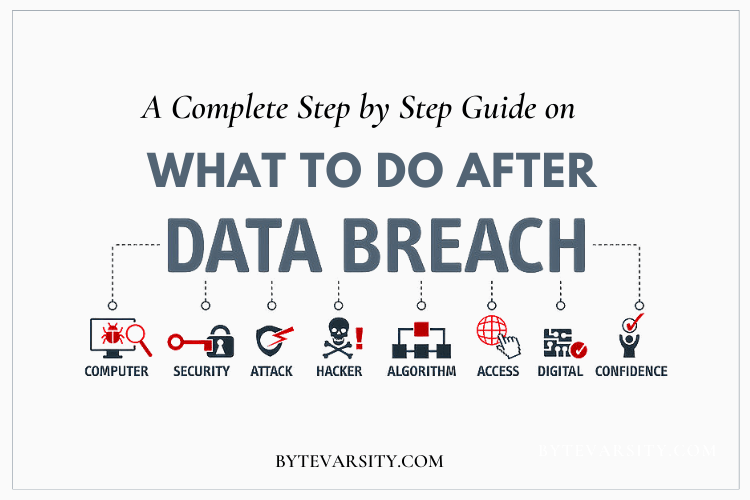
![[Fixed] How to Enable Touchpad in Laptop: 4 Ways 9 [Fixed] How to Enable Touchpad in Laptop: 4 Ways](https://bytevarsity.com/wp-content/uploads/2020/09/How-to-enable-Touchpad-in-laptop-min-1.png)