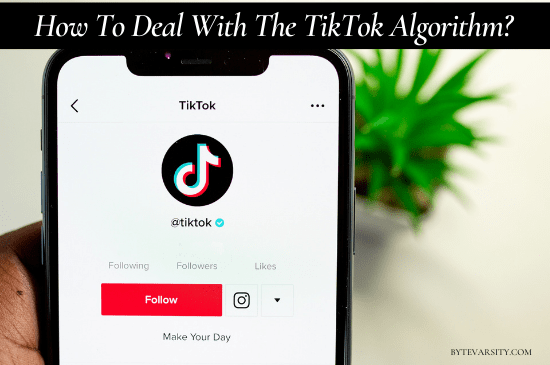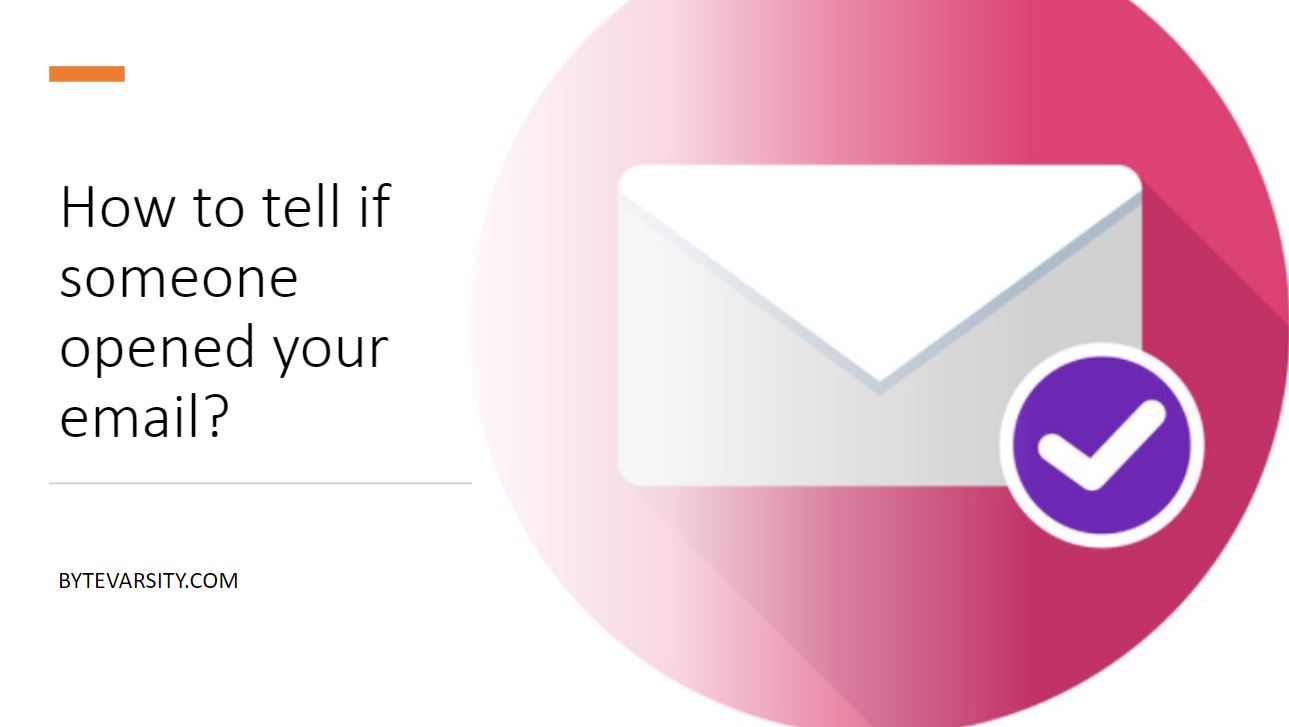How to fill out a pdf form and email it? – Complete Guide
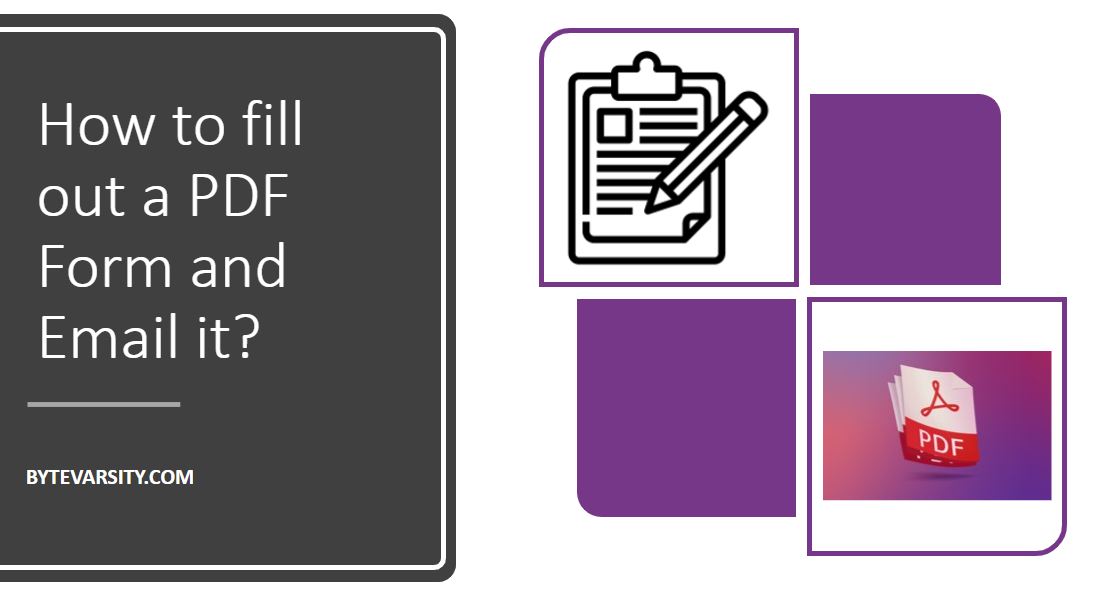
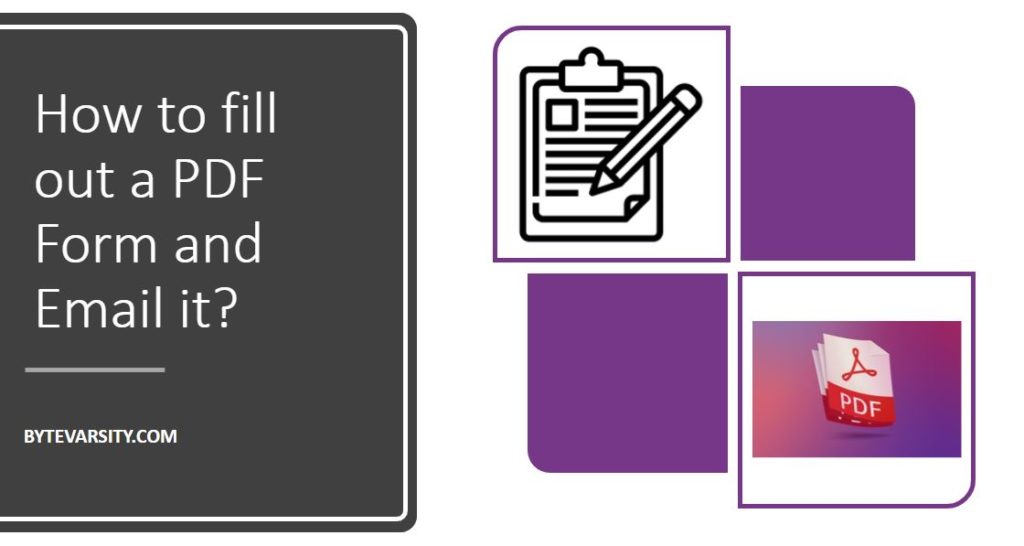
PDF forms are quite popular these days because they are portable, easy to fill, and secured. In this article, we shall be discussing the steps on how to fill out a pdf form and email it.
Contents
How to fill out a pdf form and email it?
PDF forms can be classified into two broad categories:
Fillable Forms:-These PDF forms allow you to add text into a document and fill out form details.
Non-Fillable Forms(Flat Forms):- These forms do not allow you to fill in details directly as text and you might need special tools such as Adobe Acrobat DC to fill these or print out a hard copy and fill it out.
Depending on the type of PDF form you might need to use some tools for filling the form fields.
Steps to fill out a PDF form and email it:
Step 1: Saving the PDF
Save the PDF file attached with the email by clicking on the “Download” button (as per your email service) and downloading it to your system.
Step 2: Opening the PDF
Open the PDF with a PDF reader. Adobe Reader is the most common choice here although you can choose from the other options as well. If you want to fill a form properly, open it in Adobe Acrobat since it offers more features than Adobe Reader.
Step 3: Checking PDF Form type and form filling
Check whether the PDF is an interactive form or flat form. An interactive form generally has a menu bar pop up at the top of the screen with the message “This document contains interactive form fields”. If you have an interactive PDF, clicking on the “Highlight Fields” option highlights all your form fields.
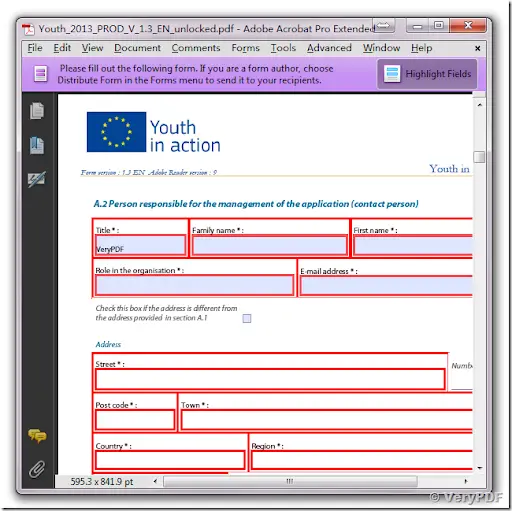
A flat form does not contain any interactive fields but if you have the full version of Adobe Acrobat you can fill out the form using the Typewriter tool. With this tool you can simply type text anywhere you insert the cursor and thus fill even a flat form.
Step 4: Saving filled form
Save your PDF form after filling in all the necessary fields. You might want to save the PDF in an easily accessible location.
Step 5: Emailing the form
The last task is to email the filled PDF form back to the sender. Open your email program and either compose a new email to the sender or simply click on the “Reply” option. Attach the PDF form that you have filled out from your save location and hit the “Send” button. Your filled PDF form will be sent to the recipient.
In this way, you have successfully learned how to fill out a pdf form and email it back. So, now if you receive a pdf form through the email you can easily fill it whether it is interactive or a flat form, and email it back to the sender.
Frequently Asked Questions: How to fill out a pdf form and email it?
What is a PDF?
PDF stands for Portable Document Format and it is a file format developed by Adobe to present documents, including text formatting and images, in a manner independent of application software, hardware, and operating systems. They are designed to be flexible and allow easy data sharing among a large number of people.
How can I create Fillable PDF forms?
Can PDF files be harmful?
Yes, PDF files can be harmful because they are a format of online data sharing. PDFs are widely popular among people and attackers use them to attach malicious code and send it to your device through the PDF file.