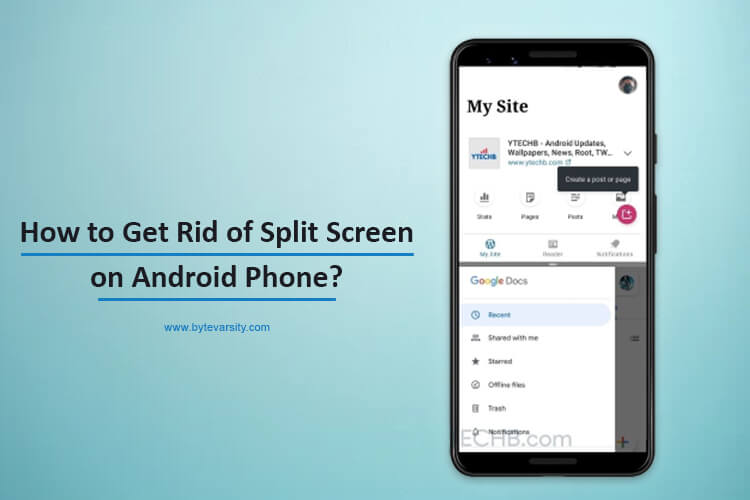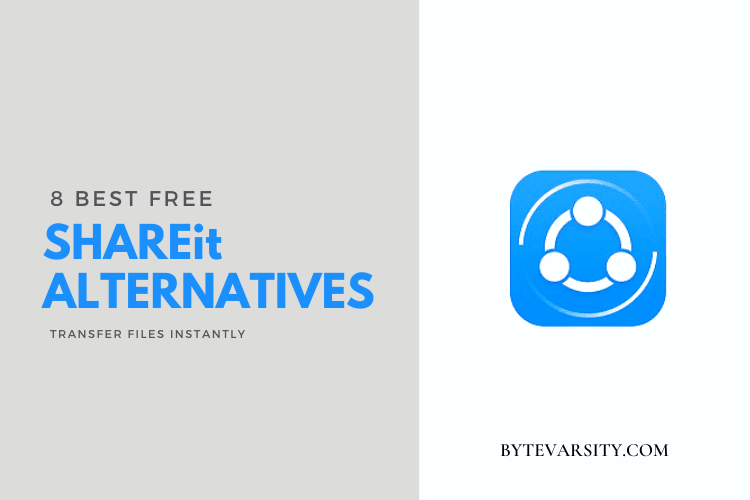How to Mirror Android to Vizio TV?

The VIZIO SmartCast Mobile App is an application designed for use with VIZIO SmartCast TVs. The app allows users to control their TV and browse content using their mobile device. Users can access streaming services, play content from their mobile device on their TV, and use the app as a remote control for their TV.
Contents
How to Cast Phone to VIZIO TV?
Here are the steps to cast your phone to a VIZIO SmartCast TV:
- Make sure both your phone and TV are connected to the same Wi-Fi network.
- Download the VIZIO SmartCast Mobile App on your phone if you don’t have it already.
- Open the app on your phone and select the “Devices” tab.
- Select your VIZIO SmartCast TV from the list of available devices.
- On your phone, tap the “Cast Screen” or “Cast Icon” button.
- Follow the on-screen instructions to complete the casting process.
- Once the connection is established, you should see your phone screen on your TV.
- To stop casting, simply tap the “Disconnect” or “Stop casting” button on your phone or TV.
Note: The exact steps may vary depending on the model and version of your TV and the operating system of your phone.
Mirroring Android to Vizio TV Using SmartCast:
Here are the steps to mirror your Android device to a VIZIO SmartCast TV using the SmartCast Mobile app:
- Make sure your Android device and VIZIO SmartCast TV are connected to the same Wi-Fi network.
- Download and install the VIZIO SmartCast Mobile app on your Android device if you don’t have it already.
- Open the app on your Android device and select the “Devices” tab.
- Find and select your VIZIO SmartCast TV from the list of available devices.
- On your Android device, tap the “Cast Screen” or “Cast Icon” button.
- Follow the on-screen instructions to complete the casting process.
- Once the connection is established, your Android device screen should be displayed on the TV.
- To stop mirroring, tap the “Disconnect” or “Stop casting” button on your Android device or TV.
Note: The exact steps may vary depending on the model and version of your TV and the operating system of your Android device.
Does My Vizio TV Allow Mirroring?
Most VIZIO SmartCast TVs support screen mirroring, also known as casting, which allows you to display the screen of your mobile device on your TV. To determine if your VIZIO TV supports mirroring, you can check the TV specifications on the VIZIO website or consult the TV’s manual. If your TV supports mirroring, you can use the VIZIO SmartCast Mobile app to connect your mobile device to your TV and start casting.
Can I Connect My Phone to Vizio TV?
Yes, you can connect your phone to a VIZIO TV. There are several ways to do this, including screen mirroring (also known as casting), using an HDMI cable, or using a streaming device such as Chromecast or Amazon Fire Stick.
Screen mirroring allows you to display the screen of your phone on your TV wirelessly using the VIZIO SmartCast Mobile app. An HDMI cable allows you to connect your phone to your TV using a physical cable, while a streaming device allows you to stream content from your phone to your TV over the internet.
The specific method you choose will depend on the capabilities of your phone and TV, as well as your personal preferences. To determine the best way to connect your phone to your VIZIO TV, you can check the TV’s manual or contact VIZIO support.
Conclusion:
Mirroring your Android device to a VIZIO SmartCast TV allows you to display the screen of your device on the larger screen of your TV. This can be useful for watching videos, playing games, or showing photos and presentations. To mirror your Android device to a VIZIO SmartCast TV, you can use the VIZIO SmartCast Mobile app and ensure that both your device and TV are connected to the same Wi-Fi network. From there, simply select your TV in the app, tap the “Cast Screen” or “Cast Icon” button, and follow the on-screen instructions to complete the process.