Step by Step Guide on How to Convert External Hard Drive to NAS
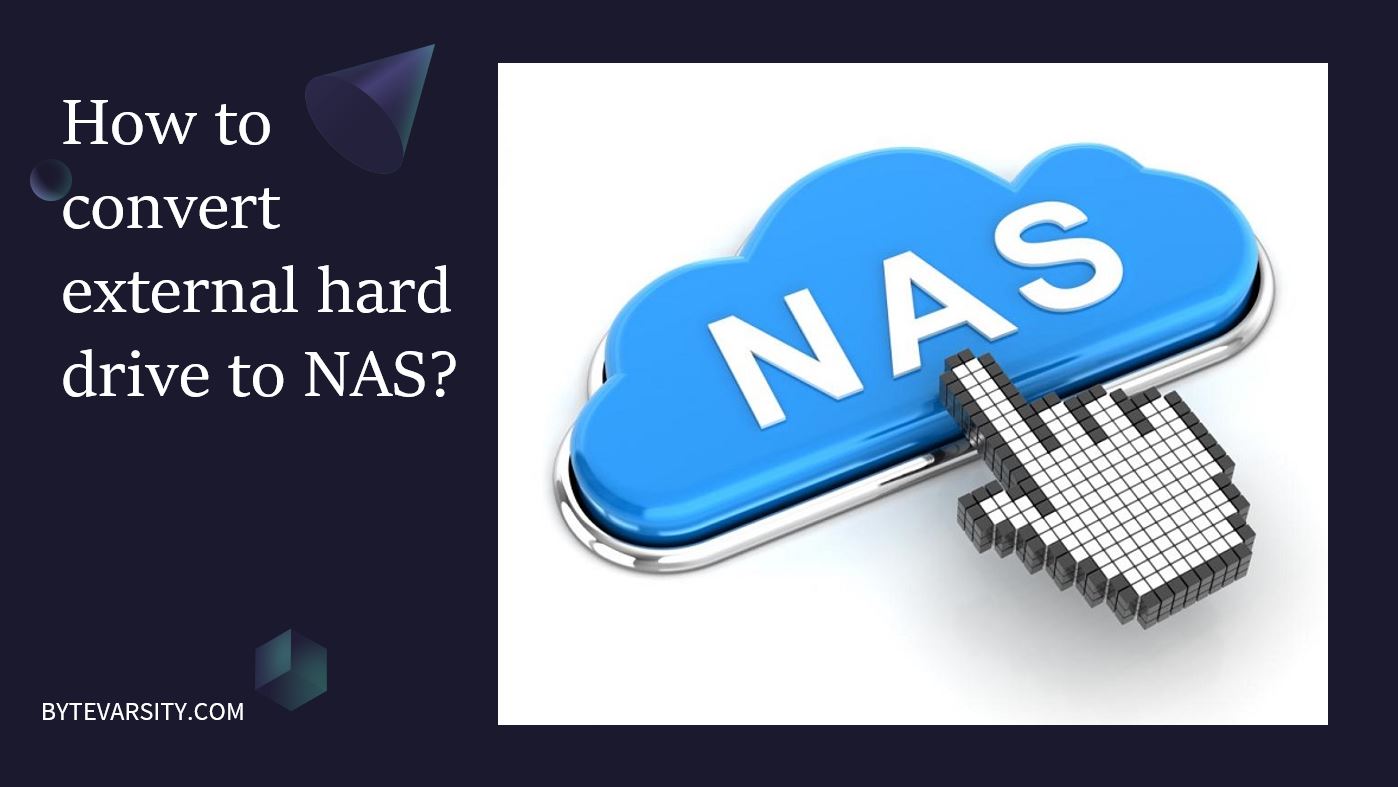
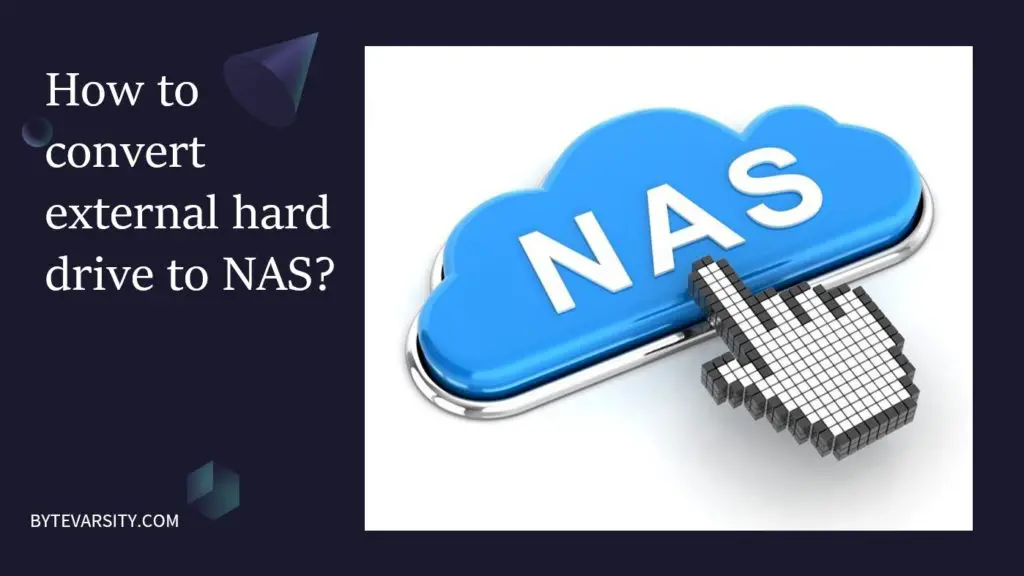
With the storage capacities of external hard drives ranging several terabytes, it seems perfect to share this space across multiple devices. Today we shall be discussing the entire process to convert external hard drive to NAS so that you can allow different users on a network to gain access to the same external hard drive.
Contents
What is NAS?
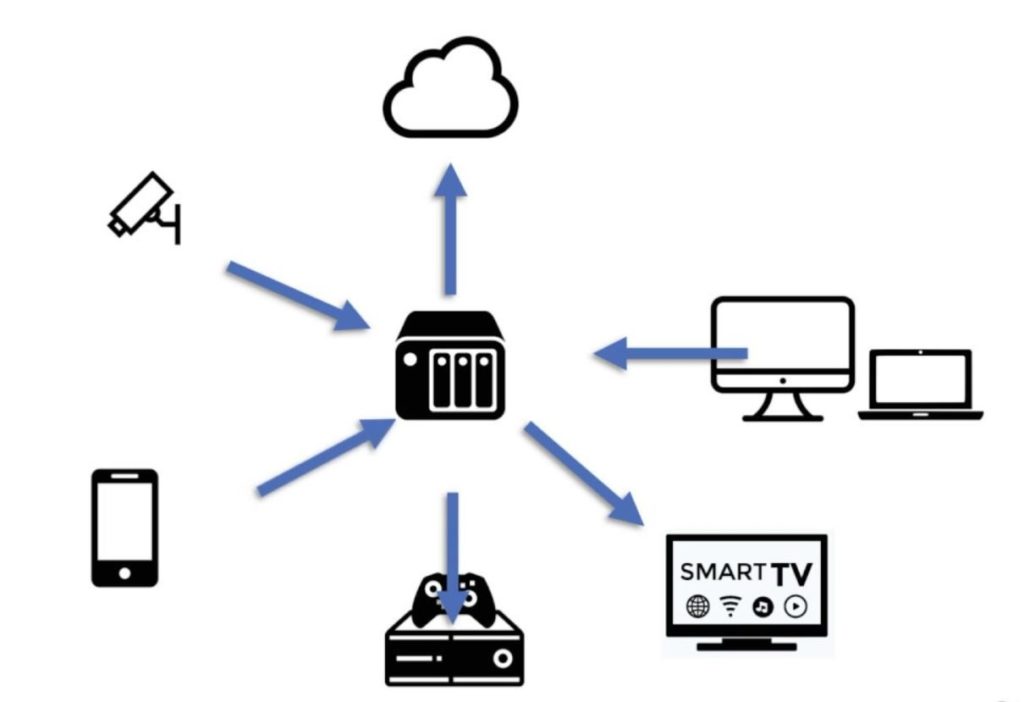
Network-attached storage or NAS is a file-level storage architecture that allows stored data to be more accessible to networked devices. In simple terms, it refers to the disk storage on a device in your network that has been made available for other devices on your network to access. In short, multiple devices on the same network gain access to a single storage unit called the NAS hard drive. It provides a single access point for storage with built-in security, management, and fault-tolerant capabilities.
How to convert External Hard Drive to NAS?
Requirements
Before getting into the steps for setting up your external hard drive as a NAS, let us take a look at a few of the necessary requirements here.
- Wireless Router
- NAS Adapter

Step by Step – Convert External Hard Drive to NAS
- Power on the NAS adapter using an AC power chord and then plug-in the external hard drive into the NAS adapter’s USB port.
- Connect the adapter with your wireless router using the Ethernet cable that is usually provided with the NAS adapter.
- After making all connections properly, you can access the NAS adapter’s interface through your local computer that is connected to the network.
- The NAS adapter automatically detects your IP Address and once the IP address has been detected, open the browser on your computer and type “storage” in the search box.
- Enter the username and password for connecting to the NAS adapter. Usually both the username and password are set as “admin” by default and you can check the adapter’s user manual to see the username and password.
This way you have succesfully set up your Network Attached Storage system. Now all you need to do is add users to this NAS.
Adding Users
To add a user to your NAS, simply click the “Add” button and provide a username and password for this user. Now, you just need to give this new user access to your NAS. To do so, click on the “Modify” option, select the user that you have added to the network from the list and simply click “Add” This will add the user to the sharing list.
The users can login to the NAS drive by simply typing “\admin IP address” in the run window of their computer and then providing the username and password which you have set for them.
In this way you have successfully converted your external hard drive into a Network attached storage drive and now multiple devices can access the external hard drive and use it as a centralized backup storage.
Frequently Asked Questions: How to convert External Hard Drive to NAS?
-
Why do we need NAS?
The main requirement of NAS comes when you have data spread across multiple devices without a single backup location. NAS allows backing up data from multiple devices and also allows several devices to access the disk storage.
-
What is RAID on a NAS?
RAID on NAS is a technique that provides protection against data loss due to hard drive failure. In this process, your data is backed up on multiple hard drives in a NAS system so that even if one or more hard drives fail, your data remains intact.
-
Do I need to be a computer expert to set up NAS?
Not at all. Most of the NAS devices do not require any complicated software tweaks for setting them up. All you need is an external hard drive and a NAS adapter and you can easily set up your NAS in a few simple steps.





