How to add Ping List to WordPress Website for Faster Indexing


Adding a ping list to your WordPress website helps faster indexing of your post/page updates.
Ping- not so common word in our day to day conversation, often used to get someone’s attention. Here, ping services are used in the same way but to get the attention of search engines, like Google, Bing and Duck Duck Go.
When you post something new or make an update on your website, these Ping services notify search engines and other search engines to index those updates fast.
Step by Step – Add Ping list to WordPress website.
Adding a ping list to the website is not really really important but it helps. By default, WordPress uses ping-o-matic ping service to notify search engines about the latest updates on your website. There are multiple ping services that can help you index faster in news feeds and other search engines.
1. On the WP admin dashboard, navigate to settings.
2. Click on writing and then Update the services link. A new window will open.
3. Now, scroll down to the page, you will see a list of ping services, copy and paste them inside the box.
Alternatively, you can directly open this link, copy the list and paste in WP admin > setting > writing.

*Ping-o-matic is by default in WordPress, adding more ping services help your website updates index faster.
Things to Keep in mind While Adding Ping List
Do not add too many ping services, it will be equivalent to spamming search engines. Adding lots of ping services will send unnecessary ping request to search engines every-time you update your posts.I would recommend to keep it 25 maximum. You can also use WordPress Ping Optimizer to control the ping settings effectively.
This plugin helps you enable or disable pinging and control the number of ping requests. Also, you can add your ping services and make instant ping to search engines using Ping Now button.
Hope this helps adding ping list to WordPress website.
Some recommended reads:
[Easy Method] Increase PHP Memory Limit in WordPress
[5-Min Fix] 500 Internal Server Error in WordPress
An Automated WordPress Update Has Failed to Complete [Solved]

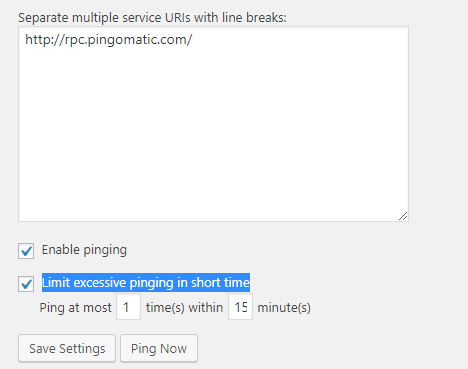




![[Fixed] WordPress WP-Admin Not Available Error 7 [Fixed] WordPress WP-Admin Not Available Error](https://bytevarsity.com/wp-content/uploads/2020/09/WordPress-WP-Admin-Not-Available-min-1.png)
![An Automated WordPress Update Has Failed to Complete [Solved] 8 An Automated WordPress Update Has Failed to Complete [Solved]](https://bytevarsity.com/wp-content/uploads/2019/11/Copy-of-Copy-of-Copy-of-Zx.png)