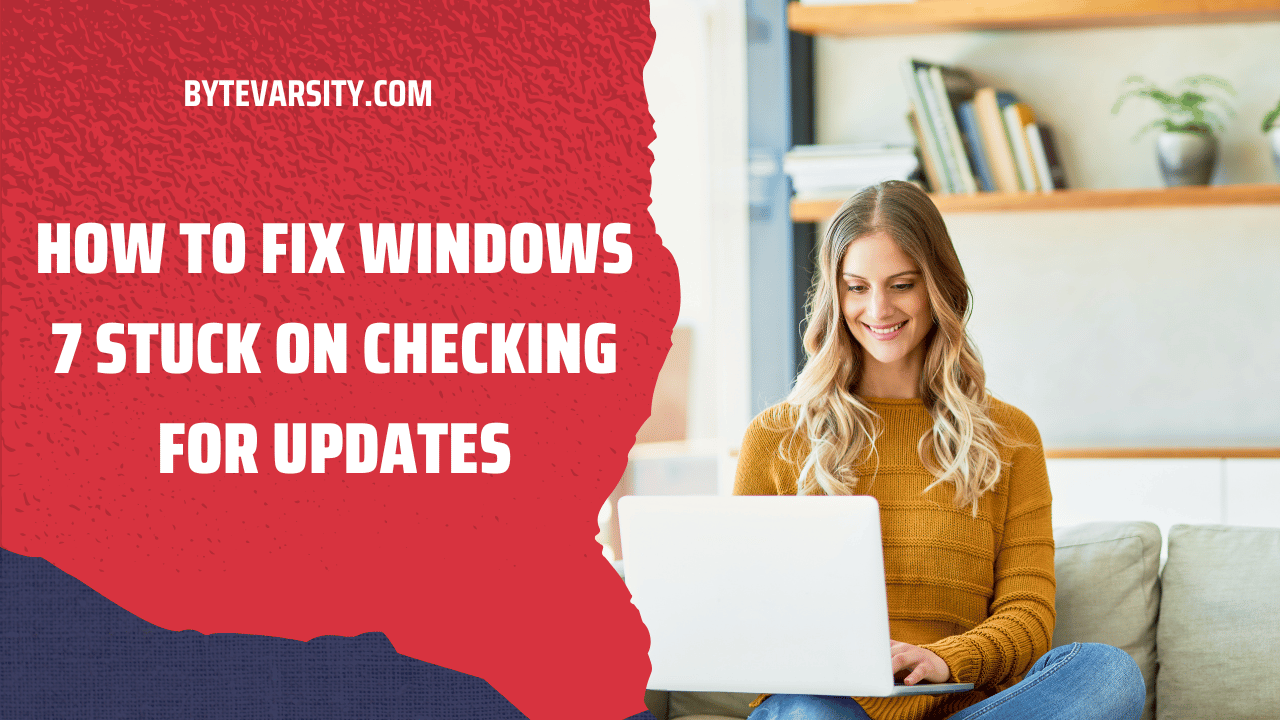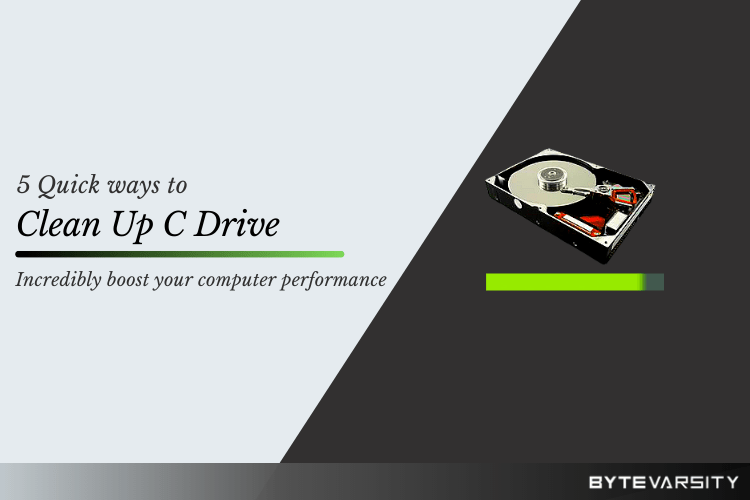How Long does Windows Reset Take?

Windows resetting is the process of restoring a Windows computer to its original state, as if it had just been purchased from the factory. This means that all user data, settings, and installed software will be removed, and the computer will be returned to its default configuration. There are several different ways to reset a Windows computer, including using built-in reset options or using a Windows installation disc or USB drive.
Windows resetting can be helpful in a variety of situations. For example, if a computer is experiencing persistent issues or errors, resetting it can often help to resolve the problem by clearing out any software or configuration issues that may be causing the issue. Additionally, if a computer is being passed on to a new user or being sold, resetting it can help to protect the previous user’s personal data and ensure that the new user starts with a clean slate.
Before resetting a Windows computer, it’s important to back up any important files and data, as these will be erased during the reset process. It’s also important to make sure that all necessary software installation media or product keys are available, as the reset process will erase all installed software and require it to be reinstalled afterward.
Overall, resetting a Windows computer can be a helpful tool for resolving issues and restoring the computer to its default state. However, it’s important to proceed with caution and make sure that all necessary backups and preparations are in place before beginning the reset process.
Contents
What is a Factory Reset?
A factory reset is the process of restoring an electronic device, such as a smartphone or tablet, to its original factory settings. This means that all user data, settings, and installed apps will be removed, and the device will be returned to its default configuration, as if it had just been taken out of the box for the first time.
A factory reset can be helpful in a number of situations. For example, if a device is experiencing persistent issues or errors, a factory reset can often help to resolve the problem by clearing out any software or configuration issues that may be causing the issue. Additionally, if a device is being passed on to a new user or being sold, a factory reset can help to protect the previous user’s personal data and ensure that the new user starts with a clean slate.
Before performing a factory reset, it’s important to back up any important files and data, as these will be erased during the reset process. It’s also important to make sure that all necessary software installation media or product keys are available, as the reset process will erase all installed software and require it to be reinstalled afterward.
Overall, a factory reset is a powerful tool for restoring a device to its default state and resolving issues. However, it should be used with caution, as it can result in the loss of important data and settings.
How Long does Windows Reset take?
The length of time it takes to reset a Windows computer can vary depending on a variety of factors, including the speed of the computer’s processor, the amount of RAM installed, and the size of the hard drive being reset. Generally, a Windows reset can take anywhere from 30 minutes to a few hours to complete.
The reset process itself typically involves several stages. First, the computer will need to be restarted and booted from a special partition or installation media that contains the files necessary to perform the reset. This can take a few minutes, depending on the speed of the computer’s hardware.
Once the reset process begins, Windows will typically start by removing all installed software and settings, which can take a significant amount of time depending on how much software is installed on the computer. Next, Windows will typically run a series of checks and scans to ensure that the computer’s hardware is functioning properly, which can take several minutes.
After this, Windows will typically begin reinstalling the operating system and any necessary drivers and updates, which can take anywhere from 20 minutes to an hour or more, depending on the speed of the computer and the size of the installation files.
Once the operating system is installed, Windows will typically prompt the user to set up their user account and customize their settings, which can take several minutes. After this, the reset process is complete and the computer should be ready to use.
Overall, the length of time it takes to reset a Windows computer can vary depending on a variety of factors, and it’s important to be patient and allow the process to complete without interruption.
How Long Does it Take Factory Reset a PC?
The time it takes to factory reset a PC can vary depending on a number of factors, such as the speed of the computer, the size of the hard drive, and the type of reset being performed. In general, a factory reset can take anywhere from 30 minutes to a few hours to complete.
When performing a factory reset, the first step is typically to back up any important files and data that you want to keep. Once this is done, the reset process can begin. This typically involves booting the computer from a special partition or installation media that contains the files necessary to perform the reset.
The actual time it takes to complete the reset process can vary depending on the size of the hard drive and the amount of data that needs to be erased. If the hard drive is relatively small and doesn’t have a lot of data on it, the reset process can be relatively quick, taking as little as 30 minutes to complete. However, if the hard drive is large and has a lot of data on it, the reset process can take several hours.
Once the reset process is complete, the computer will be restored to its original factory settings, as if it were just taken out of the box for the first time. The operating system will need to be reinstalled, along with any necessary drivers and updates. The user will also need to set up a new user account and customize their settings.
Overall, the time it takes to factory reset a PC can vary depending on a number of factors, and it’s important to be patient and allow the process to complete without interruption. It’s also important to back up any important files and data before beginning the reset process, to ensure that they are not lost.
How to Backup Data before Factory Reset?
Performing a factory reset on your computer will erase all data, including your personal files, installed software, and settings. Therefore, it is important to backup your data before performing a factory reset to ensure that you don’t lose any important files. Here are some steps to help you backup your data before a factory reset:
- Choose a backup method: There are several ways to backup data, including external hard drives, cloud storage, and USB drives. Choose a method that is most convenient and suitable for your needs.
- Create a list of files and folders to backup: Before beginning the backup process, make a list of all the files and folders you want to backup. This will help ensure that you don’t miss any important files.
- Backup important files to an external hard drive: If you have an external hard drive, connect it to your computer and copy all the files and folders you want to backup to the external drive. You can do this by dragging and dropping files, or by using backup software.
- Use cloud storage: Another option is to backup your data to cloud storage. Services like Dropbox, Google Drive, and OneDrive allow you to store files in the cloud, which you can access from anywhere with an internet connection. Simply upload the files and folders you want to backup to the cloud storage service of your choice.
- Create a system image: A system image is a complete backup of your computer’s hard drive, including the operating system, software, and personal files. You can create a system image using the built-in backup and restore feature in Windows. This will allow you to restore your computer to its previous state, including all your files and settings, if anything goes wrong during the reset process.
By following these steps, you can backup your important data and files before performing a factory reset, ensuring that you don’t lose any important data during the reset process.
Conclusion:
In conclusion, the time it takes to reset a Windows PC can vary depending on several factors, such as the type of reset being performed, the speed of the computer’s processor, the amount of RAM installed, and the size of the hard drive being reset.
While some resets can be completed in as little as 30 minutes, others can take several hours to complete. It is important to allow the reset process to complete without interruption and to be patient during the process. Additionally, it is essential to backup any important data before starting the reset to avoid losing valuable information.