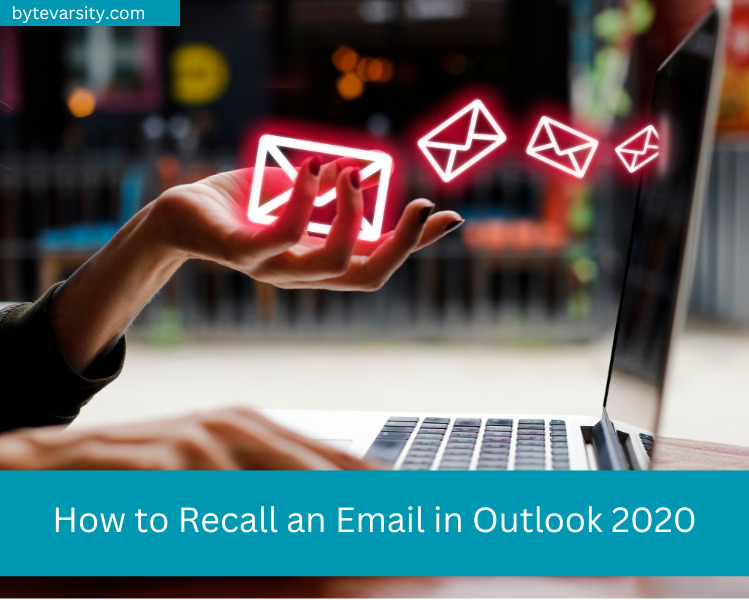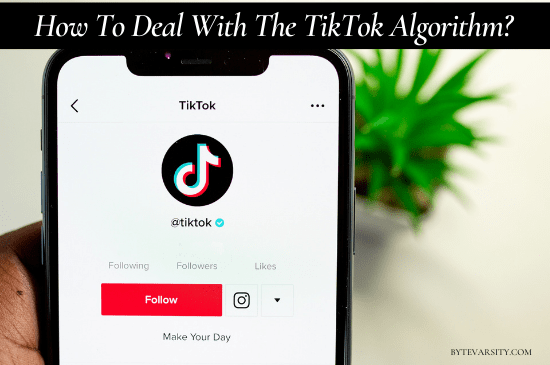How to Print an Attachment from an Email – 2 Ways

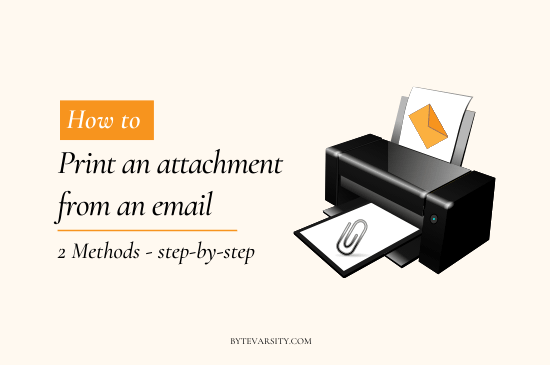
Looking for how to print an attachment from an email? You’re in the right place. The printable attachment may be photos, word files (.doc/.docx), text files or excels sheets.
Contents
2 Ways: How to Print an Attachment from an Email
- Print directly from the email attachment page
- Download the attachment and print
1. Print from the attachment page
Here you open the email from which you want to print the attachment. Click on the attachment, it opens in a same tab or a new tab. You can see the printer icon anywhere on the page, click it. Select the printer from the list of printers to get the print.
Step 1: Login into your email service of choice. (Gmail, Outlook or Yahoo Mail)
Step 2: Locate the email from which you want to print the attachment from.
Step 3: Click on the attachment. A new tab will open will where you will be able to view the picture or document.
Step 4: Click on the Print icon on the top right corner to download the picture.

Step 5: Once you click on the Print icon, a new tab will open showing you the attachment.
Step 6: A printer option menu will open, choose your printer in the menu.
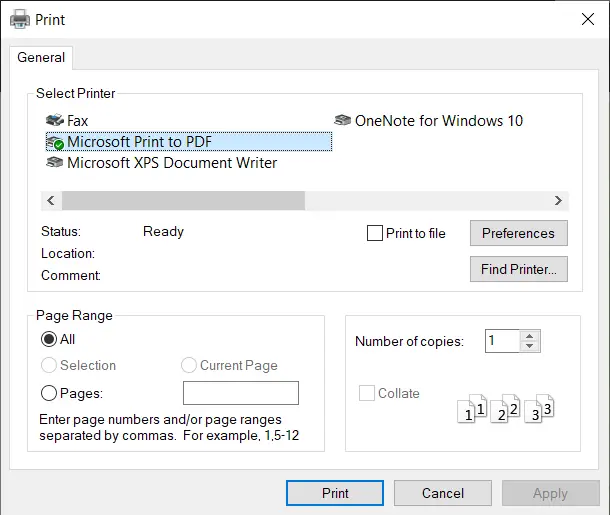
Step 7: After selecting the necessary changes, click on print to print the attachment.
Print Attachment from an Email – Download and Print
Step 1: Login into your email service of choice.
Step 2: Locate the email from which you want to print the attachment.
Step 3: Click on the attachment you want to take a print of. A new tab will open will where you will be able to view the document of your choice.
Step 4: Click on the Download button on the top right corner to download the document.

Step 5: Once the Download pop-up menu appears, click on Save File to download.
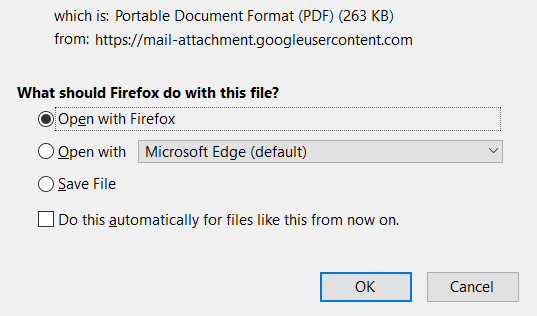
Step 6: Go to your download folder and double click on the photo to open the document.
Step 7: Once a certain document is open, press the CTRL + P buttons at the same time to trigger the Print options menu.

Step 8: Select the Printer in the printer options, select the desred print options given such as Paper size, margins, etc.

Step 9: Click Print to print the document.
Suggested Read – How to turn an Email into a PDF
FAQs on How to Print an Attachment from an Email
How can I print a document from an Email?
You can directly print by double clicking on the document attachment and then clicking on the print icon or CTRL + P. You can also download the attachment to your system, and then print from there. Simple left click on the file, and then click on Print.
How can I print a PDF from an Email?
You can open the PDF through your browser and click on the Print icon on the top of the document. Alternatively, you can download the PDF and then left click on the file and then select Print.
I am not able to download the attachment, what to do?
Once you have opened the email, double-clicking the attachment will either open the file online in a new tab or start downloading automatically. If the file opens in a new tab, click on the Download button. The file will be automatically downloaded in the Downloads folder.


![What to do if you respond to a Phishing Email? [5 Important Steps to take] 10 What to do if you respond to a Phishing Email? [5 Important Steps to take]](https://bytevarsity.com/wp-content/uploads/2021/02/What-to-do-if-you-respond-to-a-phishing-email.jpg)